Your Cart is Empty
Customer Testimonials
-
"Great customer service. The folks at Novedge were super helpful in navigating a somewhat complicated order including software upgrades and serial numbers in various stages of inactivity. They were friendly and helpful throughout the process.."
Ruben Ruckmark
"Quick & very helpful. We have been using Novedge for years and are very happy with their quick service when we need to make a purchase and excellent support resolving any issues."
Will Woodson
"Scott is the best. He reminds me about subscriptions dates, guides me in the correct direction for updates. He always responds promptly to me. He is literally the reason I continue to work with Novedge and will do so in the future."
Edward Mchugh
"Calvin Lok is “the man”. After my purchase of Sketchup 2021, he called me and provided step-by-step instructions to ease me through difficulties I was having with the setup of my new software."
Mike Borzage
Rhino 3D Tip: Enhance Design Communication with Bongo for Interactive Rhino Presentations
November 01, 2024 2 min read

Creating interactive presentations with Bongo can significantly elevate your design communication. Bongo, an animation plugin for Rhino, allows you to create dynamic presentations within the Rhino environment, offering a unique blend of modeling and animation capabilities.
Getting Started with Bongo
- Install Bongo: Ensure you have Bongo installed and activated alongside Rhino. You can find the installation files and licensing options on the @NOVEDGE website.
- Interface Familiarization: Bongo's interface integrates seamlessly with Rhino, offering additional panels and toolbars for animation control.
Key Features
Here are some of the standout features of Bongo that you should leverage for interactive presentations:
- Timeline and Keyframes: Bongo employs a timeline-based animation system where you can set keyframes to control object movement, visibility, and more over time.
- Simple Constraint-Based Animation: You can create complex animations using simple constraints, such as linking objects to follow paths or synchronize with others.
Animation Techniques
To create compelling presentations, consider the following techniques:
- Camera Animations: Guide your audience through your model by animating the camera view to highlight specific features or details.
- Layer Control: Use Bongo to animate layer visibility, focusing on different parts of your model sequentially for a clearer presentation.
- Exploded Views: Animate components to move apart, offering a detailed look at complex assemblies or mechanisms.
Tips for a Smooth Workflow
- Keep It Simple: Start with a basic animation plan and gradually add complexity. This approach helps in maintaining clarity and focus.
- Utilize Render Previews: Before finalizing your animations, use Bongo's render preview to ensure lighting and material settings are optimized for the final output.
Exporting and Sharing
Once your animation is complete, export it in various formats:
- Video Formats: Export animations as video files for easy sharing and presentation.
- Interactive PDF: Consider exporting as an interactive PDF, allowing users to navigate through the presentation independently.
By integrating Bongo with your Rhino workflow, you can transform static models into dynamic presentations that engage and inform your audience. For further resources and community support, visit @NOVEDGE.
You can find all the Rhino products on the NOVEDGE web site at this page.
Also in Design News
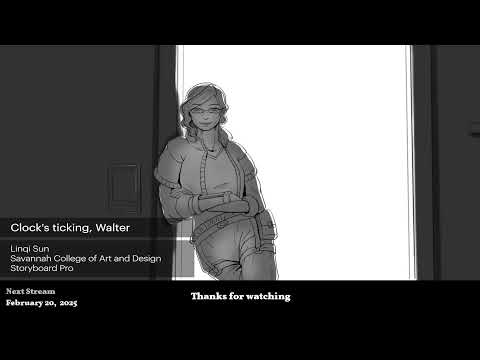
2D/3D Animation:Collaboratory with Mike Morris and Aaron Paetz
February 20, 2025 1 min read
Read More
ZBrush Tip: Enhancing Organic Sculpting Techniques in ZBrush: Key Tips and Resources
February 20, 2025 2 min read
Read More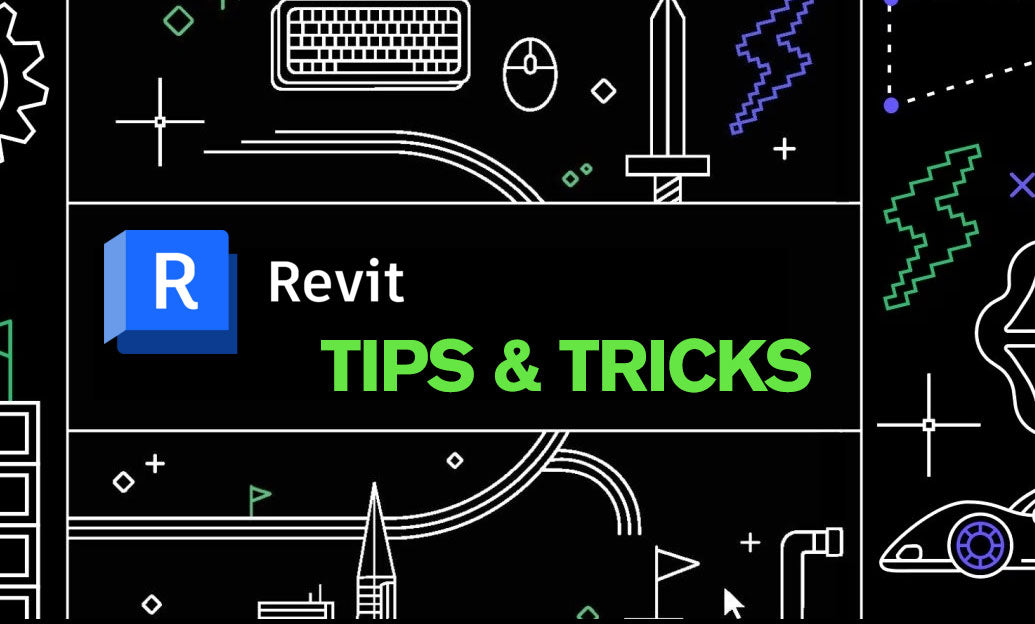
Revit Tip: Mastering Revit's Edit Profile Tool for Customized Design Efficiency
February 20, 2025 2 min read
Read MoreSubscribe
Sign up to get the latest on sales, new releases and more …


