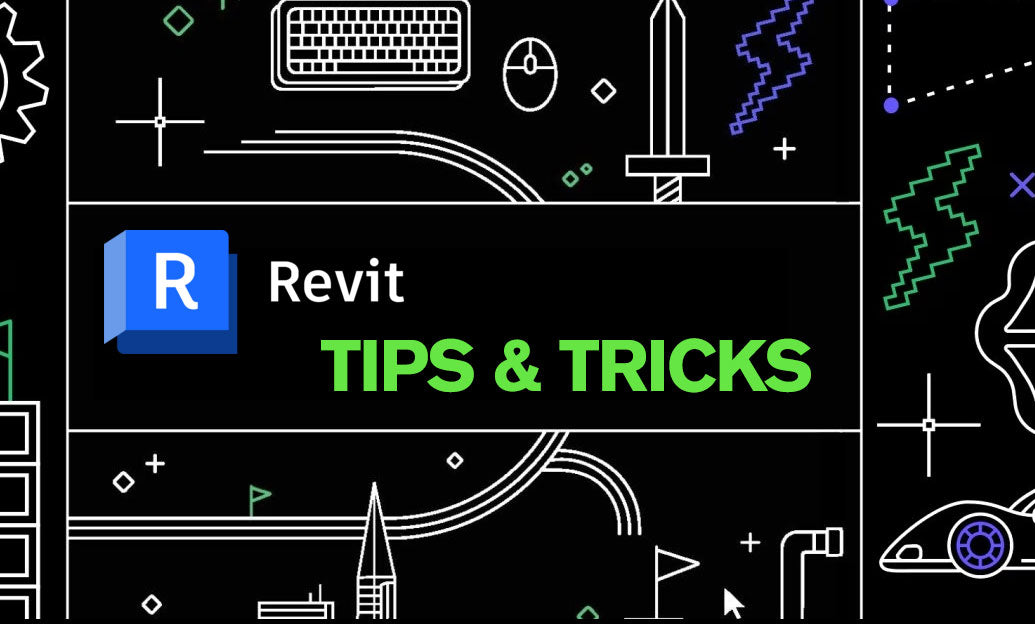Your Cart is Empty
Customer Testimonials
-
"Great customer service. The folks at Novedge were super helpful in navigating a somewhat complicated order including software upgrades and serial numbers in various stages of inactivity. They were friendly and helpful throughout the process.."
Ruben Ruckmark
"Quick & very helpful. We have been using Novedge for years and are very happy with their quick service when we need to make a purchase and excellent support resolving any issues."
Will Woodson
"Scott is the best. He reminds me about subscriptions dates, guides me in the correct direction for updates. He always responds promptly to me. He is literally the reason I continue to work with Novedge and will do so in the future."
Edward Mchugh
"Calvin Lok is “the man”. After my purchase of Sketchup 2021, he called me and provided step-by-step instructions to ease me through difficulties I was having with the setup of my new software."
Mike Borzage
Rhino 3D Tip: Converting 2D Images to 3D Models in Rhino: A Step-by-Step Guide
March 15, 2024 2 min read

Today's tip focuses on how to convert 2D images to 3D models in Rhino, providing a foundation for bringing your sketches and image concepts to life. Rhino 3D Software, available from NOVEDGE, offers versatile tools that can transform your 2D ideas into 3D realities. Here's how you can begin:
- Prepare Your Image: Start with a clear, high-contrast copy of your image. If necessary, use photo editing software to adjust the contrast and define the edges more clearly. This will help Rhino's trace functions identify the proper outlines.
- Import the Image: Use the 'Picture' command to place your image as a background bitmap in Rhino. This will serve as your reference to trace or model over.
- Trace the Image: Utilize Rhino's 'Curve' tools to manually trace the contours of the image. For more complex images, consider using the 'InterpCrv' command for smoother transitions between points.
- Convert Traced Curves to Surfaces: After tracing the image with curves, use surface creation commands such as 'ExtrudeCrv' or 'Loft' to generate surfaces from these curves. Adjust the depth of the extrusion to give the model the desired thickness.
- Refine the Model: Use Rhino's solid editing tools to refine the model. You can fillet edges, trim surfaces, or join different parts to create a detailed 3D model.
- Scan to 3D (Advanced): If you have access to a 3D scanner, you can scan your 2D image if it's a physical object, and use Rhino to clean up the mesh and convert it into a NURBS surface.
Remember, converting a 2D image to a 3D model is both an art and a technical process. The precision of your initial curves will greatly affect the final model's quality. Here are some additional tips:
- Use layers to organize your traced curves, surfaces, and reference images.
- Take advantage of the 'BackgroundBitmap' command to lock the image in place and prevent accidental movement.
- Toggle between different viewport displays (such as 'Wireframe' or 'Shaded') to get a better understanding of how your model is developing.
For those looking to enhance their skills, Rhino training materials and tutorials can be an invaluable resource. NOVEDGE offers an extensive selection of resources that can help you master the process of converting 2D images to 3D models efficiently. Happy modeling!
```You can find all the Rhino products on the NOVEDGE web site at this page.
Also in Design News

Cinema 4D Tip: Unified Color Management for Cinema 4D Pipelines
January 11, 2026 2 min read
Read More
V-Ray Tip: V-Ray Render Mask: Targeted Patches and Cross-Engine Blending
January 11, 2026 2 min read
Read MoreSubscribe
Sign up to get the latest on sales, new releases and more …