Your Cart is Empty
Customer Testimonials
-
"Great customer service. The folks at Novedge were super helpful in navigating a somewhat complicated order including software upgrades and serial numbers in various stages of inactivity. They were friendly and helpful throughout the process.."
Ruben Ruckmark
"Quick & very helpful. We have been using Novedge for years and are very happy with their quick service when we need to make a purchase and excellent support resolving any issues."
Will Woodson
"Scott is the best. He reminds me about subscriptions dates, guides me in the correct direction for updates. He always responds promptly to me. He is literally the reason I continue to work with Novedge and will do so in the future."
Edward Mchugh
"Calvin Lok is “the man”. After my purchase of Sketchup 2021, he called me and provided step-by-step instructions to ease me through difficulties I was having with the setup of my new software."
Mike Borzage
Rhino 3D Tip: Best Practices for Optimizing Models in Rhino 3D
March 25, 2025 3 min read

In Rhino 3D, model optimization is crucial for ensuring efficient workflows, especially when dealing with complex designs. Optimizing your models not only enhances performance but also facilitates smoother collaboration and export processes.
Here are some best practices to optimize your Rhino 3D models:
-
Clean Up Unnecessary Geometry: Remove any redundant or unused objects, layers, or blocks. Use commands like
Purgeto eliminate unused definitions. This reduces file size and prevents clutter, making your model more manageable. - Manage Layers Effectively: Organize your objects into layers based on their function or material. Turn off or lock layers that are not in use to reduce system load and prevent accidental modifications. Proper layer management enhances both performance and organization.
-
Simplify Geometry: Replace complex surfaces and curves with simpler ones where possible. Use the
Rebuildcommand to adjust the number of control points, andSimplifyCrvto reduce complexity in curves. Simplifying geometry can significantly improve performance without compromising the model's integrity. -
Optimize Meshes: High polygon counts can slow down your system. Use the
ReduceMeshcommand to decrease the number of polygons in mesh geometry. Adjusting mesh density while maintaining the shape's fidelity is key to optimization. - Use Blocks for Repeated Geometry: For elements repeated multiple times, such as bolts or architectural components, convert them into blocks. Blocks reference a single definition, reducing file size and improving performance, especially in large models.
- Adjust Render Mesh Settings: The render mesh settings determine how NURBS geometry is translated for rendering and display. Under Document Properties, adjust mesh settings to balance visual quality and performance. Coarser mesh settings can greatly enhance viewport responsiveness.
- Avoid Small Tolerances: Set your model's units and tolerances appropriately from the start. Extremely small tolerances can cause unnecessary computational overhead. Use tolerances suitable for your project's scale to maintain precision without sacrificing performance.
-
Utilize Selection Tools: Employ selection filters and commands like
SelSmallto select objects below a certain size,SelDupto find duplicates, andSelBadObjectsto identify problematic geometry. Correcting or removing these elements prevents issues later on. - Limit Display Complexity: Working in display modes like Wireframe or Shaded instead of Rendered can significantly improve viewport performance. Disabling unnecessary viewport features such as shadows or advanced lighting frees up system resources.
- Keep Software Updated: Ensure you are using the latest version of Rhino 3D. Updates often include performance enhancements and new optimization tools. Regularly check for updates to take advantage of the latest improvements.
-
Use Lightweight Extrusions: When creating extruded geometry, use lightweight extrusion objects. They require less memory and improve performance. Convert existing extrusions to lightweight objects with the
ConvertExtrusioncommand. - Optimize Textures and Materials: High-resolution textures can slow down rendering and viewport performance. Use appropriately sized textures and limit the use of complex materials. Compressing textures and using simpler shaders helps maintain responsiveness.
-
Reference External Files: For large projects, consider referencing external files using the
Worksessionfeature. This allows multiple files to link without combining them into a single document, improving performance and enabling collaborative workflows. -
Regularly Audit Your Model: Use the
Audit3dmFilecommand to check for errors or anomalies in your file. Regular audits help identify issues that may affect performance or cause corruption. - Utilize NOVEDGE Resources: Explore optimization tools and plugins available through NOVEDGE. They offer products that enhance your Rhino 3D experience, including performance optimization plugins and training materials.
By implementing these best practices, you can significantly enhance your modeling efficiency, reduce file sizes, and improve overall performance. Optimized models are easier to work with and facilitate better collaboration, smoother rendering, and faster export times.
Remember, optimization is an ongoing process. As you develop your models, continually look for opportunities to simplify and streamline. This proactive approach contributes to a more efficient workflow and higher-quality outputs.
For more tips and tools to optimize your Rhino 3D workflow, visit the NOVEDGE website. As a leading provider of design software and related services, NOVEDGE can help you find the right solutions to meet your modeling needs.
You can find all the Rhino products on the NOVEDGE web site at this page.
Also in Design News

Cinema 4D Tip: Creating Futuristic Visuals in Cinema 4D with Advanced Techniques and Tools
October 27, 2025 3 min read
Read More
Bluebeam Tip: Optimizing Precision with Bluebeam Revu's PDF Measure Tool
October 27, 2025 2 min read
Read More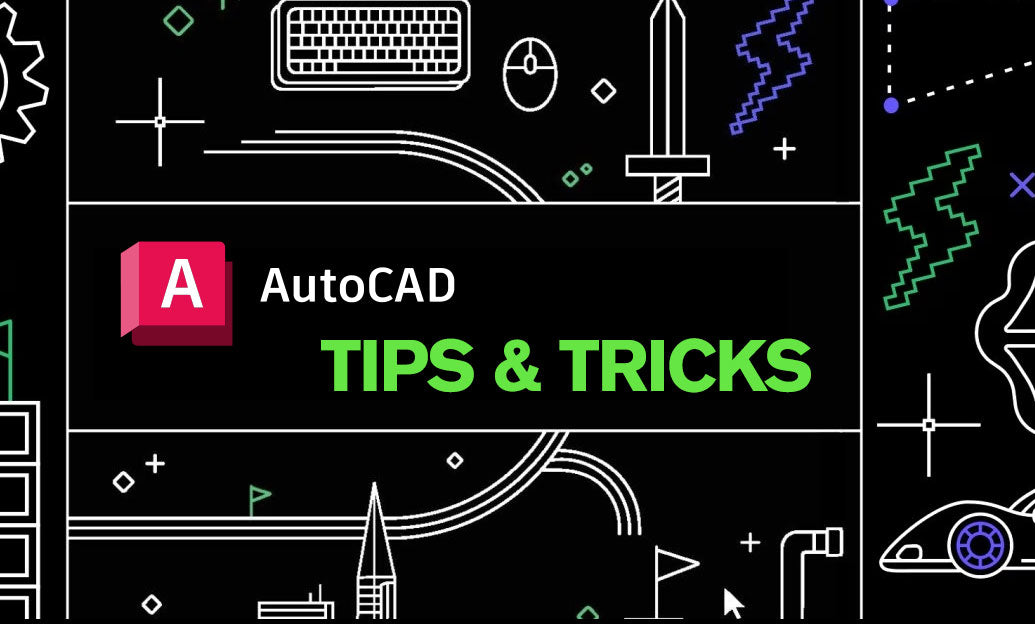
AutoCAD Tip: Enhancing Efficiency and Precision with AutoCAD's ROTATE Command: Best Practices
October 27, 2025 2 min read
Read MoreSubscribe
Sign up to get the latest on sales, new releases and more …


