Your Cart is Empty
Customer Testimonials
-
"Great customer service. The folks at Novedge were super helpful in navigating a somewhat complicated order including software upgrades and serial numbers in various stages of inactivity. They were friendly and helpful throughout the process.."
Ruben Ruckmark
"Quick & very helpful. We have been using Novedge for years and are very happy with their quick service when we need to make a purchase and excellent support resolving any issues."
Will Woodson
"Scott is the best. He reminds me about subscriptions dates, guides me in the correct direction for updates. He always responds promptly to me. He is literally the reason I continue to work with Novedge and will do so in the future."
Edward Mchugh
"Calvin Lok is “the man”. After my purchase of Sketchup 2021, he called me and provided step-by-step instructions to ease me through difficulties I was having with the setup of my new software."
Mike Borzage
Revit Tip: Optimizing Team Collaboration with Revit Worksharing Display Modes
April 14, 2025 1 min read

Enhancing collaboration in Revit projects is crucial for efficient workflow. Utilizing Revit Worksharing Display Modes can significantly improve how teams manage and visualize shared elements.
- Activate Worksharing Display Modes: Access these modes via the View Control Bar at the bottom of the Revit interface. Click on the display modes button and select Worksharing Display Modes to enable detailed worksharing visuals.
- Identify Element Ownership: Display modes can highlight which worksets elements belong to, helping team members understand ownership and responsibility. This reduces conflicts and overlaps in work.
- Control Workset Visibility: Easily toggle the visibility of different worksets to focus on specific aspects of the project. This is particularly useful when managing large and complex models.
- Monitor Workset Activity: Track changes and updates made by different team members by viewing workset activity. This ensures everyone stays informed about the latest modifications.
- Improve Coordination: Use display modes to visualize the entire project's structure, facilitating better coordination between architects, engineers, and other stakeholders.
- Customize Display Settings: Tailor the display settings to match your project's requirements. Adjust colors, patterns, and visibility to enhance clarity and focus.
For more detailed guides and advanced tips on managing worksharing in Revit, visit NOVEDGE. Their comprehensive resources and expert support can help you optimize your collaborative workflows and ensure seamless project execution.
Leveraging Revit Worksharing Display Modes effectively not only streamlines your project management but also fosters a more collaborative and productive environment for your entire team.
You can find all the Revit products on the NOVEDGE web site at this page.
Also in Design News

Integrating Advanced Engineering Computation into Modern Design Software
April 27, 2025 11 min read
Read More
ZBrush Tip: Mastering Symmetrical Modeling Techniques in ZBrush for Precision and Efficiency
April 27, 2025 2 min read
Read More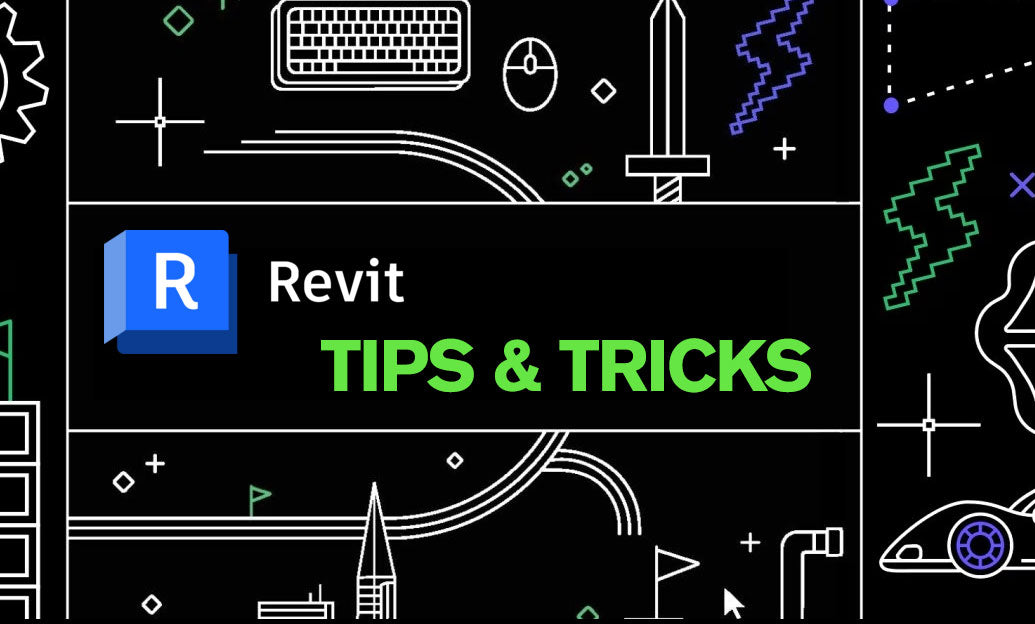
Revit Tip: Optimize Structural Detailing in Revit: Expert Tips for Efficiency and Precision
April 27, 2025 2 min read
Read MoreSubscribe
Sign up to get the latest on sales, new releases and more …


