Your Cart is Empty
Customer Testimonials
-
"Great customer service. The folks at Novedge were super helpful in navigating a somewhat complicated order including software upgrades and serial numbers in various stages of inactivity. They were friendly and helpful throughout the process.."
Ruben Ruckmark
"Quick & very helpful. We have been using Novedge for years and are very happy with their quick service when we need to make a purchase and excellent support resolving any issues."
Will Woodson
"Scott is the best. He reminds me about subscriptions dates, guides me in the correct direction for updates. He always responds promptly to me. He is literally the reason I continue to work with Novedge and will do so in the future."
Edward Mchugh
"Calvin Lok is “the man”. After my purchase of Sketchup 2021, he called me and provided step-by-step instructions to ease me through difficulties I was having with the setup of my new software."
Mike Borzage
Revit Tip: Optimizing Revit Performance: Best Practices for Efficient Project Delivery
July 19, 2024 2 min read

For architects and designers, maintaining optimal performance within Revit can significantly improve project delivery and reduce frustrating delays. Here are key practices to ensure your Revit project runs smoothly:
- Purge Unused: Regularly use Revit's 'Purge Unused' feature to remove elements that aren't in use, such as unused families, materials, and views. This can help decrease file size and improve performance.
- Optimize Families: When creating families, keep them simple and avoid excessive detail. Use as few parameters and nested families as possible to simplify the model and enhance performance.
- Manage View Complexity: Reduce the complexity of views by turning off unnecessary detail levels and use 'Temporary Hide/Isolate' to work on specific model parts without visual clutter. Simplified views can greatly improve navigation and responsiveness.
- Worksets: In collaborative projects, worksets are essential. Properly managing and assigning elements to worksets can help in organizing the model and improving loading times, as users can open only the worksets they need.
- Compact Central Files: Frequently synchronize and compact your central Revit model to reduce file size and improve synchronization times.
- Local File Maintenance: Create a new local file daily to minimize the risk of file corruption and improve performance.
- Split Large Models: For large projects, consider splitting the model into separate files to reduce the load on a single file. Use linked models to coordinate between different building sections or disciplines.
- Hardware and Software: Ensure your computer's hardware meets or exceeds Revit's system requirements, and keep your software up to date with the latest updates and patches from Autodesk.
- Monitor File Size: Keep an eye on your project file size. Larger files take longer to open, save, and synchronize. If you notice a file size increase, investigate and remove unnecessary bloat.
- Use Detail Levels Appropriately: Detail levels (Coarse, Medium, and Fine) control the display of elements in views. Use Coarse or Medium levels for general work and save Fine level for detailed work or final documentation.
Implementing these best practices can lead to more efficient and effective project delivery, ensuring you stay focused on design rather than dealing with performance issues. For more resources, tools, and training to master Revit, consider visiting NOVEDGE, a leading online software store for design professionals.
You can find all the Revit products on the NOVEDGE web site at this page.
Also in Design News
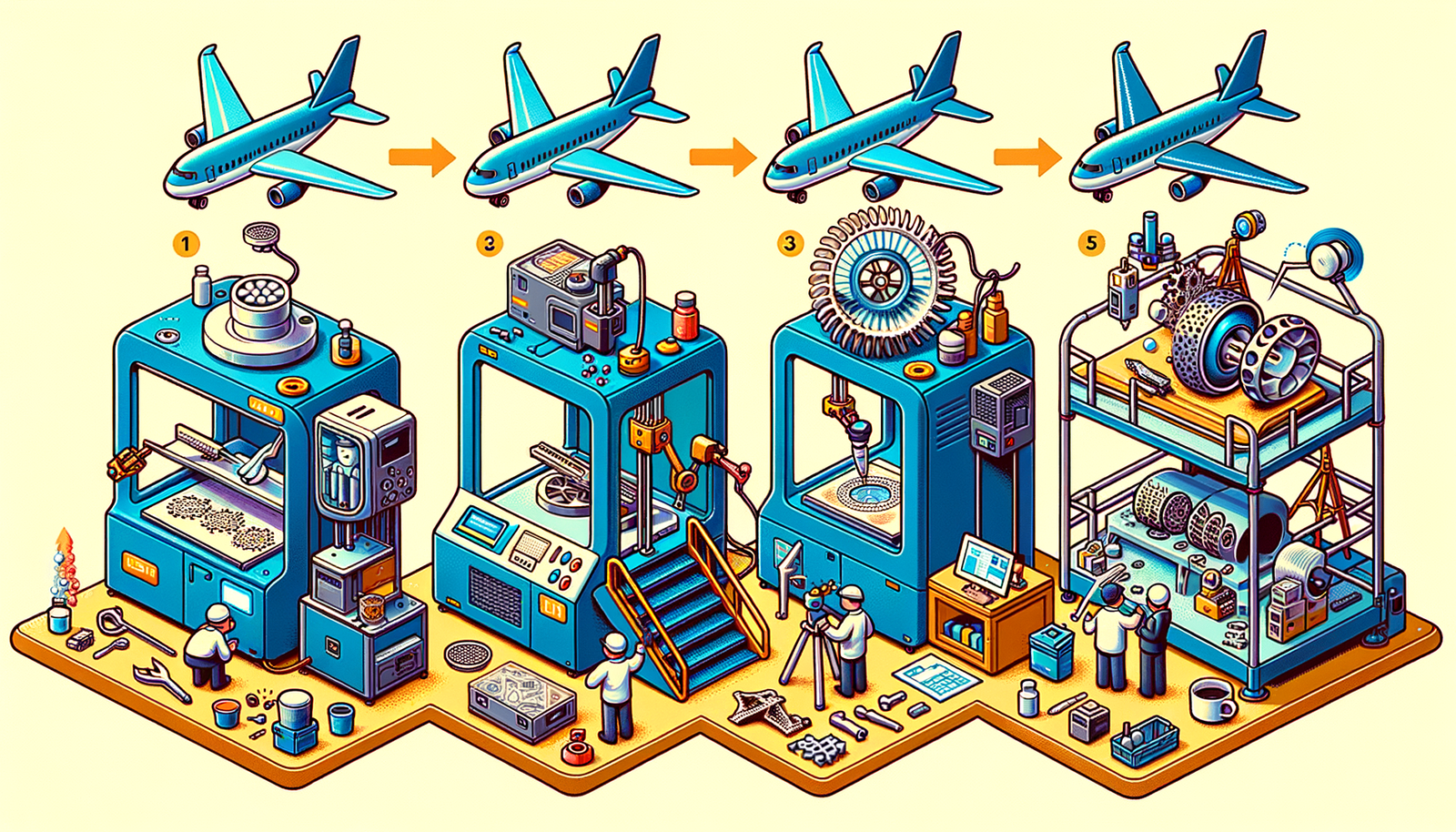
Design Software History: The Evolution of 3D Printing in Aerospace: From Prototyping to Production
November 27, 2024 7 min read
Read More
Cinema 4D Tip: Optimizing Workflow with Team Render in Cinema 4D
November 27, 2024 2 min read
Read MoreSubscribe
Sign up to get the latest on sales, new releases and more …



