Your Cart is Empty
Customer Testimonials
-
"Great customer service. The folks at Novedge were super helpful in navigating a somewhat complicated order including software upgrades and serial numbers in various stages of inactivity. They were friendly and helpful throughout the process.."
Ruben Ruckmark
"Quick & very helpful. We have been using Novedge for years and are very happy with their quick service when we need to make a purchase and excellent support resolving any issues."
Will Woodson
"Scott is the best. He reminds me about subscriptions dates, guides me in the correct direction for updates. He always responds promptly to me. He is literally the reason I continue to work with Novedge and will do so in the future."
Edward Mchugh
"Calvin Lok is “the man”. After my purchase of Sketchup 2021, he called me and provided step-by-step instructions to ease me through difficulties I was having with the setup of my new software."
Mike Borzage
Revit Tip: Optimize Revit Rendering for Efficient High-Quality Visuals
September 03, 2025 2 min read

Enhance your Revit rendering efficiency by optimizing key settings. Follow these strategies to achieve high-quality visuals without unnecessary delays:
- Adjust Render Quality: Balance image quality with render time by selecting appropriate settings. Use presets like Draft, Medium, or High based on project needs.
- Optimize Lighting: Leverage natural sunlight and artificial lighting settings. Enable Global Illumination for more realistic light distribution and shadows.
- Refine Material Properties: Ensure materials have accurate textures, reflectivity, and transparency. High-quality materials contribute significantly to realism.
- Use Camera Settings Wisely: Position cameras to highlight essential aspects of your model. Adjust focal length and depth of field to create visually appealing perspectives.
- Manage Backgrounds: Customize backgrounds to complement your design. Use solid colors for simplicity or high-resolution images for added context.
- Set Appropriate Output Resolution: Choose the right resolution for your output medium. Higher resolutions are ideal for presentations, while lower settings can speed up draft renders.
- Utilize Rendering Presets: Save custom rendering presets to maintain consistency across different projects. This streamlines your workflow and ensures uniform quality.
- Enable Render Elements: Use render elements to separate different components like shadows, reflections, and ambient occlusion. This allows for greater flexibility in post-processing.
- Optimize View Settings: Simplify views by hiding unnecessary elements and using view templates. Cleaner views render faster and focus attention on key design elements.
- Leverage Distributed Rendering: If available, use distributed rendering to split the workload across multiple machines, significantly reducing render times.
By fine-tuning these rendering settings, you can produce stunning visuals efficiently, enhancing both your workflow and project presentations. For more in-depth tutorials and professional resources, visit NOVEDGE.
You can find all the Revit products on the NOVEDGE web site at this page.
Also in Design News

Rhino 3D Tip: Enhancing Rhino 3D Projects with Custom Materials for Realism and Professionalism
September 04, 2025 2 min read
Read More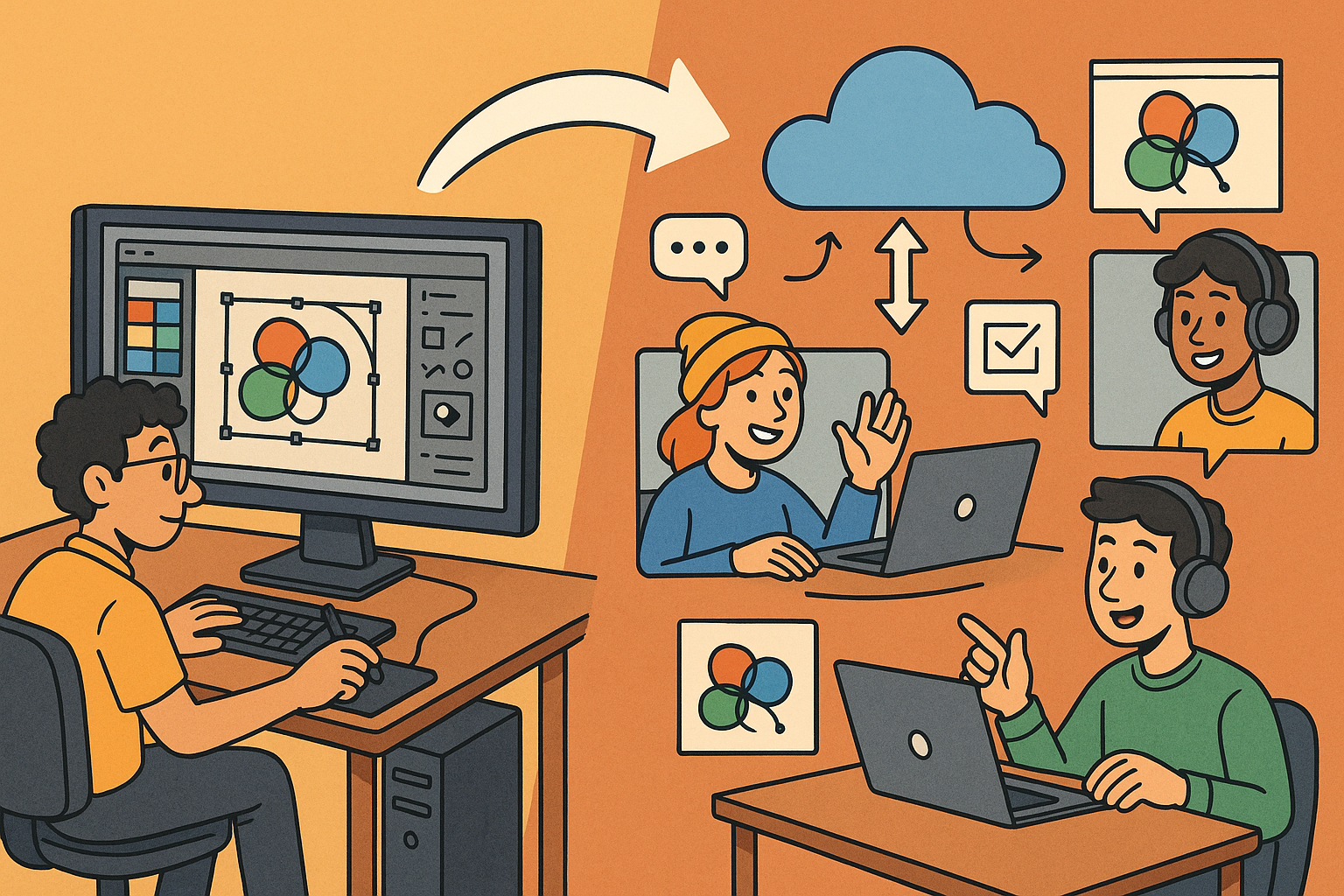
Design Software History: Transformation of Design Software: Adapting to Remote Work Dynamics and Emerging Collaborative Technologies
September 04, 2025 7 min read
Read More
Automated Compliance: Revolutionizing Architectural Design with Advanced Software
September 04, 2025 8 min read
Read MoreSubscribe
Sign up to get the latest on sales, new releases and more …


