Your Cart is Empty
Customer Testimonials
-
"Great customer service. The folks at Novedge were super helpful in navigating a somewhat complicated order including software upgrades and serial numbers in various stages of inactivity. They were friendly and helpful throughout the process.."
Ruben Ruckmark
"Quick & very helpful. We have been using Novedge for years and are very happy with their quick service when we need to make a purchase and excellent support resolving any issues."
Will Woodson
"Scott is the best. He reminds me about subscriptions dates, guides me in the correct direction for updates. He always responds promptly to me. He is literally the reason I continue to work with Novedge and will do so in the future."
Edward Mchugh
"Calvin Lok is “the man”. After my purchase of Sketchup 2021, he called me and provided step-by-step instructions to ease me through difficulties I was having with the setup of my new software."
Mike Borzage
Revit Tip: Maximizing Revit Efficiency: Essential Tips for Mastering Crop Views
April 30, 2025 2 min read

Enhancing your Revit projects often involves precise control over how views are displayed. Understanding Revit's Crop Views is essential for creating clear and focused documentation. Here are key tips to effectively utilize Crop Views:
- Activate the Crop View: To crop a view, select the view boundary from the Properties palette and check the "Crop View" option. This defines the visible area of your view.
- Adjust the Crop Region: Click on the crop boundary to adjust its size and shape. You can drag the grips to resize or use the temporary dimensions for precise adjustments.
- Use Scope Boxes for Consistency: Apply scope boxes to multiple views to maintain consistent cropping across different sheets. This ensures uniformity and saves time when making global adjustments.
- Control Visibility Within Cropped Areas: Utilize Crop View Filters to manage the visibility of elements within the cropped region. This allows for highlighting specific components while keeping the rest subdued.
- Optimize Detail Levels: Adjust the detail level (coarse, medium, fine) within the cropped view to control the amount of information displayed. This enhances readability and focuses on essential details.
- Combine with Linked Models: When working with linked models, ensure that the crop regions align appropriately to display only the necessary portions. This integration is crucial for complex projects involving multiple disciplines.
- Leverage Crop Regions in Sheets: When placing views on sheets, use crop regions to fit views neatly within the sheet layout. This enhances the overall presentation and makes documentation more professional.
- Utilize Temporary Crop Regions for Quick Edits: For rapid adjustments, use temporary crop regions that do not affect the view settings permanently. This is useful for exploring different view boundaries without altering the main configuration.
- Annotate Within Crop Views: Add annotations, dimensions, and tags within the cropped area to provide clear and focused information. This improves the clarity and usefulness of your documentation.
- Maintain Performance: Crop views can help manage model complexity by limiting the displayed area. This can improve Revit's performance, especially in large and detailed projects.
Mastering Crop Views in Revit allows you to create more organized and visually appealing presentations. For more advanced techniques and resources, visit NOVEDGE, your go-to source for Revit tips and professional insights.
```You can find all the Revit products on the NOVEDGE web site at this page.
Also in Design News
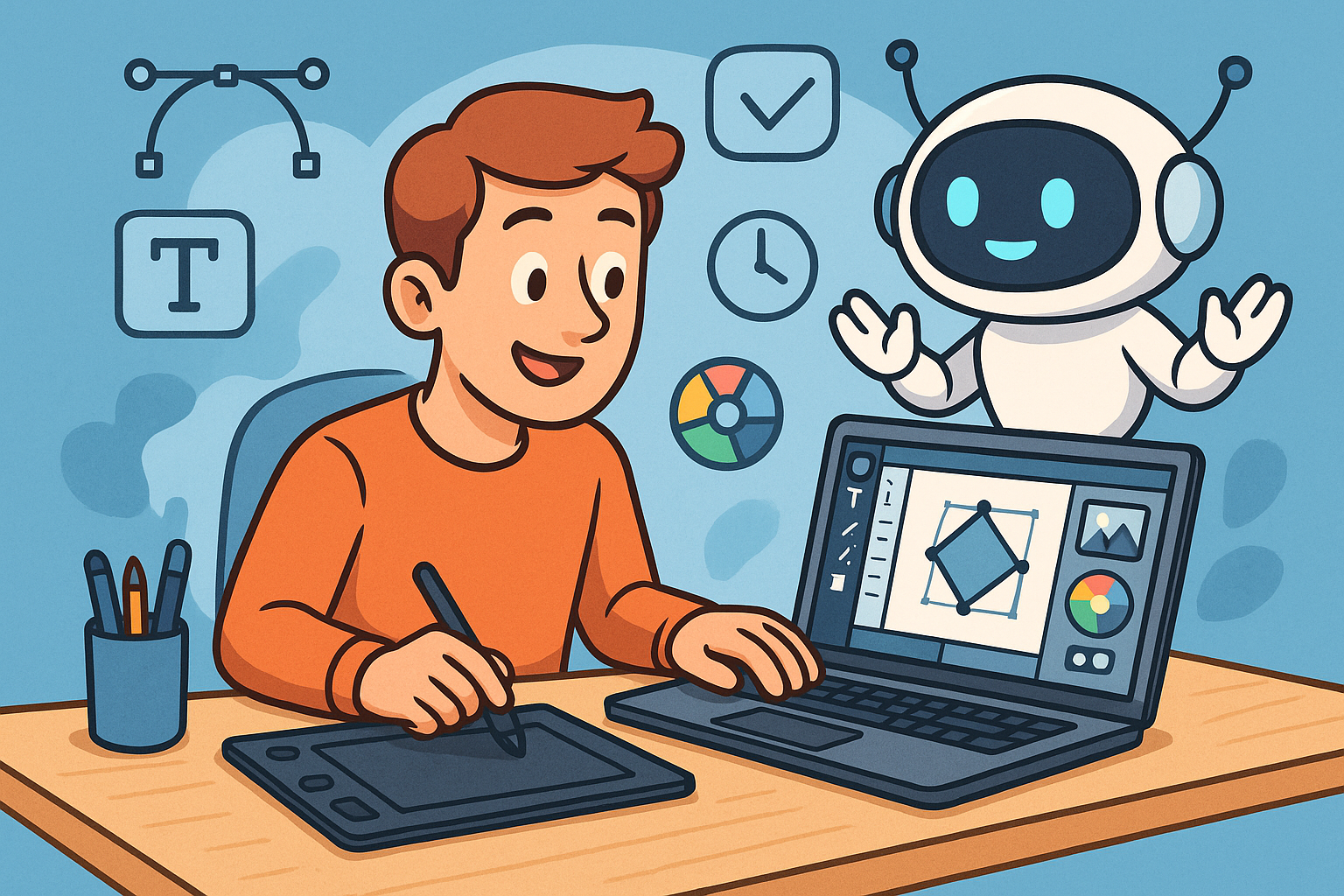
Enhancing Design Workflow Efficiency with Personal AI Assistants
September 04, 2025 10 min read
Read More
Cinema 4D Tip: Enhancing Workflow Efficiency with Custom Menus and Layouts in Cinema 4D
September 04, 2025 3 min read
Read More
Bluebeam Tip: Enhancing PDF Security with Bluebeam Revu: Protecting Sensitive Data and Ensuring Confidentiality
September 04, 2025 2 min read
Read MoreSubscribe
Sign up to get the latest on sales, new releases and more …


