Your Cart is Empty
Customer Testimonials
-
"Great customer service. The folks at Novedge were super helpful in navigating a somewhat complicated order including software upgrades and serial numbers in various stages of inactivity. They were friendly and helpful throughout the process.."
Ruben Ruckmark
"Quick & very helpful. We have been using Novedge for years and are very happy with their quick service when we need to make a purchase and excellent support resolving any issues."
Will Woodson
"Scott is the best. He reminds me about subscriptions dates, guides me in the correct direction for updates. He always responds promptly to me. He is literally the reason I continue to work with Novedge and will do so in the future."
Edward Mchugh
"Calvin Lok is “the man”. After my purchase of Sketchup 2021, he called me and provided step-by-step instructions to ease me through difficulties I was having with the setup of my new software."
Mike Borzage
Revit Tip: Maximizing Project Workflow with Autodesk Revit Phasing Techniques
April 25, 2024 2 min read
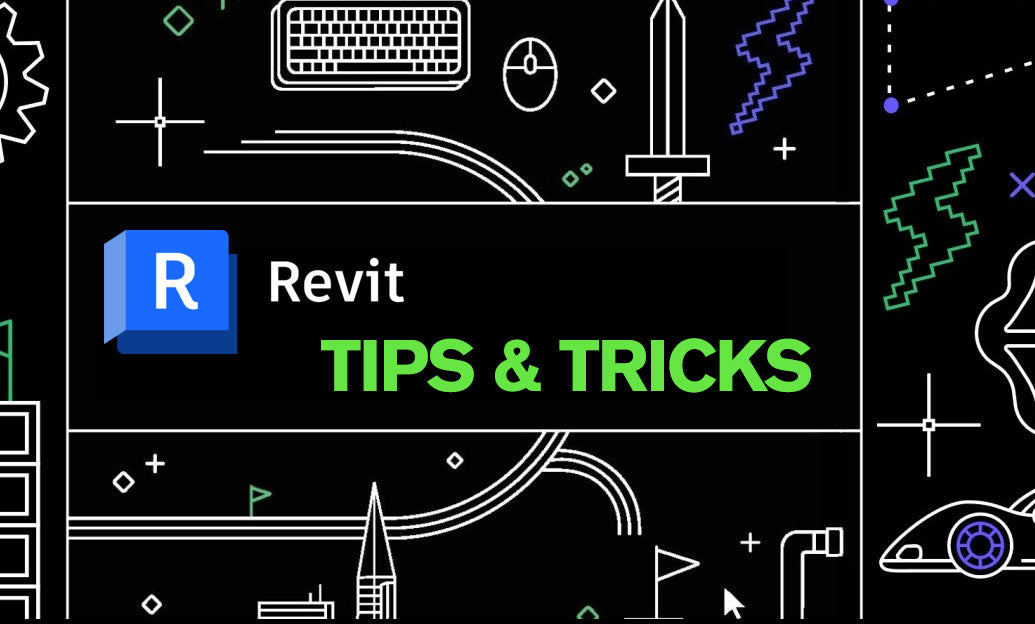
Understanding and effectively applying the phasing feature in Autodesk Revit can greatly enhance your project workflow. Here's how you can leverage Revit phases:
- Begin by setting up your phases in the 'Phasing' dialog box. This can be accessed via the 'Manage' tab. You'll want to create phases for each major stage of your project, such as Existing, Demolition, and New Construction.
- Within each view, you can control the phase settings. Choose the appropriate phase for each view under the 'Properties' palette to accurately reflect the state of your project during that phase.
- Use the 'Phase Filter' to control the visibility of elements in each phase. For example, set to 'Show Complete' to see all elements up to and including the selected phase, or 'Show Previous + Demo' to see elements before and including demolition.
- For elements that change over phases, use the 'Phase Created' and 'Phase Demolished' properties to define when they appear and disappear in the project timeline.
- To depict existing elements that will be demolished, assign the 'Demolished' phase status. These will display differently depending on the phase filter applied.
- When modeling new work, ensure elements are set to the correct 'New Construction' phase to avoid confusion with existing or to-be-demolished elements.
- Use 'Graphic Overrides' to visually distinguish between different phases. This can help in clearly conveying the design intent for each phase, especially in complex renovation projects.
- Always check your phase settings when linking in other Revit models to ensure consistency across the project.
- When exporting or printing, remember that the phase settings of your views will affect the output. Verify these settings to ensure your documentation accurately represents the intended construction stage.
Phases in Revit are pivotal for renovation and multi-stage projects as they help maintain clarity and organization. As you become more familiar with phasing, you will be able to predict and plan for how your building will evolve over time. For more resources and information on Autodesk Revit, visit NOVEDGE, a trusted retailer for design software.
You can find all the Revit products on the NOVEDGE web site at this page.
Also in Design News
Subscribe
Sign up to get the latest on sales, new releases and more …





