Your Cart is Empty
Customer Testimonials
-
"Great customer service. The folks at Novedge were super helpful in navigating a somewhat complicated order including software upgrades and serial numbers in various stages of inactivity. They were friendly and helpful throughout the process.."
Ruben Ruckmark
"Quick & very helpful. We have been using Novedge for years and are very happy with their quick service when we need to make a purchase and excellent support resolving any issues."
Will Woodson
"Scott is the best. He reminds me about subscriptions dates, guides me in the correct direction for updates. He always responds promptly to me. He is literally the reason I continue to work with Novedge and will do so in the future."
Edward Mchugh
"Calvin Lok is “the man”. After my purchase of Sketchup 2021, he called me and provided step-by-step instructions to ease me through difficulties I was having with the setup of my new software."
Mike Borzage
Revit Tip: Mastering Material and Finish Realism in Revit Models for Enhanced Visual Presentation
July 29, 2024 2 min read

Welcome to today's tip for all Revit users out there! Enhancing the realism and appearance of your Revit models can significantly improve your presentations and help clients visualize your design intent. One aspect that can make or break the visual impact is the use and management of materials and finishes. Here's how you can master this essential component in Revit:
- Understanding Material Libraries: Revit has an extensive built-in material library, but you can also create custom libraries for your firm. Libraries can be shared across projects to maintain consistency in material applications.
- Creating Realistic Materials: To create a new material, access the Material Browser through the Manage tab. Here you can duplicate existing materials and modify their properties, such as color, texture, and reflections, to suit your project needs.
- Importing Textures: For a more realistic look, import high-resolution textures. You can link images for surface patterns and bump maps to simulate material depth and texture.
- Adjusting Material Properties: Play with the properties like glossiness, transparency, and relief patterns to get the right look for your surfaces. Remember that the material's appearance can vary depending on lighting conditions.
- Applying Materials to Elements: Once you've perfected your material, apply it to Revit elements using the Paint tool or by assigning it to a material parameter within a family or project.
- Using Material Takeoffs: Beyond aesthetics, materials in Revit are also instrumental for quantification. Use the Material Takeoff schedules to estimate quantities and costs associated with the materials in your project.
- Consistent Material Naming: Develop a consistent naming convention for materials to facilitate easy identification and management. This practice can save time for you and your team when searching for or updating materials.
- Asset Sharing for Collaboration: When working in a team, ensure the material assets are accessible to all team members. Use cloud storage or Revit Server to host shared material libraries.
Remember, presentation matters as much as design. The right materials and finishes will make your Revit models stand out and communicate effectively with clients and team members.
For a selection of tools and add-ons to enhance your use of materials in Revit, check out NOVEDGE and explore their extensive collection of Revit-compatible software.
You can find all the Revit products on the NOVEDGE web site at this page.
Also in Design News
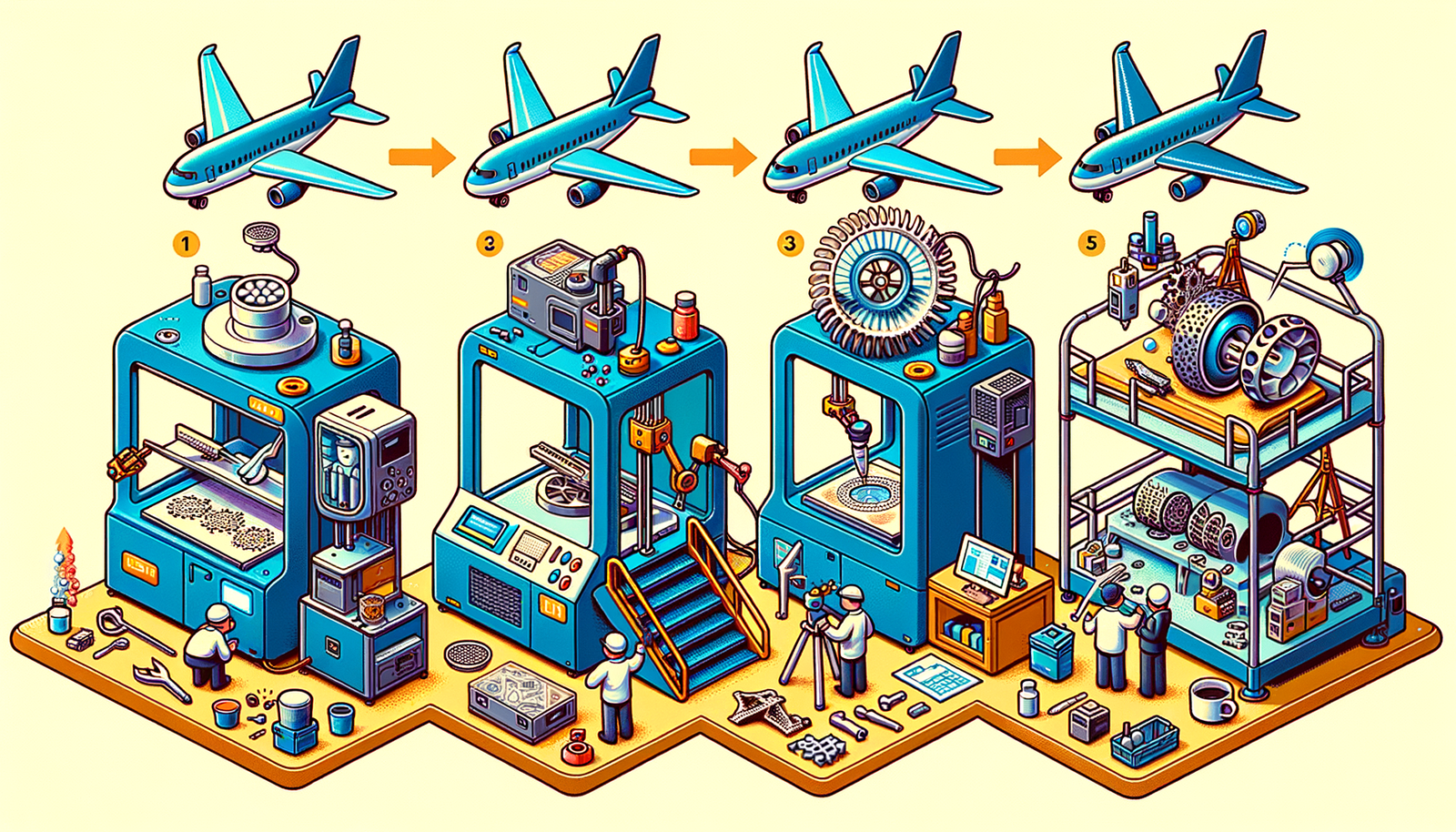
Design Software History: The Evolution of 3D Printing in Aerospace: From Prototyping to Production
November 27, 2024 7 min read
Read More
Cinema 4D Tip: Optimizing Workflow with Team Render in Cinema 4D
November 27, 2024 2 min read
Read MoreSubscribe
Sign up to get the latest on sales, new releases and more …



