Your Cart is Empty
Customer Testimonials
-
"Great customer service. The folks at Novedge were super helpful in navigating a somewhat complicated order including software upgrades and serial numbers in various stages of inactivity. They were friendly and helpful throughout the process.."
Ruben Ruckmark
"Quick & very helpful. We have been using Novedge for years and are very happy with their quick service when we need to make a purchase and excellent support resolving any issues."
Will Woodson
"Scott is the best. He reminds me about subscriptions dates, guides me in the correct direction for updates. He always responds promptly to me. He is literally the reason I continue to work with Novedge and will do so in the future."
Edward Mchugh
"Calvin Lok is “the man”. After my purchase of Sketchup 2021, he called me and provided step-by-step instructions to ease me through difficulties I was having with the setup of my new software."
Mike Borzage
Revit Tip: Enhancing Revit Model Realism: Effective Use of Materials and Finishes
March 28, 2024 2 min read
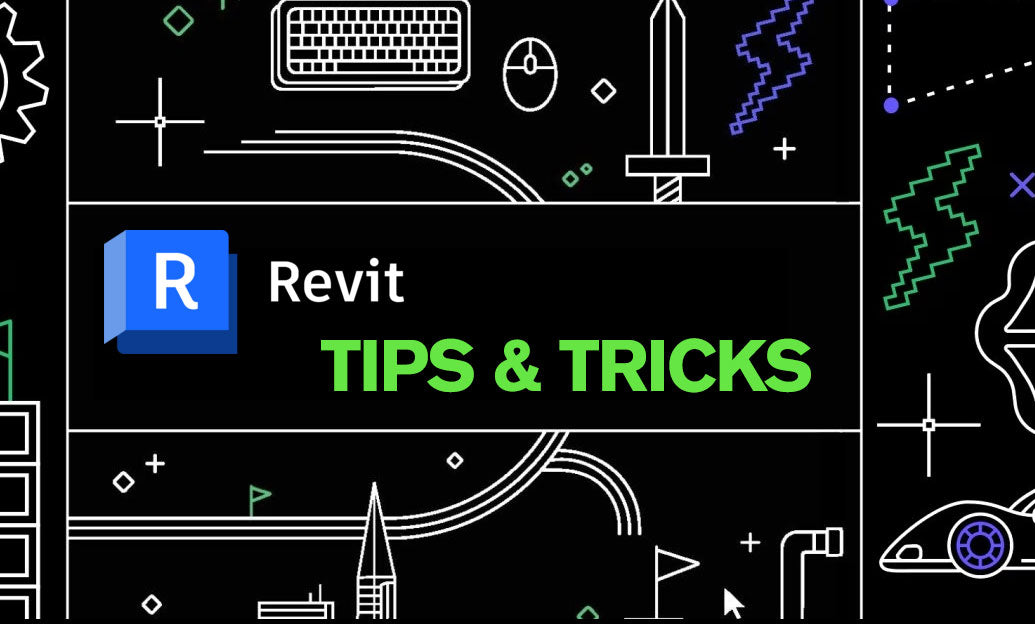
Welcome to today's "tip of the day," where we delve into enhancing the realism and presentation of your Revit models by effectively using materials and finishes. Understanding how to manipulate Revit materials is crucial for architects, designers, and BIM professionals aiming to convey the right aesthetic and functional message through their visualizations. Let's explore some practical strategies:
- Start with the Material Browser: Familiarize yourself with the Material Browser to locate and organize materials. Here, you can adjust properties, duplicate materials for customization, and manage your library efficiently.
- Create Realistic Textures: High-quality textures are vital for realism. Import custom textures or adjust existing ones to get the right scale, color, and reflectivity. Remember to consider texture resolution for close-up renders.
- Utilize the Asset Browser for Advanced Properties: Beyond surface patterns, the Asset Browser lets you dive into physical and thermal properties, contributing to sustainable design analysis and accurate simulations.
- Customize Surface Patterns: Control the appearance of materials in different views by customizing surface patterns. Use model patterns for a realistic view and drafting patterns for schematic representations.
- Use the Paint Tool Sparingly: The Paint tool can apply material finishes to individual faces of an element. Use it judiciously to avoid overcomplicating the model, especially for elements that might change.
- Bump Maps and Reflections: Enhance textures with bump maps to simulate surface irregularities. Reflection settings can make materials like glass and metal more lifelike, adding depth to your renders.
- Experiment with Transparency and Glossiness: Adjust these settings to simulate a wide range of materials, from translucent fabrics to glossy ceramics, affecting both the material's appearance and light interaction.
- Optimize Rendering Settings: While Revit's built-in rendering engine provides good results, consider using plugins like Enscape or V-Ray for advanced rendering capabilities and more realistic outputs.
- Stay Organized: Rename and categorize your materials clearly, making it easier to find and replace them throughout the project. This is particularly important when collaborating with teams.
Remember, the best way to master materials in Revit is by practice and experimentation. For professional resources and software updates, visit NOVEDGE. Stay tuned for more tips to elevate your Revit skills.
You can find all the Revit products on the NOVEDGE web site at this page.
Also in Design News

Advancing Sustainable Design: The Role of Eco-Friendly Software in Architecture and Engineering
May 11, 2025 5 min read
Read More
ZBrush Tip: Mastering the Displace Noise Brush for Enhanced Detailing in ZBrush
May 11, 2025 2 min read
Read MoreSubscribe
Sign up to get the latest on sales, new releases and more …



