Your Cart is Empty
Customer Testimonials
-
"Great customer service. The folks at Novedge were super helpful in navigating a somewhat complicated order including software upgrades and serial numbers in various stages of inactivity. They were friendly and helpful throughout the process.."
Ruben Ruckmark
"Quick & very helpful. We have been using Novedge for years and are very happy with their quick service when we need to make a purchase and excellent support resolving any issues."
Will Woodson
"Scott is the best. He reminds me about subscriptions dates, guides me in the correct direction for updates. He always responds promptly to me. He is literally the reason I continue to work with Novedge and will do so in the future."
Edward Mchugh
"Calvin Lok is “the man”. After my purchase of Sketchup 2021, he called me and provided step-by-step instructions to ease me through difficulties I was having with the setup of my new software."
Mike Borzage
Revit Tip: Enhance Revit Efficiency with Customized Ribbon and Toolbars
October 25, 2024 2 min read

In today's digital design environment, efficiency and customization are essential for maximizing productivity and achieving a streamlined workflow in Revit. Customizing Revit's Ribbon and Toolbars not only enhances your design capabilities but also improves your overall efficiency. By tailoring the interface to better suit your workflow, you can have quick access to the tools and commands you use most frequently. Below are some tips and techniques for customizing Revit's Ribbon and Toolbars effectively:
- Identifying Frequent Commands: Start by identifying which tools and commands you use most often. This allows you to prioritize which elements should be more readily accessible.
- Creating Custom Tabs: Revit allows you to create custom tabs on the Ribbon. To do this, go to the View tab, click on User Interface, and select Customize Ribbon. Here, you can add a new tab and populate it with your frequently used commands by dragging them from the list of available commands.
- Utilizing Quick Access Toolbar (QAT): The QAT is a handy location for your most-used tools. To add commands to the QAT, right-click on the command in the Ribbon and select Add to Quick Access Toolbar. You can reorder the tools by dragging them directly on the toolbar.
- Modifying Existing Tabs: If creating a new tab is not necessary, consider modifying existing tabs. You can add, remove, or reorder commands to ensure that the tools you need are always at your fingertips.
- Using Keyboard Shortcuts: Enhance your interface customization by assigning keyboard shortcuts to common tasks. Navigate to View > User Interface > Keyboard Shortcuts to personalize shortcuts that complement your workflow.
- Saving Your Configuration: Once you've customized your Ribbon and Toolbar, save your settings in case you need to reset or transfer them to another machine. This can be done by exporting your settings through the Options dialog.
- Integrating Third-Party Add-ins: Consider using third-party add-ins that can further enhance the Ribbon's functionality. Add-ins like those available from NOVEDGE provide additional tools and commands that can be integrated directly into Revit's interface.
By investing time in customizing Revit's Ribbon and Toolbars, you can significantly reduce the time spent navigating through the software and increase your productivity. Remember, the goal of customization is to make the interface work for you, enabling you to focus more on design and less on finding the tools you need. For more advanced tools and add-ins to enhance your Revit experience, explore options available at NOVEDGE.
You can find all the Revit products on the NOVEDGE web site at this page.
Also in Design News

Rhino 3D Tip: Enhancing Rhino 3D Projects with Custom Materials for Realism and Professionalism
September 04, 2025 2 min read
Read More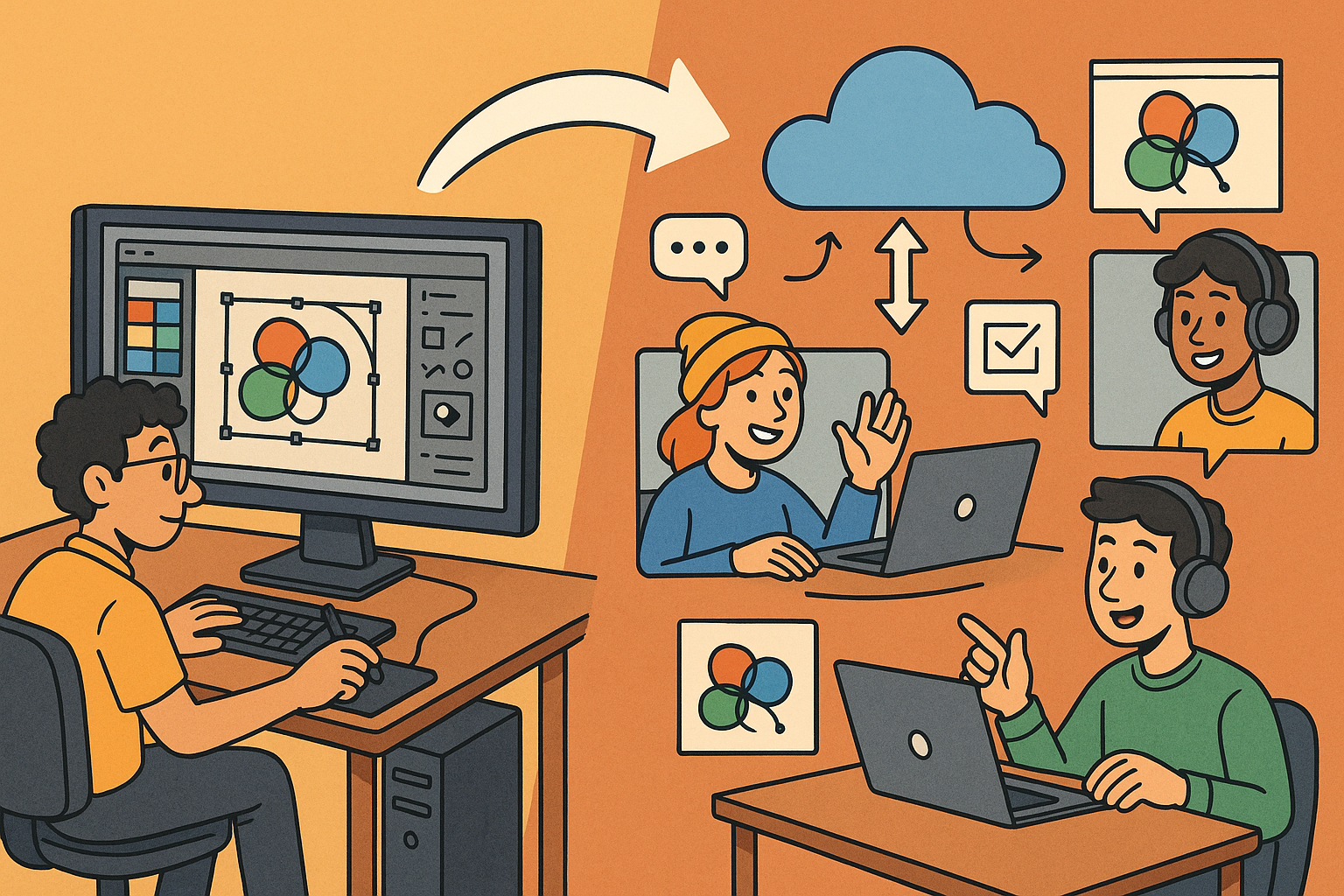
Design Software History: Transformation of Design Software: Adapting to Remote Work Dynamics and Emerging Collaborative Technologies
September 04, 2025 7 min read
Read More
Automated Compliance: Revolutionizing Architectural Design with Advanced Software
September 04, 2025 8 min read
Read MoreSubscribe
Sign up to get the latest on sales, new releases and more …


