Your Cart is Empty
Customer Testimonials
-
"Great customer service. The folks at Novedge were super helpful in navigating a somewhat complicated order including software upgrades and serial numbers in various stages of inactivity. They were friendly and helpful throughout the process.."
Ruben Ruckmark
"Quick & very helpful. We have been using Novedge for years and are very happy with their quick service when we need to make a purchase and excellent support resolving any issues."
Will Woodson
"Scott is the best. He reminds me about subscriptions dates, guides me in the correct direction for updates. He always responds promptly to me. He is literally the reason I continue to work with Novedge and will do so in the future."
Edward Mchugh
"Calvin Lok is “the man”. After my purchase of Sketchup 2021, he called me and provided step-by-step instructions to ease me through difficulties I was having with the setup of my new software."
Mike Borzage
Revit Tip: Creating Custom Structural Foundations in Revit: Essential Steps and Best Practices
August 11, 2025 2 min read
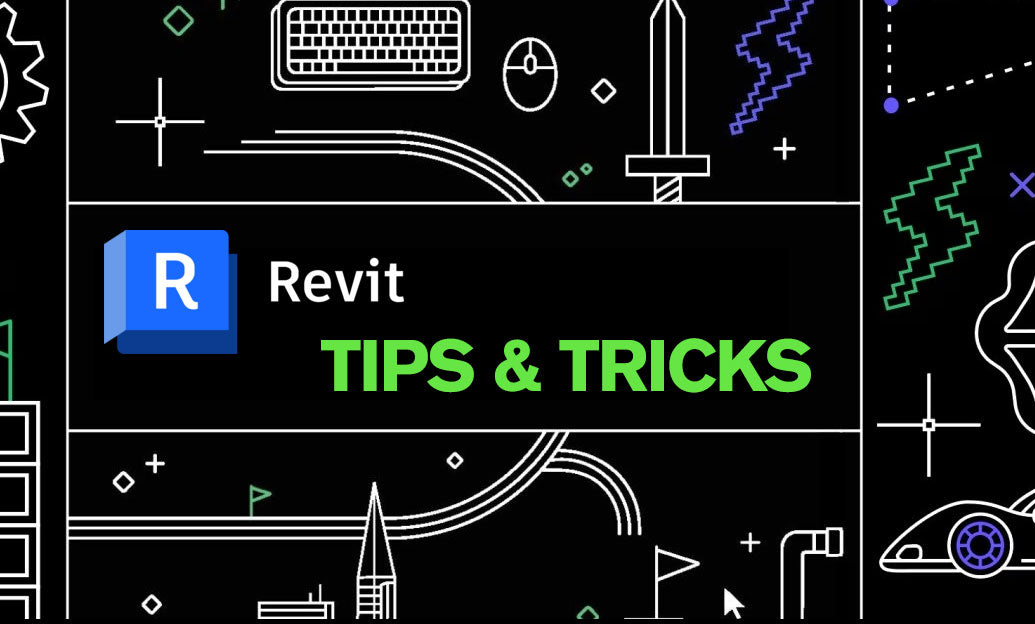
Creating custom structural foundations in Revit allows for tailored support systems that meet specific project requirements. Leveraging the flexibility of Revit’s tools can enhance accuracy and efficiency in your structural designs. Here are key steps and best practices to guide you through the process:
- Start with a Plan: Before diving into Revit, outline the foundation requirements based on soil analysis, load calculations, and building codes. This ensures that your custom foundation design is both practical and compliant.
- Use Revit Families: Create or modify foundation families to suit your project needs. Revit’s family editor allows you to customize parameters such as size, reinforcement details, and material properties. For advanced customization, refer to [NOVEDGE](https://www.novedge.com/) resources on family creation.
- Set Up Levels and Grids: Properly define the levels and grids in your project to ensure that the foundation aligns accurately with the superstructure. This alignment is crucial for maintaining structural integrity.
- Modeling Footings: Use the Footing tool to create isolated or continuous footings. Adjust the footing types and dimensions according to your design specifications. Incorporating [NOVEDGE](https://www.novedge.com/) tutorials can provide additional insights into advanced footing modeling techniques.
- Reinforcement Detailing: Add reinforcement bars to your foundations using the Rebar tool. Customize the rebar sizes, spacing, and hooks to match your structural requirements. Detailed reinforcement ensures the foundation can handle the expected loads.
- Apply Structural Analysis: Utilize Revit’s analytical tools to perform structural analysis on your custom foundations. This step verifies that your design meets all necessary load-bearing criteria and helps identify any potential issues early in the design process.
- Collaborate with Teams: Use Revit’s worksharing features to collaborate with other engineers and architects. Sharing your custom foundation models ensures that all team members are aligned and can contribute to the design effectively.
- Optimize for Performance: Keep your foundation models optimized by managing the level of detail and purging unused elements. This enhances performance and reduces the likelihood of errors in large projects.
- Documentation and Annotation: Clearly document your custom foundations with detailed annotations and schedules. Revit’s annotation tools help communicate design intent and construction details to all stakeholders.
By following these steps, you can create robust and customized structural foundations that enhance the overall stability and performance of your building projects. For more in-depth information and advanced techniques, explore the comprehensive resources available at [NOVEDGE](https://www.novedge.com/). Their platform offers a wealth of tutorials, templates, and expert insights that can elevate your Revit skills and streamline your design workflow.
You can find all the Revit products on the NOVEDGE web site at this page.
Also in Design News
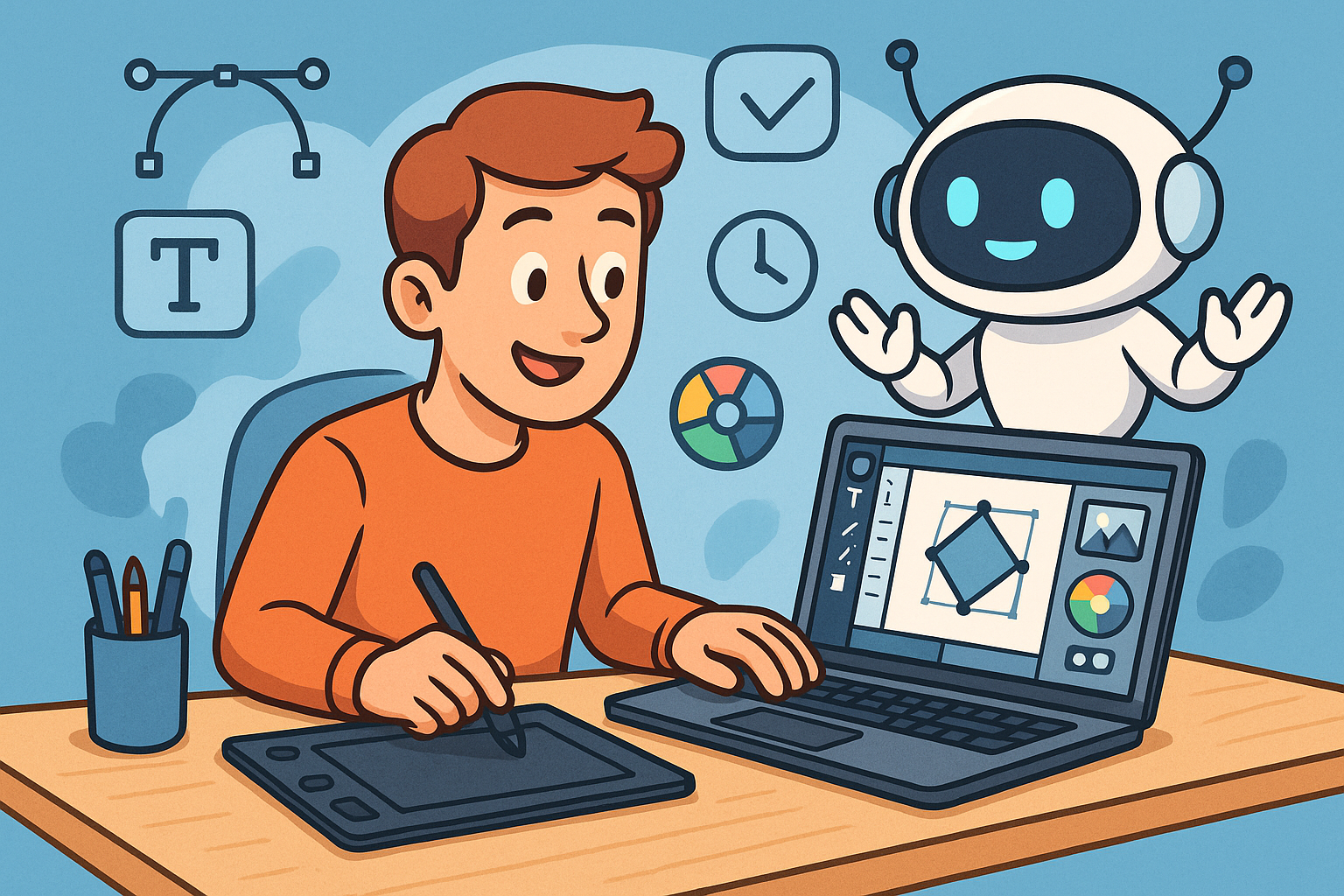
Enhancing Design Workflow Efficiency with Personal AI Assistants
September 04, 2025 10 min read
Read More
Cinema 4D Tip: Enhancing Workflow Efficiency with Custom Menus and Layouts in Cinema 4D
September 04, 2025 3 min read
Read More
Bluebeam Tip: Enhancing PDF Security with Bluebeam Revu: Protecting Sensitive Data and Ensuring Confidentiality
September 04, 2025 2 min read
Read MoreSubscribe
Sign up to get the latest on sales, new releases and more …


