Your Cart is Empty
Customer Testimonials
-
"Great customer service. The folks at Novedge were super helpful in navigating a somewhat complicated order including software upgrades and serial numbers in various stages of inactivity. They were friendly and helpful throughout the process.."
Ruben Ruckmark
"Quick & very helpful. We have been using Novedge for years and are very happy with their quick service when we need to make a purchase and excellent support resolving any issues."
Will Woodson
"Scott is the best. He reminds me about subscriptions dates, guides me in the correct direction for updates. He always responds promptly to me. He is literally the reason I continue to work with Novedge and will do so in the future."
Edward Mchugh
"Calvin Lok is “the man”. After my purchase of Sketchup 2021, he called me and provided step-by-step instructions to ease me through difficulties I was having with the setup of my new software."
Mike Borzage
Fusion 360: A Major Product Update - October 2023
December 26, 2022 9 min read


Autodesk issued major updates and bug fixes to Fusion 360 with the October 2023 release. Fusion 360 can help streamline your workflows by providing access to advanced modeling capabilities as well as integrated simulation analysis and CAM toolpaths. Plus, with its cloud-based collaboration platform, multiple users can work together in real time from anywhere in the world! Get ready to take your designs to new heights with this major release of Fusion 360!
Key Updates in Fusion 360 V.2.014567
Usability
Performance boost to commonly used commands
The October release focuses on improving the performance of commonly used commands across Fusion 360:
- Improving the performance of exporting mesh bodies into STL/OBJ/3MF files, from around 10 – 20 minutes to 15 – 30 seconds
- An up to a 48% improvement in the performance of Do not capture Design History
- An up to 27% improvement in performance for opening design files
- A 37%-65% improvement in the performance of Loft preview generation when selecting more profiles.
- An up to 70% improvement in performance of sketch compute.
- An up to 3.5x improvement in the performance of edit sketch.
- Improving Unselect performance to avoid unnecessary update cost.
Performance issue related to NVIDIA drivers
Some performance issues in Fusion 360 reported by Customers may be related to Nvidia and GSYNC settings in the Nvidia drivers. For Fusion users who are running on the Windows systems with NVIDIA cards, Autodesk recommends upgrading to the latest driver 517.40. This can address a performance slowness caused by enabling G-SYNC setting from the NVIDIA Control Panel.
Here are the drivers:
Applying Physical Materials now gives you the choice to Keep or Remove existing materials
Changing Physical Materials just got simpler. To align with the Appearance command, changing Physical materials now provides you with the choice to either keep or remove existing materials, giving you a more streamlined and uniform experience.
Electronics
Inferencing for Electronics
A better integration of the Fusion 360 Design sketch capabilities into the Electronics workspace is now in place and boosts a frictionless design workflow for you. This release we introduces Inferencing, A.K.A. ‘object snapping.’ As you draw, it’s now possible to automatically snap to endpoints or midpoints, draw tangent lines, and so much more. Inferencing makes drawing components, footprints, and complex board outlines easier and faster. Go to your electronic preferences to enable it.
Layers dialog is now a dockable panel
You will be saving time and mouse clicks with this enhanced feature. Circuit boards have multiple layers such as silkscreen, copper, component origin, and many more. With this new dockable panel, you can minimize or dock the layers view, providing you with more canvas space to accomplish your design. Remember that with the Display Panel, you can define layer sets, so switching between a top, bottom, or silkscreen view of the PCB can be done with even fewer clicks.
New Pattern/Arrange Command
Ever spent too much time manually arranging many LEDs in a particular way on your Schematic or PCB? The Pattern and Arrange commands accomplish just this instantly. The recently enhanced Pattern command enables you to generate duplicates of objects in a customizable rectangular or circular pattern. In contrast, the new Arrange command translates existing objects into a customizable arrangement. These productivity boosters help your Schematic keep organized, and your PCB be designed quicker. These commands aren’t limited to components either; they can also be used for text or silkscreen objects.
Flat Caps option now available in Route tool
In the last update, Autodesk had introduced the option of flat caps – the ability to change the trace geometry on your PCB. When two traces of different widths overlap in a ‘T connection’, unwanted trace artifacts may appear, negatively affecting PCB performance at high frequencies.
Now, by including the Flat Cap option in the Route Manual dialog box, you can switch trace types on the fly without leaving the active command, quickly preserving your PCB’s performance.
New “Insert Electronics Design” Command
Save design time by using the new Insert Electronic Design command. Re-purpose existing Schematic and PCBs. You no longer have to re-layout that amplifier or Wi-Fi module configuration you have used in many of your products. After inserting the schematic, the associated PCB will appear in the PCB workspace, ready to be placed.
Library Editor Pad Array
Creating components is always challenging, and tools that make it easier to build them are always welcome. A unified platform needs to keep a unified user design experience, and Fusion 360continues to make this a reality. The Fusion 360 library editor includes a host of tools that simplify footprint creation, one of them called SMD/PAD array. After entering the mechanical details of your component, you will have the component done in moments. The Pad Array dialog box has been updated to match the rest of Fusion 360 UI and provide a consistent work experience.
Make Via Command Interactive (preview during placement & add obstacle-awareness)
Vias are common design tools for ‘stitching’ and ‘shielding’ PCBs. Via stitching on the PCB is where many vias connect copper areas on different layers together. Via shielding is where one or two rows of vias connect copper pour together at the perimeter of some tracks or the copper pour areas.
You will no longer have to spend time manually making space when placing vias. Before today, when transitioning between layers, the selected Via would comply with the ‘Push & Shove‘ or Walk Around violator modes while routing. For this update, placing individual vias will now respond to the corresponding violate mode, so traces or adjacent vias will attempt to make space with the ‘Push & Shove’ active.
Show device name in Design Manager and Inspector
Traditionally, getting the device name of a component on your schematic or board requires navigating to the component properties; this translates to too many clicks. Now the device name appears on the Inspector, and Device manager will let you know if the device you intend to use is the correct one at a glance, saving you time and effort.
Performance and Stability Improvements
- Fix issues with MOVE performance - In this update, you will experience instantaneous response while dragging component attributes and vias.
- Fix stability issues with polygons - This update has addressed the issue of inconsistent polygon’s behavior when switching from poured to outline; consistent results will now remain for polygons in outline or poured view.
- Stability Improvements to Synchronizer - Fusion 360 electronics feature real-time annotation between board and schematic. Adding components or connections to the schematic will instantly update the PCB, and some action of the PCB will update the schematic. It is paramount that this annotation persists during your design time. There are rare occasions when PCB and Schematic synchronization is lost. If this happens, Fusion 360 insight will provide you access to fix annotation using the synchronizer. This update took care of the following reported issues:
- Crashes while selecting a different dialog box with the synchronizer open
- Errors that appeared when attempting to undo the synchronizer actions.
- Error message appeared if no signal was assigned for the Default Classes.
- Error undo.pp line 918 would pop up when using the synchronizer on designs with variant enabled.
Generative Design
New Commercial Solver
Autodesk si constantly improving the Experimental Generative Solvers and Features Preview in the Generative Design for Structural Components study. With this update, the primary solver technology will be new, but this doesn’t change the workflow, or anything related to how you use Generative Design. You should expect to see your solutions generate noticeably faster (in some cases twice as fast), and you should notice better quality shapes - a huge step forward!
Note: The legacy solver can still be enabled temporarily by turning on the Experimental Generative Solvers and Features preview and enabling Alternative Outcomes in the Study Settings Dialog but will be retired in an upcoming release.
Simulation
Improved Simulation Cloud Solve Performance
Improvements in the simulation cloud solve pipeline will now improve the cloud solve performance by several minutes. The average solve time for very simple Linear Static jobs was previously around 5-6 minutes, which will now go down to approximately 3-4 minutes.
New Ability to download NAS file for Structural and Event SIM studies
You can now download the nas file for the Structural and Event SIM studies you run on the cloud. This nas file can be imported in other FEA products for advanced analysis. You will have to follow the steps below to get the nas file from your cloud solve.
- In Fusion 360: File -> View -> Show text commands
- In the text commands pane, ensure the Txt radio button is selected
- With the study active, type “SimFEACSExperimentalSolve.DebugFullReturn /on” (without the quotes) and press Enter
- Send the study to cloud solve
- When the solve has completed, go to the cache folder (c:\users\<username>\AppData\local\Autodesk\Autodesk Fusion 360\<OxygenID>\W.login\Sim\<GUID>\SimResultsGUID\<GUID>\)
- You will find a file in that folder called dbg-gewiz.nas
- The debug full return setting will persist with the study
Improved Simulation Materials Usability
To improve usability of the Materials dialog, Fusion 360 now features cross-highlighting with the components in-canvass and the browser tree. Selecting a component in-canvass or a body in the Model Components in the browser will now highlight the selected component in the Materials table and will automatically scroll to that line item. This will also work for multiple selections.
Improved Electronics Cooling Setup
Ambient Temperature has been moved from the Study Settings dialog to the Ribbon and is now available as a separate command as well as has a browser node in the Load Case. You can also copy paste Ambient Temperature value across Electronics Cooling Studies.
To Improve usability and have distinct categorization of the inputs, the Load Case inputs are now separated into three categories in the Study browser, viz. Loads (Internal Heat), Component Idealization (Fans and Heat Sinks) and Environment (Gravity and Ambient Temperature).
To improve usability of the Critical Temperatures dialog, Fusion 360 now features cross-highlighting with the components in-canvass and the browser tree. Selecting a component in-canvass or a body in the Model Components in the browser will now highlight the selected component in the Critical Temperatures table and will automatically scroll to that line item. This will also work for multiple selections.
Drawings
Improved Object Properties
Within the drawing workspace you can now change line type, width, and color OR bring in document settings from a template or other drawing. Additionally, you are now able to toggle on or off dimension gaps to meet your requirements. This gives you significantly more control when creating standardized drawings. In addition, color controls have been added to sketching and text creation tools.
Updated Attributes
The “Description” attribute from the model is now available in title blocks, which rounds out additional attributes that were previously released.
Manufacturing
New Enhanced Flow Subtractive Toolpath
Using the enhanced flow toolpath in Public Preview you will now be able to obtain a better toolpath quality and surface finish. This toolpath supports step-over control rather than number of passes and is calculated based on underlying surfaces. Please note that this is not a replacement for existing Flow.
New Ability to 3axis Undercut Machine within the Blend Tool
You now can 3axis undercut machine using the blend tool in Public Preview. Note that this tool currently only supports lollipop tools for undercut machining.
Improved Machine Builder V2
Define complex multi-axis machine types using the new Machine Builder Configuration tools. With this update Machine Builder V2 brings you a better user experience giving you machine image customization and the ability to accomplish more complicated machine kinematics. This means kinematics chains are now split to enable single kinematics chains to use multiple control types, and static parts are now definable in the kinematics tree.
New Subtractive Corner Finishing Update to Corner Strategy (Extension Preview)
Having trouble machining those pesky corners? Look no further, now within the Machining extension you will be able to preview Corner Strategy to help you target areas such as corners, internal fillets, and small pockets that have been unreachable by tools used in previous operations. Within this extension preview you can reference tool support for more accurate rest machining, use shorter tools with the help of 5axis and collision avoidance, and achieve an overall superior quality tool path and better-quality surface finishes.
Additive
Improved Move Components Command
Move components command within an additive setup now allows users to choose between “Machine XYZ” and “Component XYZ” as the Coordinate system input. In the past there was no option to select a coordinate system for the move command and all move operations were based on the “Component XYZ”. After a user made a rotation around X or Y axes, it was very difficult to translate the component in the global XYZ axis without this new addition.
Better visibility for Support Structures
With this release Additive Support Structures are always visible regardless of camera angle. In the past if a support structure was very thin (single-laser hatching) it would not be visible when looking at it from the bottom view. They adhere to the selection/highlight color scheme of Fusion. Support structures are visible and adhere to Slice analysis.
Inspection
Updated Product Model Information Interaction
Now within Inspection you will be able to import and view PMI using Inventor, STEP, and NX files, this will help you leverage your existing 3D model data and optimize your workflow.
Post Processor and Machine Simulation
Looking for the latest post processors and machines updates? A ton of new updates and improvements to many of the open-source Post Processors and Machines have been added. Within this release you will see new beta post processors for many Hyundia WIA series machines, as well as improvements to milling post processors, mill-turn Post processors, and waterjet/laser/plasma post processors. Additionally, new machines were added to the machine library and improved functionality around the Autodesk CAM Post Processor engine is available.
Feel free to call our experts at 866 362 8970 ext.705 to find out more about Fusion 360.
Find out what people say about renewing their Autodesk subscriptions with Novedge!
Also in Design News

Cinema 4D Tip: Optimizing the Use of Surface Deformer for Enhanced Geometry Projection in Cinema 4D
October 09, 2025 2 min read
Read More
Bluebeam Tip: Maximize Efficiency and Precision Using Bluebeam Revu's Pen Tool for Enhanced Document Markups
October 09, 2025 2 min read
Read More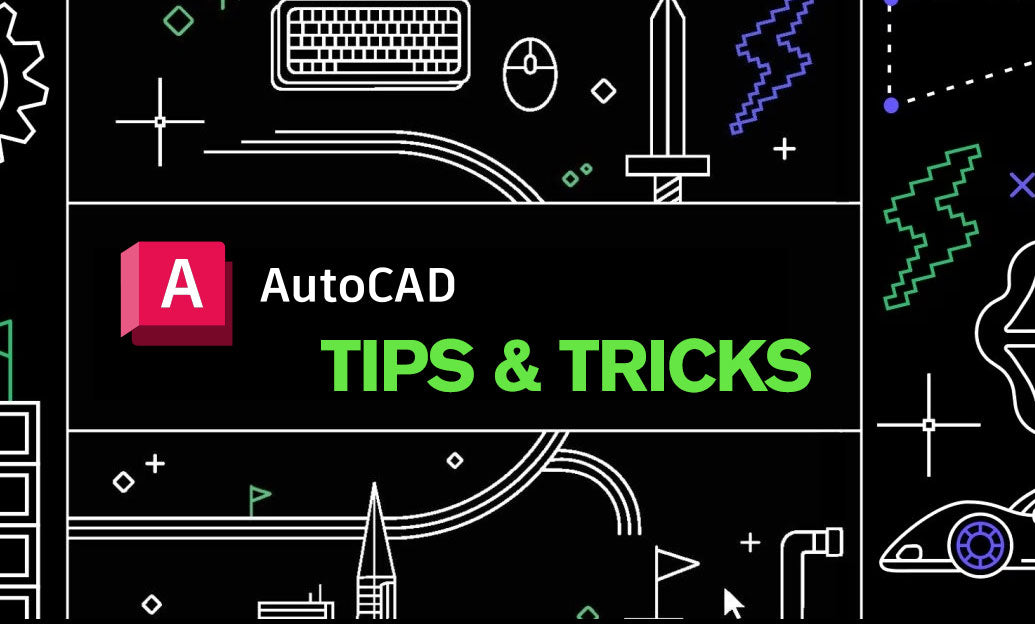
AutoCAD Tip: Enhance AutoCAD Precision and Efficiency with Measure and List Commands
October 09, 2025 2 min read
Read MoreSubscribe
Sign up to get the latest on sales, new releases and more …


