Your Cart is Empty
Customer Testimonials
-
"Great customer service. The folks at Novedge were super helpful in navigating a somewhat complicated order including software upgrades and serial numbers in various stages of inactivity. They were friendly and helpful throughout the process.."
Ruben Ruckmark
"Quick & very helpful. We have been using Novedge for years and are very happy with their quick service when we need to make a purchase and excellent support resolving any issues."
Will Woodson
"Scott is the best. He reminds me about subscriptions dates, guides me in the correct direction for updates. He always responds promptly to me. He is literally the reason I continue to work with Novedge and will do so in the future."
Edward Mchugh
"Calvin Lok is “the man”. After my purchase of Sketchup 2021, he called me and provided step-by-step instructions to ease me through difficulties I was having with the setup of my new software."
Mike Borzage
Exploring the ExpressTools in BricsCAD V23
October 02, 2023 2 min read
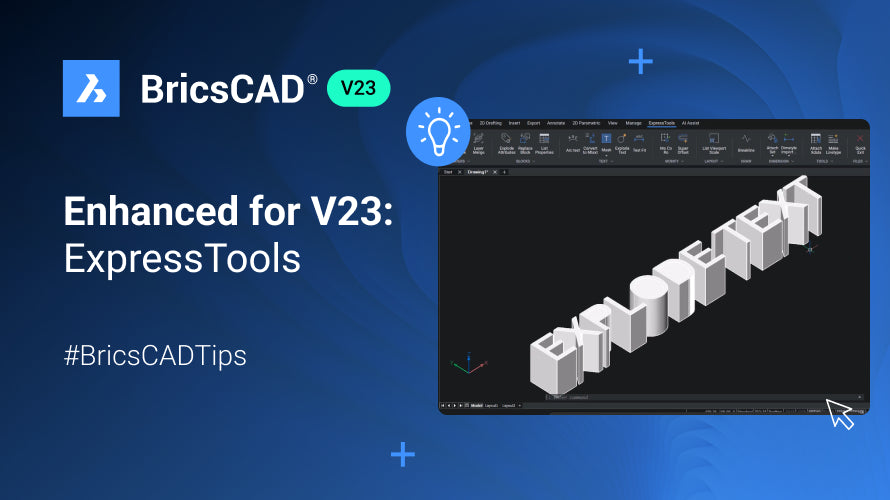

Enhancing Your CAD Experience: Exploring the ExpressTools in BricsCAD V23
In the continuing evolution of computer-aided design (CAD) technology, every new feature or toolset can significantly enhance the user's experience, productivity, and overall capability. One such addition to the CAD universe is the ExpressTools available in BricsCAD V23. ExpressTools offer a collection of productivity tools that can drastically augment the functionality of BricsCAD, providing additional options and possibilities for designers, innovators, and engineers.
Accessing ExpressTools in BricsCAD V23
Unlike previous versions of BricsCAD where ExpressTools required separate installation from the application catalog, in BricsCAD V23, they are part of its native functionality. To access ExpressTools, simply click on the ExpressTools ribbon tab, and you'll find all the ExpressTools available, categorized across various ribbon panels. Each ribbon panel contains several commands and a fly-out to access additional commands.

Exploring Key ExpressTools
Let's explore some of the most commonly used ExpressTools and understand how they can augment your CAD experience.
Arc Text Tool
The Arc Text tool creates text that follows a selected arc. To use it, click on the Arc Text tool, choose whether you want to select an arc or an Arc Aligned Text, type your chosen text into the textbox, choose the height of your text, and voila, your text is now written along the arc.
Explode Text Tool
The Explode Text tool allows you to explode a text entity into polylines, transforming the text into 2D polylines. This capability enables you to edit the text in various ways, which is not possible with standard text.
Fast Select
The FS command allows you to select entities that touch a specific entity. This feature can be especially useful in architectural or landscape design, where you might need to quickly select multiple associated components.
Make Line Type Tool
With the Make Line Type tool, you can create a line type based on selected entities. This feature is useful for creating custom line types for specific design requirements.
Super Offset Command
The Super Offset command is an enhanced version of the offset command. It allows you to create offset entities while providing additional options such as the layer for the offset entity and the type of gap at the corners.
Quick Exit Command
The Quick Exit command provides a fast way to close all drawings and exit BricsCAD, saving you time and reducing the steps needed to close your session.
Pushing the Boundaries of CAD with BricsCAD V23
The ExpressTools in BricsCAD V23 significantly amplify the software's functionality, providing designers, engineers, and innovators with advanced tools that enhance productivity and expand possibilities. By incorporating ExpressTools into their workflows, BricsCAD users can execute complex tasks more efficiently, streamline their design processes, and bring their visions to life with greater accuracy and detail. For more information about the newest and most advanced design software technology, don't hesitate to contact our sales team at NOVEDGE. We are committed to providing the most up-to-date and cutting-edge technology solutions for the design industry, and we would be more than happy to guide you in choosing the perfect software to meet your unique needs and requirements. Explore our offerings today and elevate your design experience to new heights.Also in Design News

Rhino 3D Tip: FilletEdge and ChamferEdge — Best Practices and Troubleshooting
December 18, 2025 2 min read
Read MoreSubscribe
Sign up to get the latest on sales, new releases and more …




