Your Cart is Empty
Customer Testimonials
-
"Great customer service. The folks at Novedge were super helpful in navigating a somewhat complicated order including software upgrades and serial numbers in various stages of inactivity. They were friendly and helpful throughout the process.."
Ruben Ruckmark
"Quick & very helpful. We have been using Novedge for years and are very happy with their quick service when we need to make a purchase and excellent support resolving any issues."
Will Woodson
"Scott is the best. He reminds me about subscriptions dates, guides me in the correct direction for updates. He always responds promptly to me. He is literally the reason I continue to work with Novedge and will do so in the future."
Edward Mchugh
"Calvin Lok is “the man”. After my purchase of Sketchup 2021, he called me and provided step-by-step instructions to ease me through difficulties I was having with the setup of my new software."
Mike Borzage
Exploring the Benefits and Uses of ShrinkWrap in Rhino 8
November 01, 2023 2 min read



The introduction of the ShrinkWrap feature in Rhino 8 brings a new level of proficiency to 3D digital design and modeling. ShrinkWrap is an innovative tool that creates a watertight mesh around open or closed meshes, NURBS geometry, SubD, and point clouds. This advanced tool offers a plethora of real-world applications for designers, engineers, and modelers across various industries.
Applications of ShrinkWrap
ShrinkWrap's versatility makes it ideal for a wide range of applications, including:
- Creating meshes for 3D printing
- Uniting multiple objects into a single solid mesh
- Developing solid meshes from 3D scan data fragments
- Creating meshes without internal self-intersections
- Generating offset meshes for shelling
- Creating meshes from point clouds in cases of reverse engineering
- Creating valid, closed meshes from broken or hard-to-repair geometry
The ShrinkWrap tool can handle complex tasks with ease, such as inflating point clouds, removing self-intersections, converting scan data to clean QuadMesh, and generating interior shells.
How to Use ShrinkWrap in Rhino 8
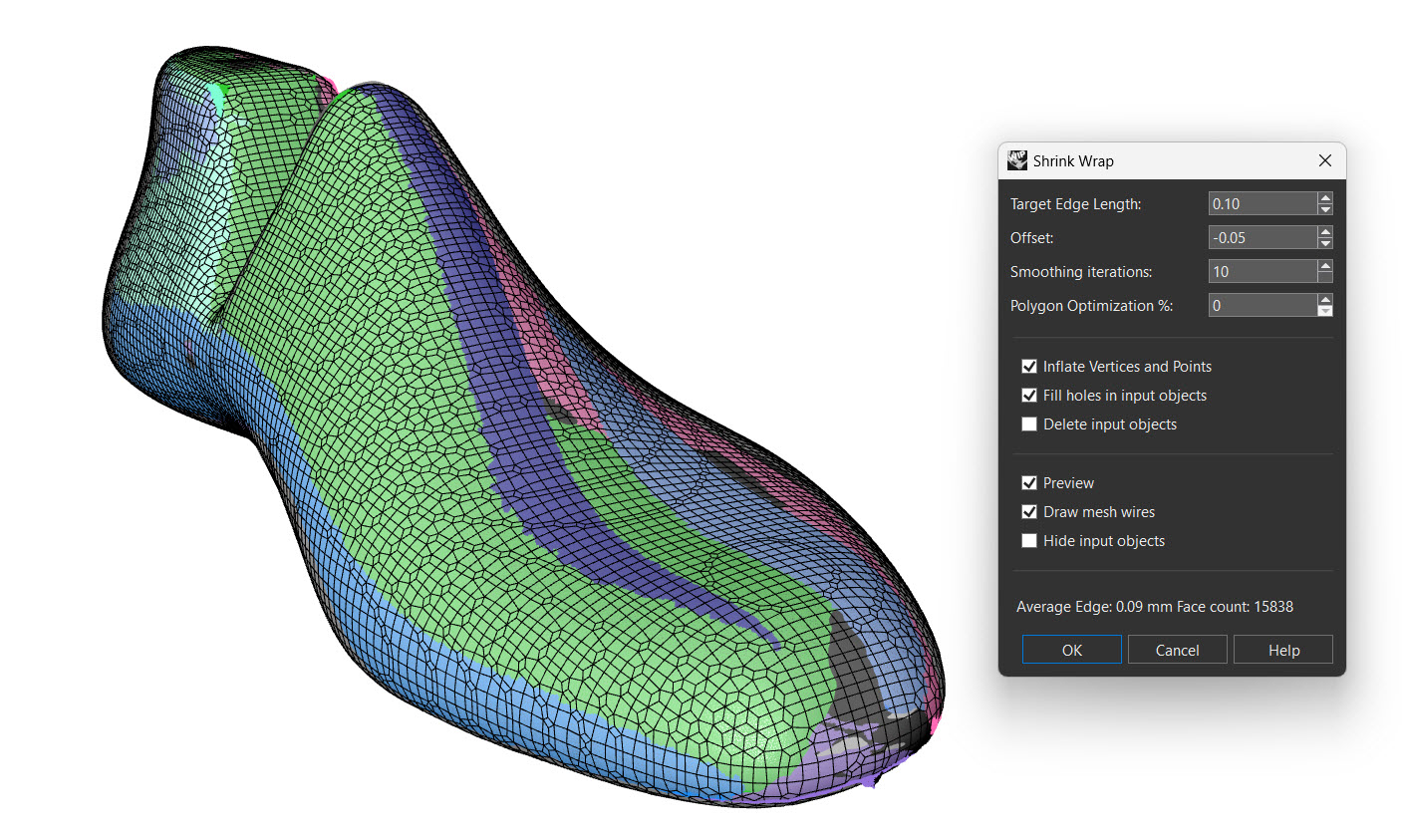
To get started with ShrinkWrap in Rhino 8, download the Rhino 8 Evaluation for Windows or Mac. Once installed, open the ShrinkWrap-Demo.3dm model—a 3D scan of a shoe last used in shoemaking. Despite the major gaps and uneven mesh geometry, the ShrinkWrap command can fix this.
Follow these steps to use ShrinkWrap:
- Select all objects in the ShrinkWrap-Demo.3dm model using the -_SelAll command
- Run the ShrinkWrap command (also found in the Mesh Tools toolbar). This will open the ShrinkWrap dialog
- Set the Target Edge Length to 0.10. This parameter influences the density of the resulting mesh
- Set the Offset value to -0.05 to adjust the mesh to the original
- Set the Smoothing iterations to 10. This will help smooth out areas with large holes or inconsistencies
- Check the Inflate Vertices and Points option. This converts all non-mesh objects to meshes and samples each new vertex location as a point cloud to construct the new mesh
- Click the OK button. After a few moments, you'll have a closed, watertight mesh
For further information and assistance, the Discourse Forum is a great resource where you can ask questions and give feedback.
Conclusion
The introduction of the ShrinkWrap tool in Rhino 8 represents a significant advancement in 3D design and modeling software. This tool simplifies complex design tasks, optimizes the design process, and opens up new possibilities for a wide range of applications. For more information about the newest and most advanced design software technology, contact our sales team at NOVEDGE.
Also in Design News

Cinema 4D Tip: Optimizing Visual Fidelity in Cinema 4D's Physical Renderer
September 12, 2025 3 min read
Read More
Bluebeam Tip: Maximize Workflow Efficiency with Dynamic Reports in Bluebeam Revu Using PDF Summary
September 12, 2025 2 min read
Read More
V-Ray Tip: Creating Realistic Water Materials in V-Ray: Essential Tips and Techniques
September 12, 2025 2 min read
Read MoreSubscribe
Sign up to get the latest on sales, new releases and more …


