Your Cart is Empty
Customer Testimonials
-
"Great customer service. The folks at Novedge were super helpful in navigating a somewhat complicated order including software upgrades and serial numbers in various stages of inactivity. They were friendly and helpful throughout the process.."
Ruben Ruckmark
"Quick & very helpful. We have been using Novedge for years and are very happy with their quick service when we need to make a purchase and excellent support resolving any issues."
Will Woodson
"Scott is the best. He reminds me about subscriptions dates, guides me in the correct direction for updates. He always responds promptly to me. He is literally the reason I continue to work with Novedge and will do so in the future."
Edward Mchugh
"Calvin Lok is “the man”. After my purchase of Sketchup 2021, he called me and provided step-by-step instructions to ease me through difficulties I was having with the setup of my new software."
Mike Borzage
Cinema 4D Tip: Optimizing Workflow in Cinema 4D's Node Editor for Material Creation
August 18, 2025 3 min read

The Node Editor in Cinema 4D offers a robust, visually driven way to create and manage materials, enabling deeper insights into each component of your shader networks. By allowing you to connect nodes for textures, procedural effects, and advanced blending techniques, this editor provides the freedom to customize nearly every aspect of your scene’s look. Use it to go beyond conventional material settings and construct elaborate shading systems that are easily adaptable to various lighting scenarios or model types. Here are a few practical suggestions to refine your workflow:
- Start with Simple Nodes: Even though there are numerous node types, begin by familiarizing yourself with basics like Color, Gradient, and Noise. Build small tests to see how each node behaves. Over time, you’ll naturally incorporate more complex nodes into your work.
- Naming Conventions: Giving each node a clear, descriptive name helps you locate specific functions whenever you revisit the project. This practice eliminates guesswork and is especially beneficial when collaborating with others.
- Reusing Node Groups: If you notice you’re repeating the same node setup across multiple materials, convert that group into a reusable asset. This streamlines your workflow for future projects and maintains a consistent style.
- Keep It Organized: As your node trees grow, ensure you place them with enough space and use Frames or Groups wisely. Well-organized networks minimize confusion when you need to pinpoint an issue or share your setups with teammates.
- Experiment with Blending: Combine multiple procedural textures and blend them with different composite modes—Overlay, Multiply, or Screen—to achieve unique looks. This layering approach can add realism or stylized flair, enabling endless experimentation.
- Leverage Material Previews: Regularly check your results in the material preview window. Subtle adjustments in a node’s parameters can significantly alter the final output, so keeping an eye on these previews helps make quick, informed tweaks.
- Use Nodes for Animation: Nodes aren’t just static. Keyframing nodes such as noise parameters or color gradients can produce animated surfaces and dynamic transitions. This is particularly helpful for motion graphics and abstract projects.
- Combine Nodes with Other Tools: The Node Editor doesn’t exist in a vacuum. It synergizes effectively with the MoGraph system, Dynamics, or Xpresso. By merging multiple techniques, you can develop truly advanced visuals.
- Allocate System Resources: Complex node networks can at times be resource-intensive, especially with high-resolution procedural textures. Maintain efficiency by remembering to optimize your project settings and be mindful of resolution demands in final renders.
Additionally, keep a list of your frequently used nodes and their functions as a reference guide. Cinema 4D’s Node Editor can be a gateway to new creative avenues once you’re comfortable with its structure. For those seeking professional resources beyond random tutorials, check out NOVEDGE. Their comprehensive offerings include plugins, software, and expert advice to help refine your project pipeline.
For even deeper training or specialized industry insights, you may also explore the extensive knowledge base at NOVEDGE. Embracing the Node Editor in your day-to-day workflow not only increases efficiency but also significantly expands the range of looks and effects you can achieve. A systematic, well-documented approach to building node networks ensures everyone on the team—regardless of experience—can navigate, understand, and contribute to a project’s material designs more effectively.
You can find all the Cinema 4D products on the NOVEDGE web site at this page.
Also in Design News

Cinema 4D Tip: Optimizing Texturing Techniques in Cinema 4D for Realistic Surfaces
October 21, 2025 2 min read
Read More
Bluebeam Tip: Enhance Project Collaboration with Bluebeam Revu's PDF Markup Tools
October 21, 2025 2 min read
Read More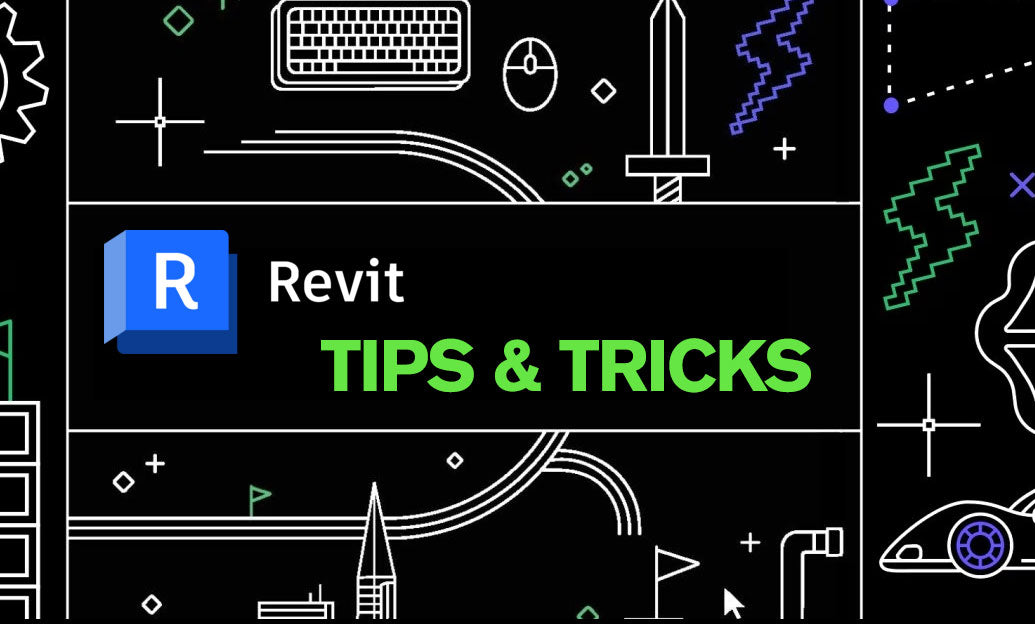
Revit Tip: Maximizing Revit Project Visualization with Advanced Rendering Techniques
October 21, 2025 2 min read
Read MoreSubscribe
Sign up to get the latest on sales, new releases and more …


