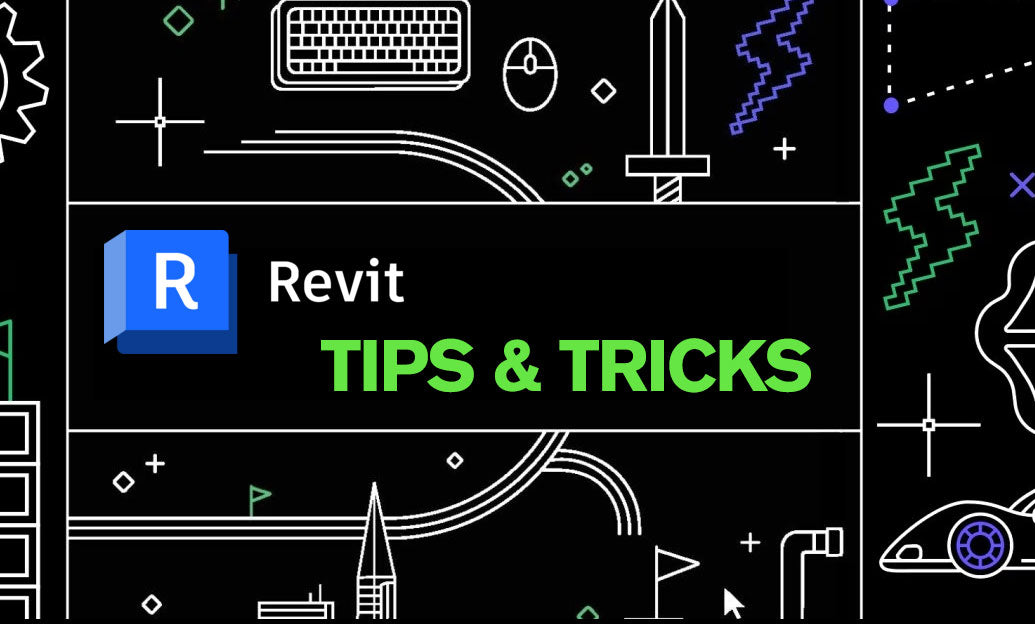Your Cart is Empty
Customer Testimonials
-
"Great customer service. The folks at Novedge were super helpful in navigating a somewhat complicated order including software upgrades and serial numbers in various stages of inactivity. They were friendly and helpful throughout the process.."
Ruben Ruckmark
"Quick & very helpful. We have been using Novedge for years and are very happy with their quick service when we need to make a purchase and excellent support resolving any issues."
Will Woodson
"Scott is the best. He reminds me about subscriptions dates, guides me in the correct direction for updates. He always responds promptly to me. He is literally the reason I continue to work with Novedge and will do so in the future."
Edward Mchugh
"Calvin Lok is “the man”. After my purchase of Sketchup 2021, he called me and provided step-by-step instructions to ease me through difficulties I was having with the setup of my new software."
Mike Borzage
Cinema 4D Tip: Optimizing Plastic Material Creation in Cinema 4D for Realistic Visualizations
August 07, 2025 2 min read

Creating realistic plastic materials in Cinema 4D can significantly enhance product visualizations, packaging designs, and artistic projects. This short tip focuses on the essential attributes that define plastic-like surfaces and how to tweak them for the best possible outcome. Properly balanced color, reflectance, roughness, and subsurface scattering can help you mimic everything from glossy plastics for consumer electronics to matte surfaces for industrial parts.
When working on plastic materials, keep in mind that small adjustments in Reflectance and Roughness can drastically change the final appearance. Also, consider layering multiple reflective channels for a more nuanced finish. Here are some key pointers to guide your workflow:
- Color: Choose a base color that aligns with your target product or concept art. Plastics often feature vibrant hues, so be sure to pick a saturation level that’s both visually appealing and appropriate for the context.
- Reflectance Overlay: Experiment with different reflection models. The Beckmann and GGX models can produce subtle distinctions in highlights and specularity. Aim for a balance that captures real-life plastic sheen without looking overly polished.
- Roughness: Fine-tune the roughness parameter to define how diffused or sharp your specular highlights appear. Lower values yield sharper reflections, while higher settings soften the sheen, helping you emulate more rugged plastic surfaces.
- Bump or Normal Maps: Use slight texture maps to introduce microscopic imperfections that can lend authenticity. Small scratches or subtle grain patterns can convey the idea of wear and tear or manufacturing processes.
- Fresnel Controls: Adjust Fresnel gradients to define how reflections behave at glancing angles. This is vital for replicating a realistic falloff that prevents surfaces from looking flat and uninteresting.
- Subsurface Scattering (SSS): Although plastics are typically opaque, certain lighter-colored or translucent plastics can benefit from an SSS effect. It can give the impression of thickness and depth, important for items such as plastic bottles or semi-translucent objects.
Another crucial step is to test multiple lighting scenarios. Different lighting angles can reveal or conceal certain reflective highlights. Render a few previews under varied setups to confirm the plastic’s look is consistent and visually appealing. Adjusting ambient occlusion or global illumination settings can further refine those subtle shadow transitions, particularly around edges or corners.
For industry-level results, consider exploring advanced material workflows or third-party render engines available through NOVEDGE. The additional toolsets and specialized shaders in these solutions may provide more advanced reflectance models and faster previews, particularly beneficial for large-scale projects.
If you’re aiming for a deeper level of realism, subtly alter the index of refraction (IOR) within the material’s Reflectance channel. Typical plastic IOR values range around 1.45 to 1.60, but tiny variations make a big difference once reflections and refractions come into play. While these variations might be minor, they can elevate the authenticity of your final render.
Don’t overlook post-production touches. Minimal color grading and bloom can add extra flair, accentuate reflections, and unify the scene. Keep effects moderate to avoid an overly stylized look. For more solutions, visit NOVEDGE and explore additional Cinema 4D resources.
You can find all the Cinema 4D products on the NOVEDGE web site at this page.
Also in Design News

ZBrush Tip: Early Cavity and Curvature Map Baking for Consistent Edge Wear and Masking
January 02, 2026 2 min read
Read MoreSubscribe
Sign up to get the latest on sales, new releases and more …