Your Cart is Empty
Customer Testimonials
-
"Great customer service. The folks at Novedge were super helpful in navigating a somewhat complicated order including software upgrades and serial numbers in various stages of inactivity. They were friendly and helpful throughout the process.."
Ruben Ruckmark
"Quick & very helpful. We have been using Novedge for years and are very happy with their quick service when we need to make a purchase and excellent support resolving any issues."
Will Woodson
"Scott is the best. He reminds me about subscriptions dates, guides me in the correct direction for updates. He always responds promptly to me. He is literally the reason I continue to work with Novedge and will do so in the future."
Edward Mchugh
"Calvin Lok is “the man”. After my purchase of Sketchup 2021, he called me and provided step-by-step instructions to ease me through difficulties I was having with the setup of my new software."
Mike Borzage
Cinema 4D Tip: Optimizing Network Rendering with Team Render in Cinema 4D
August 12, 2025 2 min read

When working on complex scenes or render-heavy animations in Cinema 4D, harnessing multiple machines through Team Render can significantly accelerate production times. By distributing rendering tasks across a network, this powerful built-in feature allows multiple computers to share the load, speeding up the final results without compromising quality. Whether you have a dedicated render farm or just a few additional machines, Team Render streamlines the entire process and ensures you can meet tight deadlines more easily. Below are some guidelines to help you optimize your network rendering workflow and unlock the full power of Team Render.
- Verify that all machines have the same version of Cinema 4D installed to prevent compatibility issues.
- Ensure that all plugins, texture paths, and external assets are consistently recognized and synced across the network.
- Select a machine with robust processing power and available RAM to act as the main render manager for stable coordination.
- Double-check firewall settings to allow communication between machines, especially if you’re working in a large studio with strict network protocols.
After establishing your network and configuring each node, open Cinema 4D’s Render Settings to enable Team Render. You can designate specific machines within the Team Render Machines list and adjust the workload distribution based on each system’s performance. This flexibility empowers you to assign more intensive tasks to higher-end workstations, while simpler tasks can be routed to standard PCs. Balancing your resources will help keep render times efficient and reduce the risk of overloading any single machine. For additional details, consider exploring the official MAXON documentation or checking resources like NOVEDGE (NOVEDGE) for solutions related to hardware and licensing.
One of the hidden advantages of Team Render is real-time feedback. As frames are completed, the Picture Viewer updates progressively, allowing you to spot issues early and make necessary adjustments. While it’s tempting to set every node to max capacity, testing smaller segments of the scene can refine your distribution strategy. This step-by-step approach helps you detect potential network bottlenecks or unexpected slowdowns. In addition, tapping into the resources available from NOVEDGE can streamline hardware upgrades, ensuring your nodes have ample processing muscle for larger projects while keeping your budget in check.
Finally, always monitor server performance logs for each node, as disk usage, CPU peaks, and memory leaks can undermine the overall efficiency. Identifying these issues promptly will keep your team’s pipeline smooth and productive. By tapping into Team Render and working in sync with robust external resources, you’ll accelerate your Cinema 4D projects while maintaining high-quality results. If you need more insights or software essentials, visit NOVEDGE for expert guidance and tailored solutions. Embrace the power of network rendering and deliver stunning visuals in record time.
Incorporating a consistent naming convention for your projects aids in keeping track of throughout the network. Label each project folder systematically, ensuring that textures, caches, and reference files follow the same structure. This practice prevents confusion and potential file overwrites when multiple collaborators are contributing resources to your shared network environment.
You can find all the Cinema 4D products on the NOVEDGE web site at this page.
Also in Design News
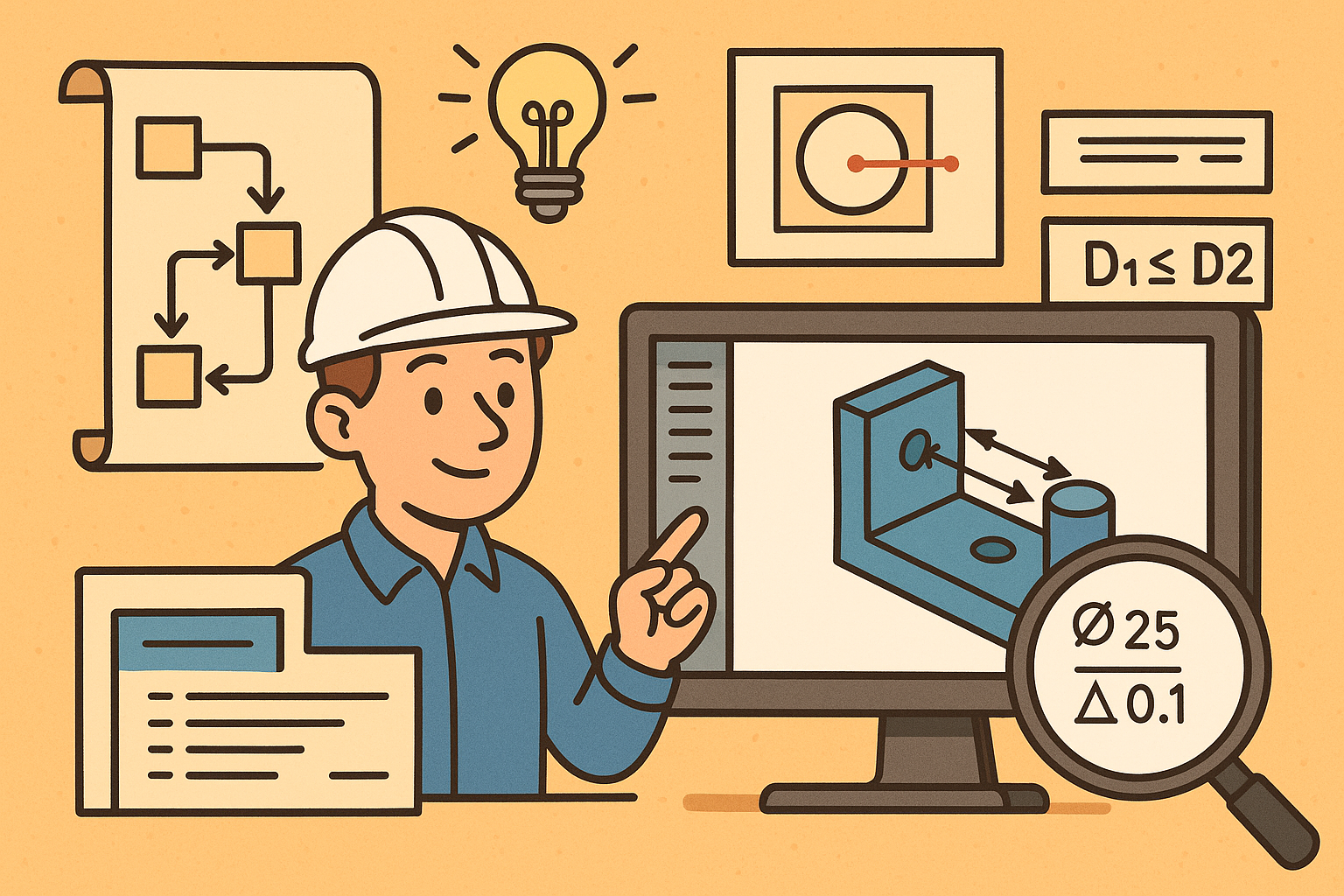
Design Software History: Visualizing Engineering Intent: Feature Histories, Constraints, and Semantic PMI in CAD
December 29, 2025 16 min read
Read More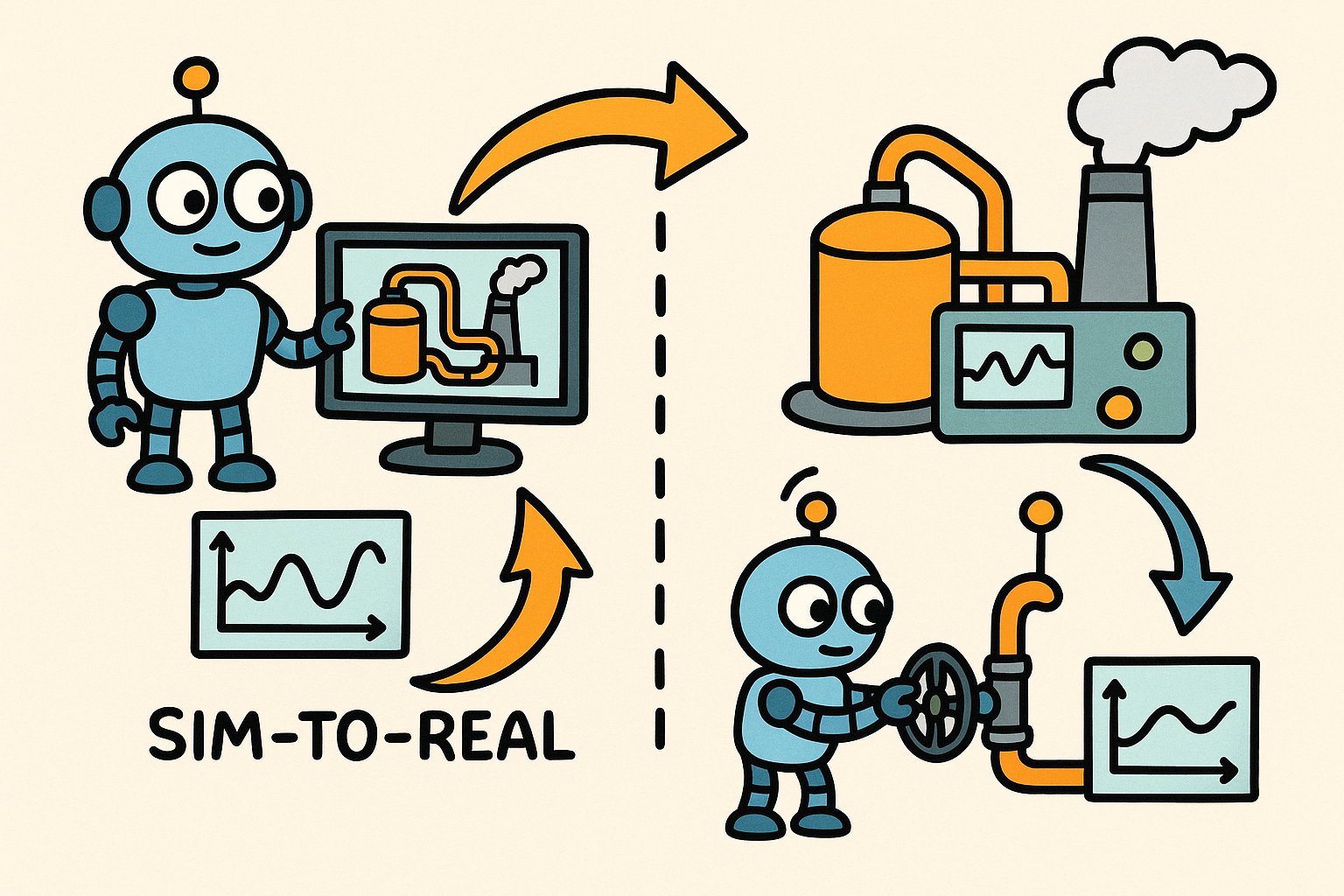
Sim-to-Real Transfer for Closed-Loop Process Calibration and Control
December 29, 2025 12 min read
Read More
Cinema 4D Tip: Cineware Best Practices for Cinema 4D to After Effects
December 29, 2025 2 min read
Read MoreSubscribe
Sign up to get the latest on sales, new releases and more …


