Your Cart is Empty
Customer Testimonials
-
"Great customer service. The folks at Novedge were super helpful in navigating a somewhat complicated order including software upgrades and serial numbers in various stages of inactivity. They were friendly and helpful throughout the process.."
Ruben Ruckmark
"Quick & very helpful. We have been using Novedge for years and are very happy with their quick service when we need to make a purchase and excellent support resolving any issues."
Will Woodson
"Scott is the best. He reminds me about subscriptions dates, guides me in the correct direction for updates. He always responds promptly to me. He is literally the reason I continue to work with Novedge and will do so in the future."
Edward Mchugh
"Calvin Lok is “the man”. After my purchase of Sketchup 2021, he called me and provided step-by-step instructions to ease me through difficulties I was having with the setup of my new software."
Mike Borzage
Cinema 4D Tip: Optimizing Dynamics Simulations in Cinema 4D for Enhanced Realism and Efficiency
August 09, 2025 2 min read

Cinema 4D’s Dynamics system offers a powerful way to infuse your scenes with realistic motion and believable interactions. This tip covers how to refine your dynamic simulations for added realism and efficiency. Whether you’re animating falling objects, bouncing balls, or complex chains of collisions, mastering these settings can significantly enhance your final renders.
When setting up a Dynamics Body Tag, take note of a few essential parameters:
- Mass: Adjusting mass influences how objects respond to forces like gravity or collisions. Thicker or denser objects should have higher mass values for realistic behavior.
- Bounce: This controls how elastic your objects behave upon impact. A low bounce value simulates a heavy, dull collision, while higher bounce adds a livelier rebound.
- Friction: Use this setting to fine-tune objects’ response when sliding against each other. Higher friction slows movement, while lower friction allows objects to glide more freely.
For complex scenes with multiple interacting objects, consider grouping them under a single Dynamics Body Tag whenever appropriate. This approach can simplify your workflow and optimize computation times. If certain parts of your scene do not need simulation, disabling Dynamics for them saves resources while keeping your preview fast.
Another vital aspect is Subdivision and Geometry. Detailed models with too many polygons can slow down simulations and potentially lead to unstable results. Whenever possible, use proxy geometry or simplified collision shapes (Box, Sphere, Convex Hull) to speed up calculations. You can bind visible high-poly meshes to simpler collision shapes for improved performance.
Experiment with steps per frame in the Project Settings (Dynamics tab) to balance accuracy and performance. Higher values produce more precise collisions but can strain your CPU, whereas lower values increase speed but possibly introduce jitter or inaccuracies. Adjust these settings based on scene complexity, object speed, and final output requirements.
To further refine realism, explore advanced features like connectors (hinges, sliders, springs) to replicate mechanical constraints or bouncing mechanics. Subtle variations in stiffness, damping, and rest length can mimic real-world physics more convincingly. Use the Follow Position and Follow Rotation settings if you want certain objects to partially adhere to pre-defined animation paths while still reacting dynamically.
Once your simulations look accurate, cache them to disk for stable playback and faster interaction. Through the Dynamics Body Cache settings, you can freeze the simulation steps, ensuring consistent results. This helps avoid recalculations during rendering or scene scrubbing.
For further insights and professional advice, consider visiting NOVEDGE for resources, plugins, and software options. They provide comprehensive Cinema 4D solutions that help you stay up-to-date with industry standards. Refining your dynamic simulations will not only improve the realism of your scenes but also ensure an efficient workflow from start to finish.
By combining strategic parameter adjustments, simplified collision geometry, advanced connectors, and caching, you can achieve lifelike motion in any scenario. Experiment with variations in settings to discover surprising outcomes that boost creativity. Visit NOVEDGE regularly for expert tips, product offerings, and continued support on your journey toward dynamic excellence.
You can find all the Cinema 4D products on the NOVEDGE web site at this page.
Also in Design News

Rhino 3D Tip: ReplaceBlock: Batch update block instances from external files while preserving transforms
December 23, 2025 2 min read
Read More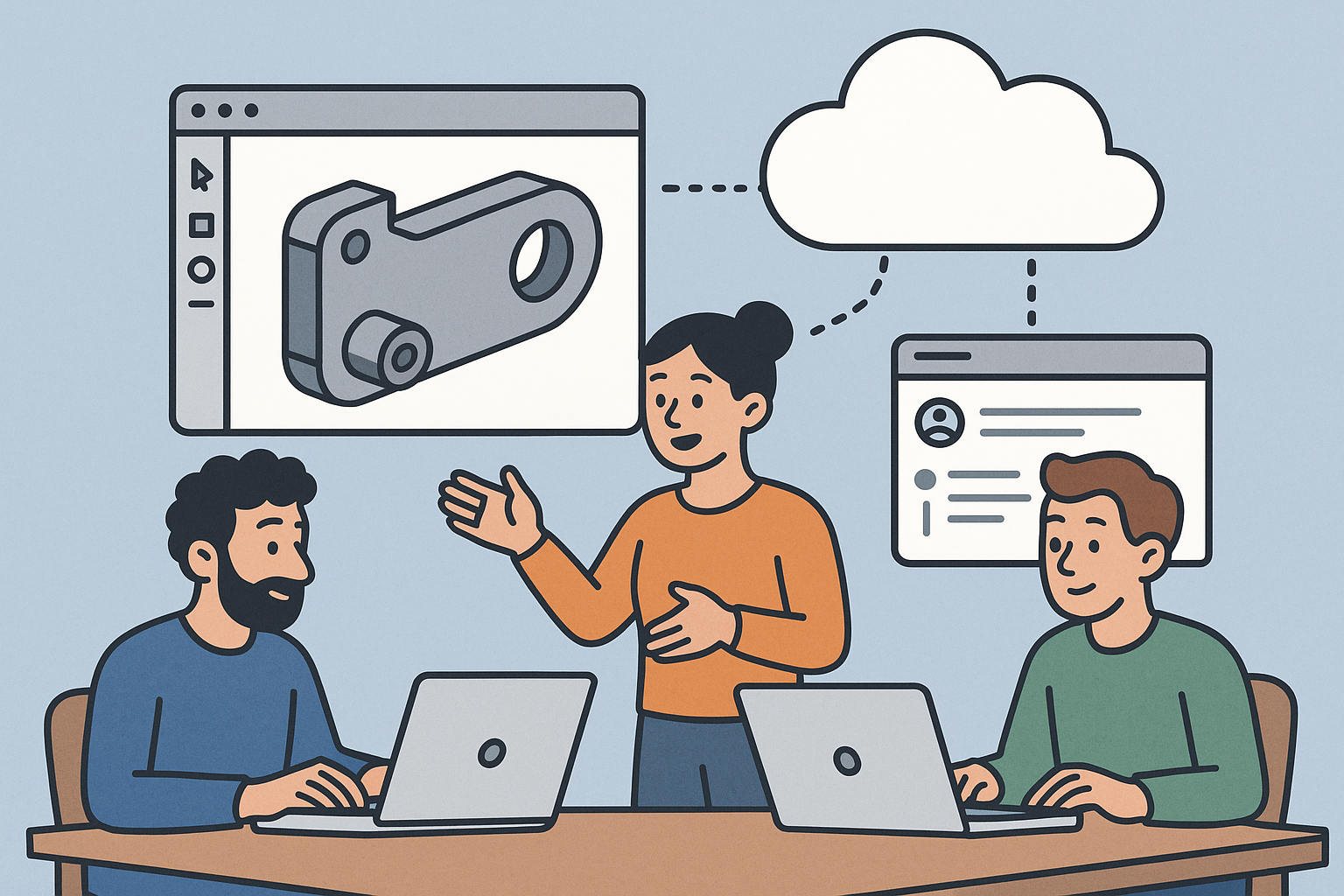
Design Software History: Collaboration in Design Software: From File-Based PDM to Cloud-Native Co-Editing and Design Threads
December 23, 2025 9 min read
Read More
End-to-End Encryption for CAD/PLM: Protecting Design IP in Cloud Workflows
December 23, 2025 13 min read
Read MoreSubscribe
Sign up to get the latest on sales, new releases and more …


