Your Cart is Empty
Customer Testimonials
-
"Great customer service. The folks at Novedge were super helpful in navigating a somewhat complicated order including software upgrades and serial numbers in various stages of inactivity. They were friendly and helpful throughout the process.."
Ruben Ruckmark
"Quick & very helpful. We have been using Novedge for years and are very happy with their quick service when we need to make a purchase and excellent support resolving any issues."
Will Woodson
"Scott is the best. He reminds me about subscriptions dates, guides me in the correct direction for updates. He always responds promptly to me. He is literally the reason I continue to work with Novedge and will do so in the future."
Edward Mchugh
"Calvin Lok is “the man”. After my purchase of Sketchup 2021, he called me and provided step-by-step instructions to ease me through difficulties I was having with the setup of my new software."
Mike Borzage
Cinema 4D Tip: Maximizing Efficiency with Cinema 4D's Team Render: Key Tips for Optimal Collaboration and Performance
November 11, 2024 2 min read

In the fast-paced world of 3D design, collaboration and efficiency are key to meeting tight deadlines and delivering high-quality work. One of the most powerful features in Cinema 4D is the Team Render function, which allows artists to harness the power of multiple computers to speed up rendering tasks. Here are some tips to maximize the benefits of using Team Render in your projects:
- Network Configuration: Ensure all computers in the network are properly configured. Each machine should have Cinema 4D installed with the same version to avoid compatibility issues. A stable and fast network connection is crucial for seamless data transfer.
- Team Render Setup: Open the Team Render Machines dialog and add all the computers you wish to use for rendering. You can do this by accessing Render > Team Render Machines. Ensure each machine is running the Team Render Client and is detectable on your network.
- Resource Allocation: Optimize system resources on each machine by adjusting the number of cores dedicated to rendering. You can do this in the Preferences > Renderer > Team Render settings. Be mindful of other applications running simultaneously that may affect performance.
- Project Organization: Keep your project files organized and ensure all assets are accessible to each machine. Use relative paths for textures and other resources to avoid missing links during rendering.
- Render Settings: Fine-tune your render settings to balance quality and speed. Consider reducing sample rates or using adaptive sampling to speed up rendering times without significant quality loss.
- Monitoring Progress: Use the Team Render Server interface to monitor the progress of each render node. This allows you to quickly identify any issues and make adjustments as necessary.
- Handling Errors: Be prepared to troubleshoot potential errors. Common issues include mismatched plugins, missing assets, or network interruptions. Regularly update all plugins and ensure all assets are accounted for before starting the render.
Utilizing Team Render effectively can significantly enhance your workflow by reducing render times and allowing artists to focus on other creative tasks. By following these tips, you can ensure a smoother, more efficient rendering process. For more detailed insights and to access the latest tools, visit NOVEDGE, your go-to source for Cinema 4D and other industry-leading creative software.
You can find all the Cinema 4D products on the NOVEDGE web site at this page.
Also in Design News
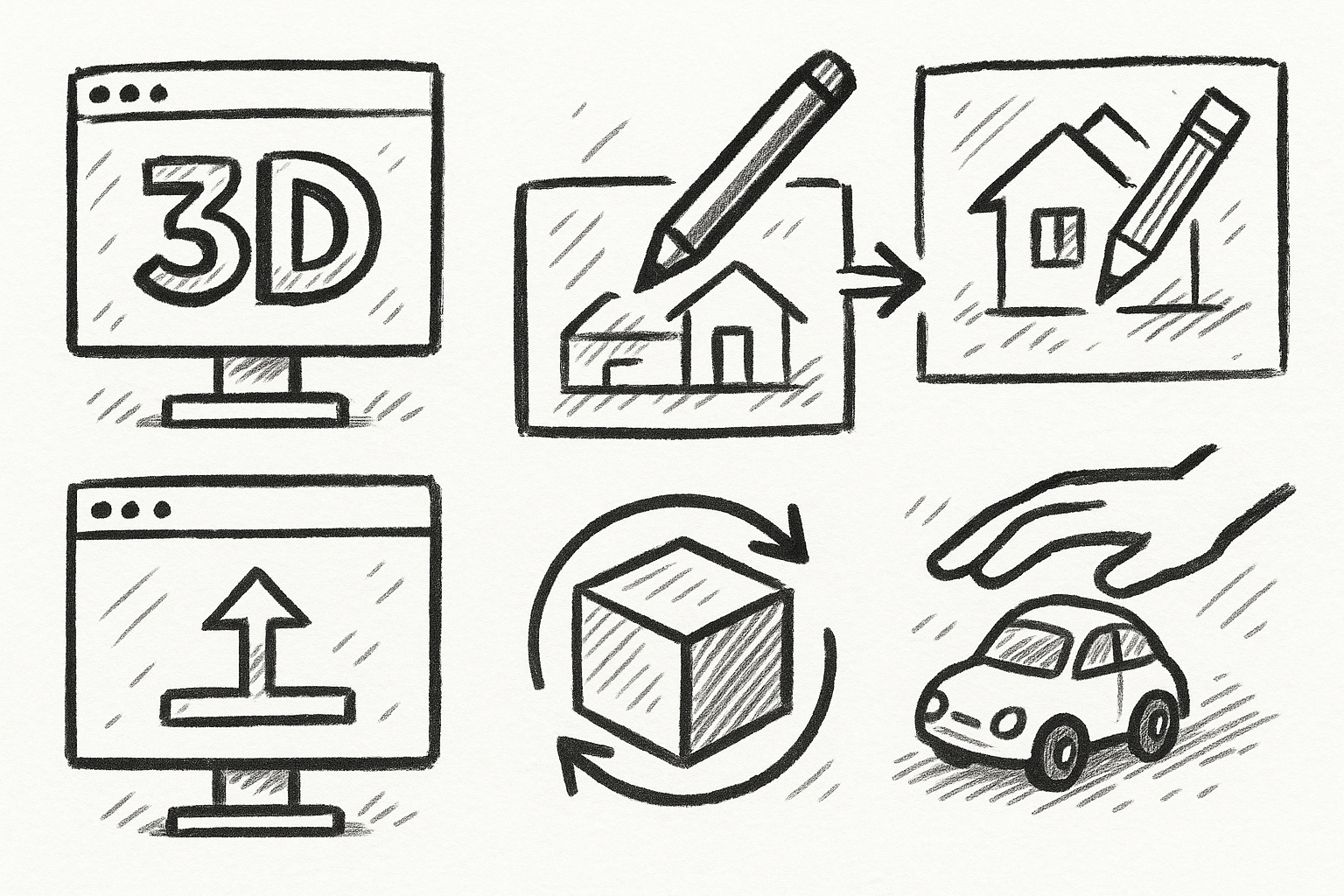
5 FormZ Tools Revolutionizing Your Workflow: From Sketch to Prototype with Ease
August 23, 2025 5 min read
Read More
Revolutionizing Design Software: Machine Learning in Material Property Prediction
August 23, 2025 7 min read
Read More
Cinema 4D Tip: Enhancing Workflow with Procedural Textures in Cinema 4D
August 23, 2025 2 min read
Read MoreSubscribe
Sign up to get the latest on sales, new releases and more …


