Your Cart is Empty
Customer Testimonials
-
"Great customer service. The folks at Novedge were super helpful in navigating a somewhat complicated order including software upgrades and serial numbers in various stages of inactivity. They were friendly and helpful throughout the process.."
Ruben Ruckmark
"Quick & very helpful. We have been using Novedge for years and are very happy with their quick service when we need to make a purchase and excellent support resolving any issues."
Will Woodson
"Scott is the best. He reminds me about subscriptions dates, guides me in the correct direction for updates. He always responds promptly to me. He is literally the reason I continue to work with Novedge and will do so in the future."
Edward Mchugh
"Calvin Lok is “the man”. After my purchase of Sketchup 2021, he called me and provided step-by-step instructions to ease me through difficulties I was having with the setup of my new software."
Mike Borzage
Cinema 4D Tip: Maximizing Animation Efficiency with MoSpline in Cinema 4D
July 06, 2025 2 min read

The MoSpline object in Cinema 4D is a versatile tool for creating complex path animations efficiently. By utilizing MoSpline, you can design intricate motion paths that enhance your animations without the need for painstaking manual adjustments.
-
Getting Started with MoSpline:
- Insert a MoSpline object by navigating to Menu > MoGraph > MoSpline.
- The default MoSpline generates a simple linear spline, which serves as a foundation for customization.
-
Using Existing Splines:
- Set the MoSpline Mode to Spline to use an existing spline as a source.
- Drag and drop your chosen spline into the Spline field within the MoSpline attributes.
- This allows you to apply MoSpline modifiers to any custom spline path.
-
Animating Growth and Movement:
- Under the Curve tab, animate the Start and End parameters to create dynamic growth animations.
- Adjust the Growth parameter for organic and fluid motion effects.
- Keyframe these parameters to control the timing and progression of the animation.
-
Incorporating Effectors for Variation:
- MoSpline is compatible with MoGraph Effectors, enabling advanced manipulation.
- Add effectors like the Random Effector to introduce variability and randomness to the spline path.
- Use the Shader Effector to control spline attributes with textures and shaders.
-
Exploring Turtle Mode for Procedural Patterns:
- Switch the MoSpline Mode to Turtle to generate complex, procedural patterns such as fractals and botanical structures.
- Define an Axiom and set of Rules using L-system syntax to dictate the growth pattern.
- Adjust parameters like Angle, Length, and Iterations to refine the generated shape.
-
Creating 3D Geometry with Sweep Objects:
- Combine MoSpline with a Sweep object to render the spline path as 3D geometry.
- Place a profile spline (e.g., a circle) and the MoSpline as children of the Sweep object.
- This technique is ideal for generating cables, vines, and other tubular structures.
-
Animating Objects Along MoSpline Paths:
- Use the Align to Spline tag to animate objects along the MoSpline path.
- Attach the tag to your object and link it to the MoSpline.
- Animate the Position parameter within the tag to move the object smoothly along the path.
-
Enhancing Motion with Additional Modifiers:
- Apply deformers like Displacer or Twist to the MoSpline for added complexity.
- Stack effectors and modifiers to achieve unique and intricate animations.
By mastering the MoSpline object, you can significantly improve the efficiency and creativity of your animation workflow in Cinema 4D. This powerful feature opens up possibilities for intricate designs and motions that captivate your audience.
For more professional insights and tools, check out NOVEDGE, a leading provider of Cinema 4D software and resources.
You can find all the Cinema 4D products on the NOVEDGE web site at this page.
Also in Design News
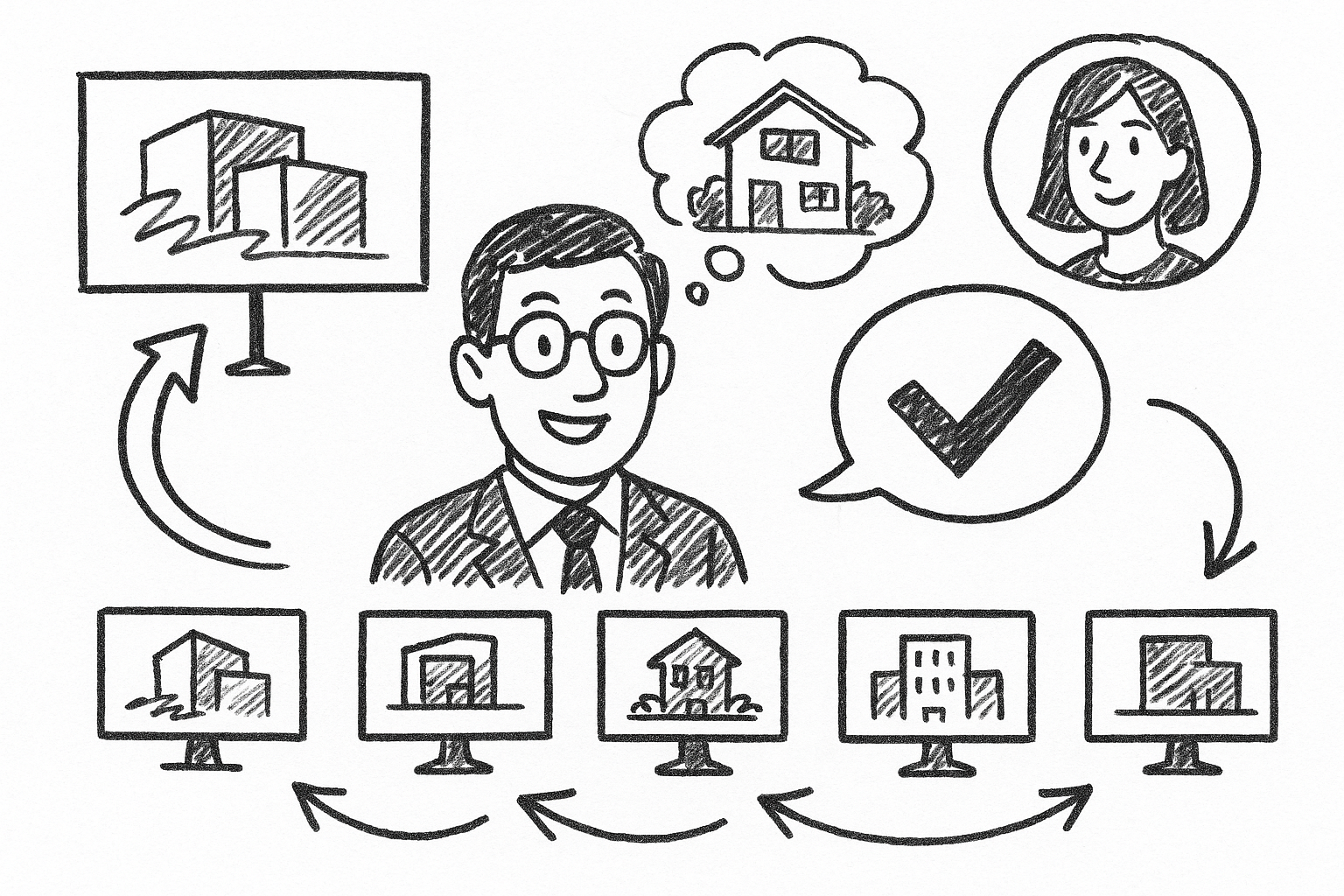
Mastering Client Perception: Five Enscape Render Styles to Accelerate Design Approval
July 17, 2025 6 min read
Read MoreSubscribe
Sign up to get the latest on sales, new releases and more …




