Your Cart is Empty
Customer Testimonials
-
"Great customer service. The folks at Novedge were super helpful in navigating a somewhat complicated order including software upgrades and serial numbers in various stages of inactivity. They were friendly and helpful throughout the process.."
Ruben Ruckmark
"Quick & very helpful. We have been using Novedge for years and are very happy with their quick service when we need to make a purchase and excellent support resolving any issues."
Will Woodson
"Scott is the best. He reminds me about subscriptions dates, guides me in the correct direction for updates. He always responds promptly to me. He is literally the reason I continue to work with Novedge and will do so in the future."
Edward Mchugh
"Calvin Lok is “the man”. After my purchase of Sketchup 2021, he called me and provided step-by-step instructions to ease me through difficulties I was having with the setup of my new software."
Mike Borzage
Cinema 4D Tip: Maximize Rendering Efficiency with Cinema 4D's Team Render: Essential Setup and Optimization Tips
October 27, 2024 2 min read

In a fast-paced production environment, rendering efficiency can make or break your project timelines. Cinema 4D’s Team Render is a powerful tool that allows you to distribute your rendering workload across multiple computers, significantly speeding up the process. Here’s how you can harness the full potential of Team Render:
- Network Setup: Ensure that all computers you plan to use are connected to the same network. Consistent file paths across machines are crucial to avoid missing assets during the render process.
- Software Consistency: Install the same version of Cinema 4D on all machines. Mismatched versions can cause compatibility issues, halting your rendering progress.
- Licensing: Make sure your Cinema 4D license supports Team Render. If you're uncertain, contact your software provider, such as NOVEDGE, for clarification and assistance with licensing options.
- Setting up Render Clients: Launch the Team Render Client on each computer you want to use. Ensure that each client is properly configured and can communicate with the main machine.
- Server Configuration: On your primary workstation, open Cinema 4D and navigate to Render Settings. Under the General tab, enable Team Render and add each client using their respective IP addresses.
- Asset Management: Use the “Save Project with Assets” feature to ensure all textures, models, and other resources are available on each client. This prevents missing file errors during rendering.
- Optimize Resources: Tailor the workload distribution based on each machine’s processing power. More powerful machines can handle larger chunks of the render, ensuring a balanced load.
- Monitor Progress: Utilize the Team Render Machines dialog to monitor the status of each client, checking for any error messages or connectivity issues.
- Security and Permissions: Ensure that network security settings allow for file sharing and remote access between computers. Check firewall settings to prevent any blocks.
- Regular Updates: Keep your software and system updates current to prevent any security vulnerabilities and ensure smooth operation across the network.
By following these tips, you can leverage Cinema 4D's Team Render to its fullest, ensuring that your projects are completed efficiently and on time. For more information on optimizing your Cinema 4D workflow, visit NOVEDGE's blog for expert insights and advice.
You can find all the Cinema 4D products on the NOVEDGE web site at this page.
Also in Design News
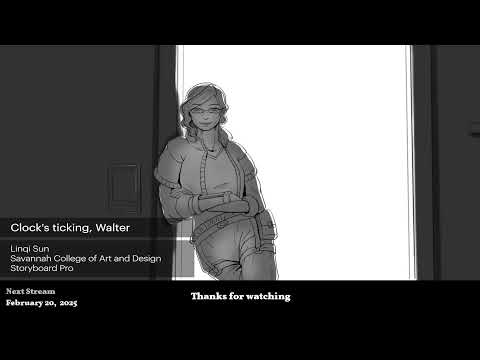
2D/3D Animation:Collaboratory with Mike Morris and Aaron Paetz
February 20, 2025 1 min read
Read More
ZBrush Tip: Enhancing Organic Sculpting Techniques in ZBrush: Key Tips and Resources
February 20, 2025 2 min read
Read More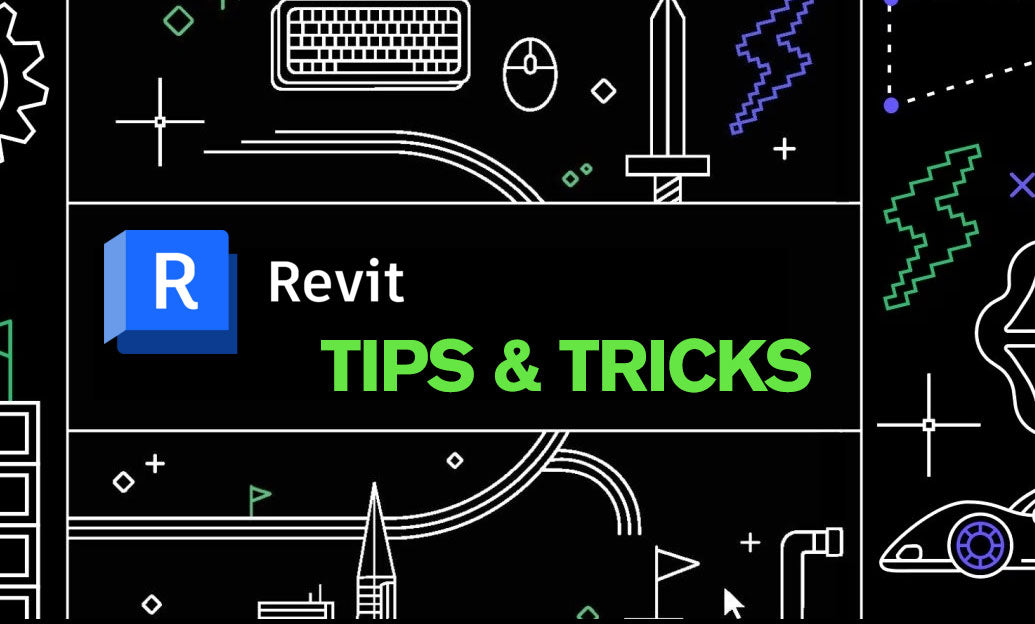
Revit Tip: Mastering Revit's Edit Profile Tool for Customized Design Efficiency
February 20, 2025 2 min read
Read MoreSubscribe
Sign up to get the latest on sales, new releases and more …


