Your Cart is Empty
Customer Testimonials
-
"Great customer service. The folks at Novedge were super helpful in navigating a somewhat complicated order including software upgrades and serial numbers in various stages of inactivity. They were friendly and helpful throughout the process.."
Ruben Ruckmark
"Quick & very helpful. We have been using Novedge for years and are very happy with their quick service when we need to make a purchase and excellent support resolving any issues."
Will Woodson
"Scott is the best. He reminds me about subscriptions dates, guides me in the correct direction for updates. He always responds promptly to me. He is literally the reason I continue to work with Novedge and will do so in the future."
Edward Mchugh
"Calvin Lok is “the man”. After my purchase of Sketchup 2021, he called me and provided step-by-step instructions to ease me through difficulties I was having with the setup of my new software."
Mike Borzage
Cinema 4D Tip: Mastering UV Mapping Techniques in Cinema 4D: Essential Tips for Complex Textures
August 10, 2024 2 min read

Understanding the fundamentals of UV mapping is essential for applying complex textures to your 3D models in Cinema 4D. Here are some tips to master UV mapping:
- Start with Proper Geometry: UV mapping becomes easier when your model has a clean geometry. Make sure to have a good edge flow and avoid unnecessary n-gons or triangles.
- Use the UV Edit Layout: Switch to the UV Edit layout in Cinema 4D for a workspace optimized for UV editing.
- Optimal Projections: Start by applying a basic projection that closely resembles your model’s shape (e.g., cylindrical for a bottle). This gives you a good starting point for further refinement.
- Seams and Cuts: Think like a tailor, and define seams on your model where it makes sense to 'cut' the mesh for unwrapping. Use the UV Toolkit to mark seams and unwrap your model.
- Interactive Tools: Use the interactive tools such as 'Move,' 'Scale,' and 'Rotate' to adjust UVs. The 'Live Selection' tool allows you to select and adjust multiple UV points or islands.
- Minimize Distortion: Use the 'Optimal Mapping' features to minimize distortion within your UV map. The 'Relax UV' function can help in evenly distributing the UV points.
- Synchronize Views: Use the 'UV Manager' to synchronize your 3D view with the UV editor, so you can see how changes affect the texture in real-time.
- Texture Density: Maintain consistent texture density across your model to avoid blurry or pixelated areas. Use the 'UV Toolkit' to visualize and adjust texture density.
- Utilize UV Layers: Leverage UV layers to manage multiple UV maps for different texture channels, which is useful for complex shading or when creating assets for game engines.
- Painting and Editing Textures: Cinema 4D's 'BodyPaint 3D' allows you to paint directly onto your UV maps for precise texturing. You can also take your UV maps into external programs like Photoshop for more detailed editing.
- Test Your Textures: Apply checkerboard or grid textures to your model to quickly identify issues with stretching or compression in your UV map.
For advanced users, consider exploring third-party tools and plugins that can further enhance the UV mapping process. By mastering these techniques, you'll be able to apply detailed and accurate textures to your models, bringing them to life with realism and precision.
For more on enhancing your 3D modeling and animation skills with Cinema 4D, visit NOVEDGE, your source for an extensive collection of professional software and resources.
You can find all the Cinema 4D products on the NOVEDGE web site at this page.
Also in Design News

Rhino 3D Tip: Optimizing Workflow Efficiency in Rhino 3D for Enhanced Design Outcomes
October 25, 2025 3 min read
Read More
Cinema 4D Tip: Creating Dynamic Animated Infographics in Cinema 4D
October 25, 2025 2 min read
Read More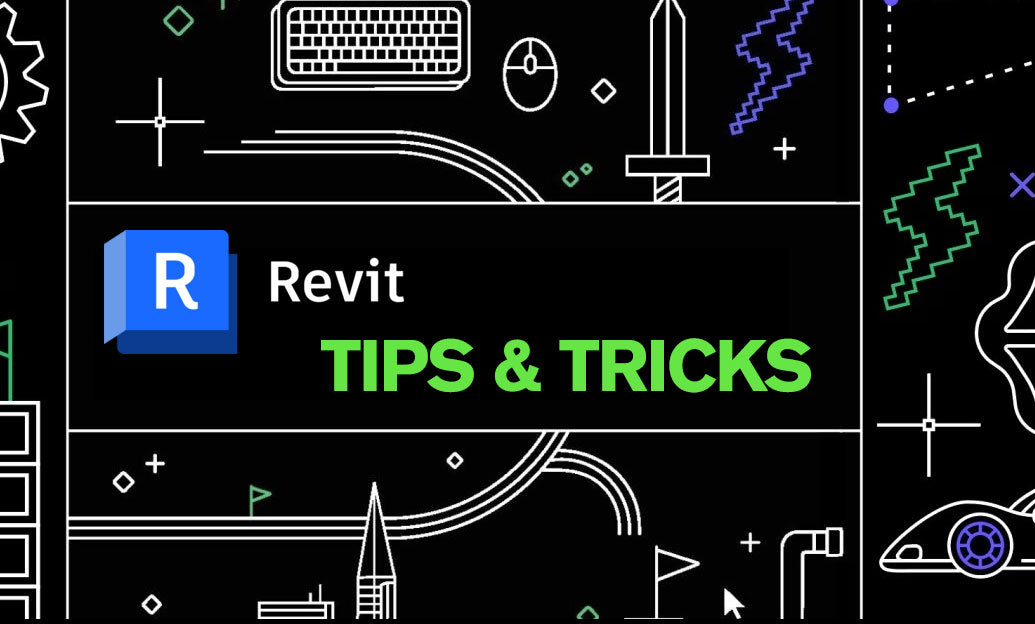
Revit Tip: Enhance Roof Design and Management in Revit with Key Strategies
October 25, 2025 2 min read
Read MoreSubscribe
Sign up to get the latest on sales, new releases and more …


