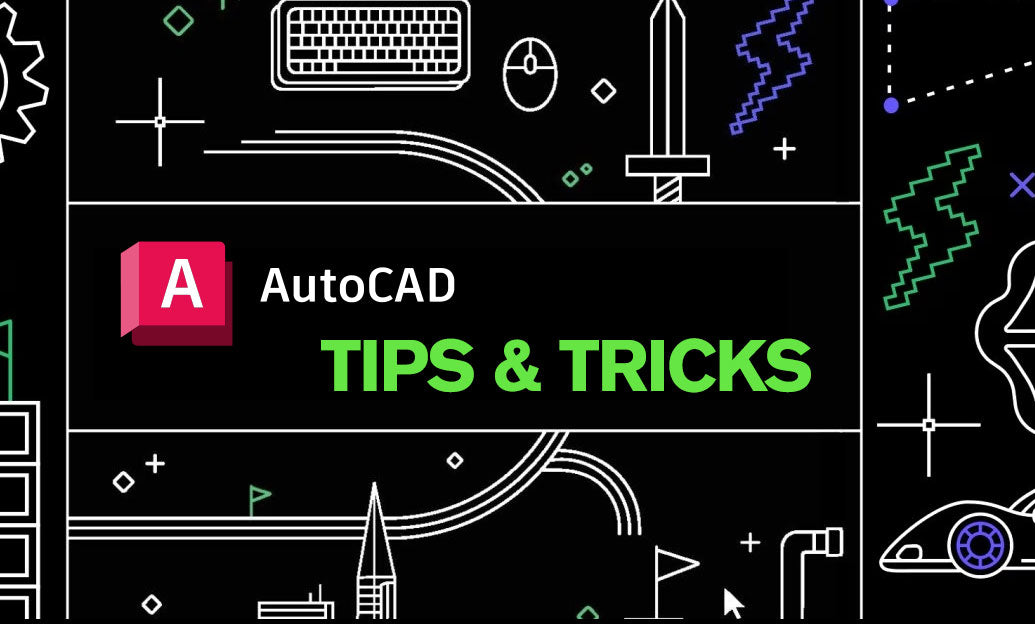Your Cart is Empty
Customer Testimonials
-
"Great customer service. The folks at Novedge were super helpful in navigating a somewhat complicated order including software upgrades and serial numbers in various stages of inactivity. They were friendly and helpful throughout the process.."
Ruben Ruckmark
"Quick & very helpful. We have been using Novedge for years and are very happy with their quick service when we need to make a purchase and excellent support resolving any issues."
Will Woodson
"Scott is the best. He reminds me about subscriptions dates, guides me in the correct direction for updates. He always responds promptly to me. He is literally the reason I continue to work with Novedge and will do so in the future."
Edward Mchugh
"Calvin Lok is “the man”. After my purchase of Sketchup 2021, he called me and provided step-by-step instructions to ease me through difficulties I was having with the setup of my new software."
Mike Borzage
Cinema 4D Tip: Mastering the Random Effector for Organic Variations in Cinema 4D
February 09, 2025 3 min read

The Random Effector in Cinema 4D is an essential tool within the MoGraph module that enables artists to add natural variation and randomness to cloned objects, making scenes appear more organic and less uniform. By mastering the Random Effector, you can elevate the realism and visual interest of your 3D projects.
Here are some key tips for effectively working with the Random Effector:
-
Applying the Random Effector: To add the Random Effector to your Cloner object:
- Select the Cloner in your Object Manager.
- Go to the MoGraph menu and choose Effector > Random.
- The Random Effector will automatically be linked to your Cloner in the Effectors list.
-
Configuring Parameters: In the Random Effector's Parameter tab, you can specify which attributes to randomize:
- Position: Enable and set values to randomize positions along the X, Y, and Z axes. This breaks up uniform distributions.
- Rotation: Introduce random rotations to each clone, making them face different directions.
- Scale: Vary the size of clones by adjusting the scale parameters. Use uniform scale for proportional changes or non-uniform for more irregularities.
- Color: Randomize clone colors to add visual diversity, especially useful when using materials that respond to MoGraph color data.
-
Exploring Random Modes: The Random Mode setting defines the algorithm used for randomness:
- Gaussian: Creates a bell-curve distribution of values, concentrating clones around central values.
- Noise: Generates smooth, continuous randomness, ideal for organic movements.
- Indexed: Assigns unique random values to each clone based on their index number.
- Turbulence: Introduces animated noise, useful for dynamic effects.
-
Utilizing Fields for Precision Control: The Fields tab allows you to control where and how the Random Effector influences your clones:
- Add different field types such as Linear, Radial, or Shader Fields to restrict or shape the effect.
- Stack multiple fields to combine influences for complex behaviors.
- Adjust field parameters like falloff to fine-tune the impact area.
-
Animating Randomness: To create dynamic animations:
- Animate the Seed parameter to change the random values over time.
- Use the Turbulence mode and animate the Animation Speed parameter for evolving randomness.
-
Combining with Other Effectors: Layering effectors can produce more intricate results:
- Use a Plain Effector to establish a base transformation, then add a Random Effector for variation.
- Apply a Delay Effector to smooth out transitions and create fluid movements.
- Adjust the order of effectors in the Cloner's list to affect how they influence clones.
-
Optimizing Performance: Heavy use of randomness can impact playback:
- Use the MoGraph Cache Tag to bake animations and improve performance.
- Adjust viewport settings to reduce clone counts during previews.
-
Experimenting with Materials: Random Effector can influence materials:
- Use the MoGraph Color Shader in your materials to have clones inherit random colors.
- Combine with Multi-Shader to apply different textures or images to clones.
-
Using Random Effector with Deformers: For more organic shapes:
- Apply Random Effector to deformable objects by enabling Deformer mode under the Deformer tab.
- Use with procedural objects for non-destructive workflows.
-
Understanding Seed Values: The Seed parameter generates different random patterns:
- Changing the seed value alters the randomness while keeping other settings consistent.
- Document seed values for reproducibility in collaborative projects.
By incorporating these tips into your workflow, you can harness the full potential of the Random Effector to create stunning and realistic scenes in Cinema 4D. The ability to introduce controlled randomness is a hallmark of advanced 3D artistry, enabling you to simulate natural phenomena and intricate designs.
For professional-grade tools and resources to enhance your Cinema 4D experience, visit NOVEDGE, the premier online store for design software. NOVEDGE offers competitive pricing and expert support to help you bring your creative visions to life.
You can find all the Cinema 4D products on the NOVEDGE web site at this page.
Also in Design News

ZBrush Tip: Project All Best Practices: Preserve Sculpt Detail, Polypaint, and Topology
October 28, 2025 2 min read
Read More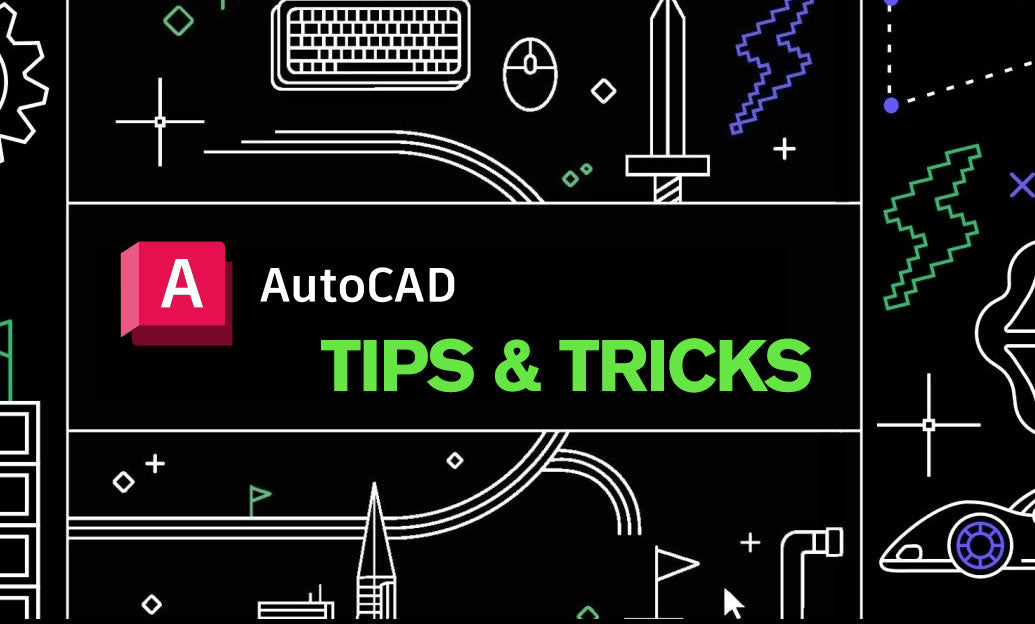
AutoCAD Tip: Optimize AutoCAD Layer Management with Layer States and Filters
October 28, 2025 2 min read
Read MoreSubscribe
Sign up to get the latest on sales, new releases and more …