Your Cart is Empty
Customer Testimonials
-
"Great customer service. The folks at Novedge were super helpful in navigating a somewhat complicated order including software upgrades and serial numbers in various stages of inactivity. They were friendly and helpful throughout the process.."
Ruben Ruckmark
"Quick & very helpful. We have been using Novedge for years and are very happy with their quick service when we need to make a purchase and excellent support resolving any issues."
Will Woodson
"Scott is the best. He reminds me about subscriptions dates, guides me in the correct direction for updates. He always responds promptly to me. He is literally the reason I continue to work with Novedge and will do so in the future."
Edward Mchugh
"Calvin Lok is “the man”. After my purchase of Sketchup 2021, he called me and provided step-by-step instructions to ease me through difficulties I was having with the setup of my new software."
Mike Borzage
Cinema 4D Tip: Mastering the Knife Tool in Cinema 4D for Enhanced 3D Modeling Efficiency
May 02, 2025 3 min read

The Knife Tool in Cinema 4D is an indispensable feature for any 3D modeler, providing the ability to make precise cuts, refine topology, and add intricate details to your models. Whether you're working on organic shapes or hard-surface models, mastering the Knife Tool can significantly enhance your modeling capabilities and streamline your workflow.
Understanding the Knife Tool Modes
The Knife Tool offers several modes, each designed for specific cutting operations:
- Line Cut: Allows you to make freehand cuts across your model by drawing lines directly in the viewport. It's ideal for making custom cuts that don't conform to existing geometry.
- Plane Cut: Enables you to cut your model using a defined plane. You can adjust the plane's orientation and position, making it useful for creating symmetrical cuts or slicing models at specific angles.
- Loop/Path Cut: Quickly adds edge loops around your model by selecting existing edges. This mode is excellent for increasing geometry in areas that require more detail, such as joints or areas that will deform.
- Polygon Cut: Similar to Line Cut but specifically for cutting within selected polygons, providing greater control over the affected areas.
Tips for Effective Use
- Enable Snapping Options: Utilize the snapping features to align your cuts precisely with points, edges, or grids. This ensures accuracy, especially when working on technical models.
- Restrict Cuts to Selections: By selecting specific polygons before using the Knife Tool, you can limit the cuts to those areas, preventing unwanted geometry changes elsewhere.
- Adjust Tool Settings: Explore various settings such as Visible Only, which restricts cuts to visible geometry, and Create N-gons, which determines how new faces are created during cutting.
- Use Axis Constraints: Hold down modifier keys to constrain cuts along specific axes, ensuring straight and aligned cuts.
- Practice Clean Topology: Aim to maintain quads where possible to ensure models deform correctly during animation and to avoid shading issues.
-
Utilize Shortcuts: Familiarize yourself with keyboard shortcuts like
Kto activate the Knife Tool andShiftto switch between different modes quickly.
Workflow Enhancement
Incorporating the Knife Tool effectively into your modeling workflow can provide several benefits:
- Improved Topology: Refine your mesh by adding or reducing edge loops, which contributes to better subdivision and smoothing results.
- Enhanced Detail: Add intricacies to your models by carving out shapes and patterns directly onto the surface.
- Better Deformation: Adjust edge flow for optimal deformation in animations, ensuring natural movements in characters or flexible objects.
- Time Efficiency: Save time by making multiple precise cuts in one go, rather than manipulating individual edges or points.
Additional Resources
To further improve your skills with the Knife Tool and other modeling techniques, consider exploring tutorials and courses. NOVEDGE offers a wide range of resources and the latest software tools to help you stay ahead in the field of 3D modeling.
Practice Makes Perfect
Like any tool, proficiency with the Knife Tool comes with practice. Experiment with different modes and settings on various models to understand the impact of each operation. Don't hesitate to combine the Knife Tool with other modeling tools and techniques to achieve the desired results.
Remember, a solid understanding of your tools is essential for efficient and creative modeling in Cinema 4D. Keep experimenting, and you'll find the Knife Tool to be a powerful ally in your 3D projects.
You can find all the Cinema 4D products on the NOVEDGE web site at this page.
Also in Design News
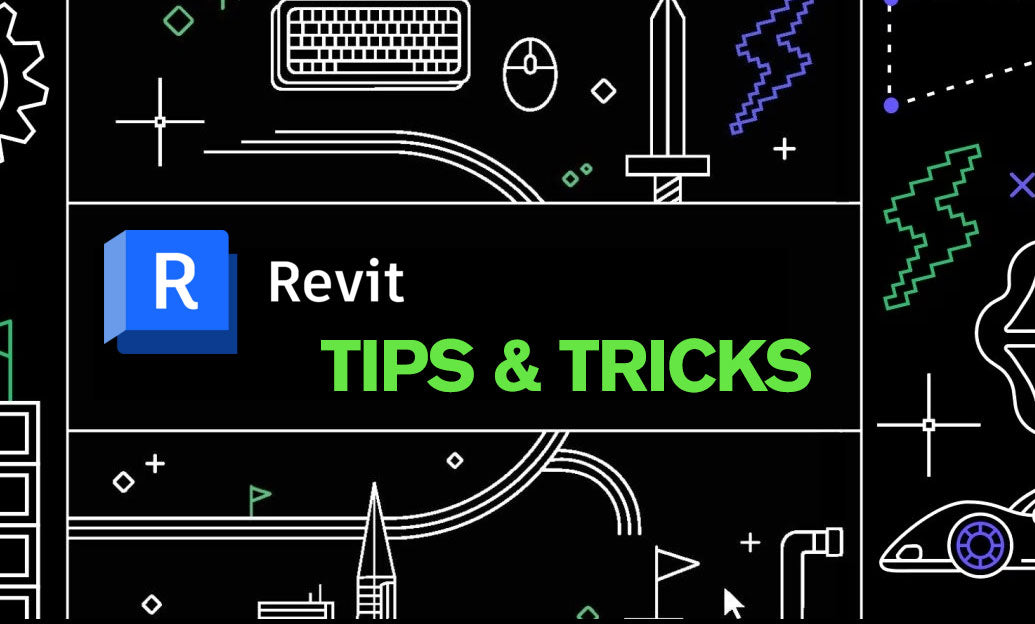
Revit Tip: Optimizing Revit Project Unit Management for Consistency and Accuracy
May 10, 2025 2 min read
Read MoreSubscribe
Sign up to get the latest on sales, new releases and more …




