Your Cart is Empty
Customer Testimonials
-
"Great customer service. The folks at Novedge were super helpful in navigating a somewhat complicated order including software upgrades and serial numbers in various stages of inactivity. They were friendly and helpful throughout the process.."
Ruben Ruckmark
"Quick & very helpful. We have been using Novedge for years and are very happy with their quick service when we need to make a purchase and excellent support resolving any issues."
Will Woodson
"Scott is the best. He reminds me about subscriptions dates, guides me in the correct direction for updates. He always responds promptly to me. He is literally the reason I continue to work with Novedge and will do so in the future."
Edward Mchugh
"Calvin Lok is “the man”. After my purchase of Sketchup 2021, he called me and provided step-by-step instructions to ease me through difficulties I was having with the setup of my new software."
Mike Borzage
Cinema 4D Tip: Enhancing Texturing Workflow in Cinema 4D with Octane Render
June 20, 2025 2 min read

If you're looking to elevate your texturing workflow in Cinema 4D, integrating Octane Render can offer photorealistic results with impressive speed. Here's how to effectively texture your scenes using Octane Render:
Understanding Octane Materials
- Octane Nodes: Utilize the node-based material editor to create complex materials. Nodes allow for greater flexibility and control over textures.
- Material Types: Familiarize yourself with different material types like Diffuse, Glossy, Specular, and Mix materials to achieve various surface properties.
Setting Up Textures
- Import Textures: Use high-resolution textures for better quality. Drag and drop your texture maps into the Octane node editor.
- UV Mapping: Ensure your models have proper UVs. Use Cinema 4D's UV tools to unwrap and adjust UVs as needed.
- Displacement Maps: To add real depth, connect displacement maps to the material's displacement node.
Using Octane Shaders
- Complex Shaders: Combine multiple texture maps like diffuse, normal, roughness, and specular to create realistic materials.
- Procedural Textures: Leverage Octane's procedural textures for patterns that don't require image files, reducing memory usage.
Optimizing Renders
- Texture Resolution: Use appropriate texture resolutions; excessively large textures can slow down rendering without noticeable quality gains.
- Octane Settings: Adjust settings like Kernel type and sampling rates to balance between render speed and quality.
Useful Tips
- Live Viewer: Use Octane's Live Viewer for instant feedback while adjusting materials, lighting, and camera settings.
- Material Library: Create and save your own material library for future projects to streamline your workflow.
- Learning Resources: Explore tutorials and forums to learn advanced techniques. The Octane community is quite active and helpful.
Integrating Octane Render into your Cinema 4D workflow can significantly enhance the realism of your textures and materials. Experiment with different settings and materials to find what works best for your projects.
For more professional tips and resources, check out NOVEDGE, a leading provider of 3D design software and tools.
You can find all the Cinema 4D products on the NOVEDGE web site at this page.
Also in Design News
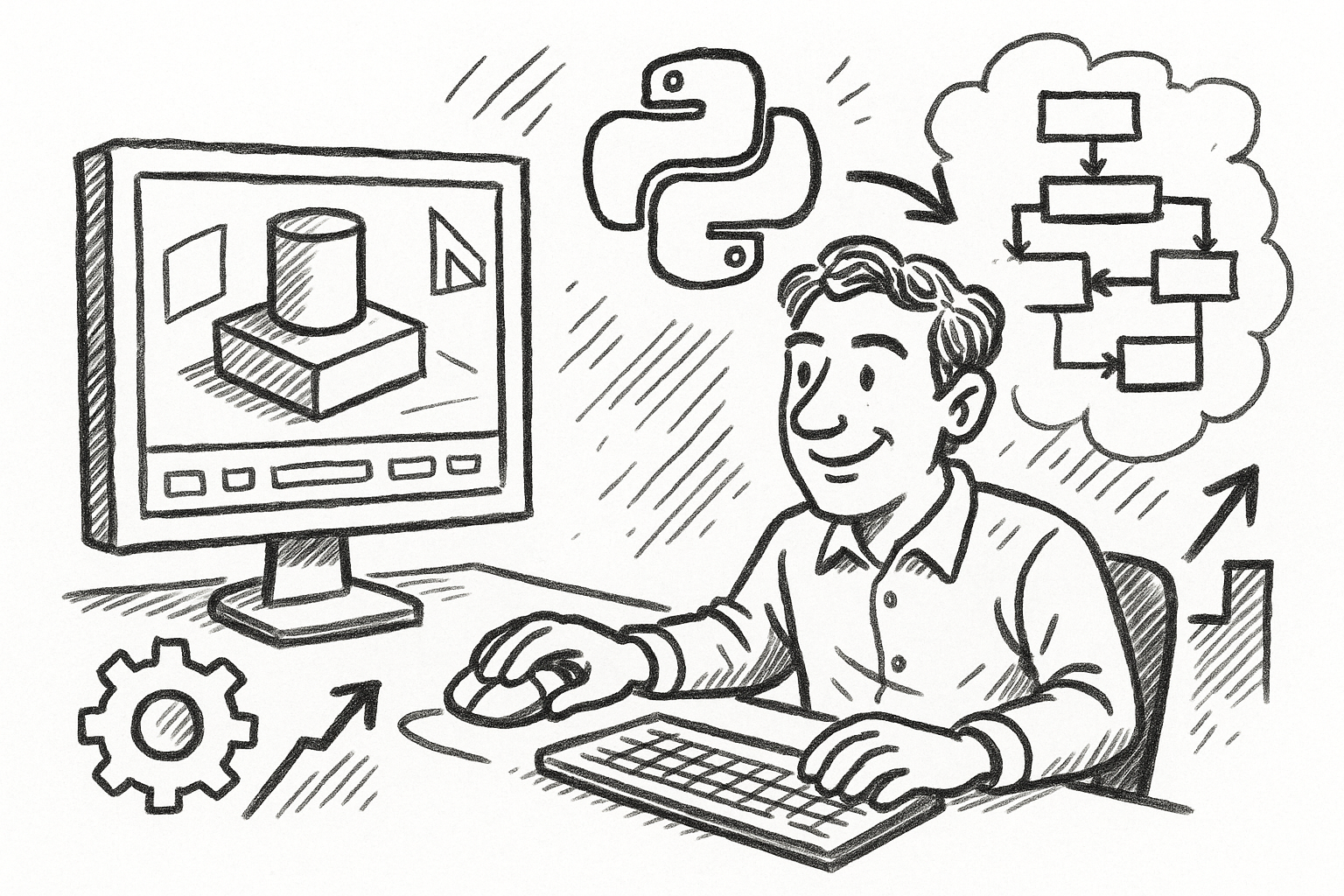
Mastering FormZ: Advanced Python Scripting Techniques for Computational Design and Workflow Optimization
August 22, 2025 5 min read
Read More
Enhancing Operational Efficiency: Integrating CAD and ERP Systems in Manufacturing
August 22, 2025 8 min read
Read More
Cinema 4D Tip: Maximizing Workflow Efficiency with Selection Tags in Cinema 4D
August 22, 2025 2 min read
Read MoreSubscribe
Sign up to get the latest on sales, new releases and more …


