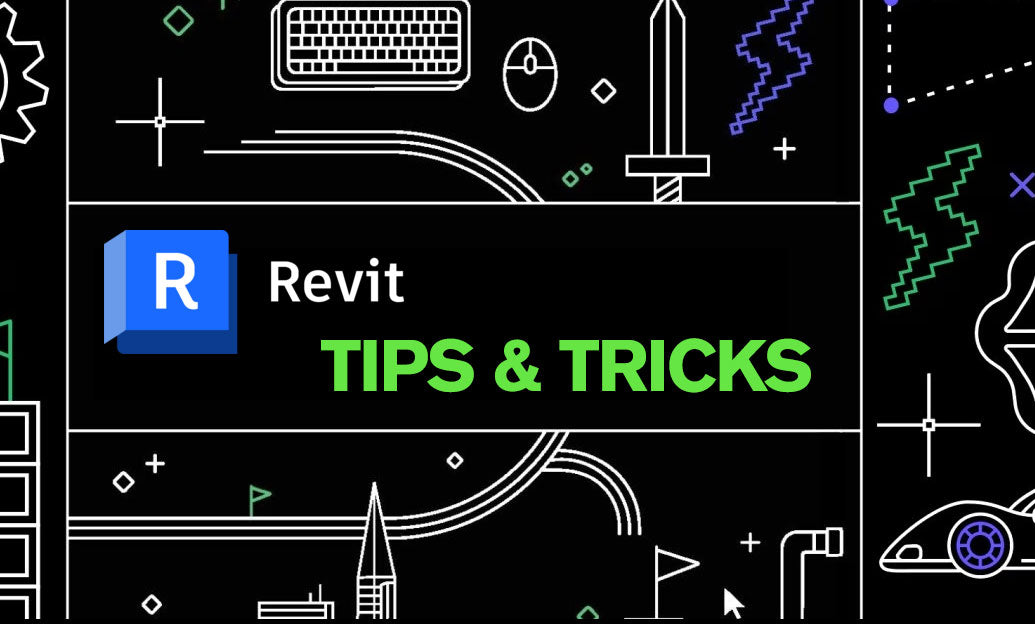Your Cart is Empty
Customer Testimonials
-
"Great customer service. The folks at Novedge were super helpful in navigating a somewhat complicated order including software upgrades and serial numbers in various stages of inactivity. They were friendly and helpful throughout the process.."
Ruben Ruckmark
"Quick & very helpful. We have been using Novedge for years and are very happy with their quick service when we need to make a purchase and excellent support resolving any issues."
Will Woodson
"Scott is the best. He reminds me about subscriptions dates, guides me in the correct direction for updates. He always responds promptly to me. He is literally the reason I continue to work with Novedge and will do so in the future."
Edward Mchugh
"Calvin Lok is “the man”. After my purchase of Sketchup 2021, he called me and provided step-by-step instructions to ease me through difficulties I was having with the setup of my new software."
Mike Borzage
Cinema 4D Tip: Enhancing Real-Time Visualization in Cinema 4D: Tips for Maximizing Viewport Utility
July 10, 2024 2 min read

Real-time visualization is an essential component of 3D modeling and animation, providing immediate feedback on how changes to your scene will affect the final render. Cinema 4D's Viewport is a powerful tool for this purpose, offering a variety of features to streamline your workflow and help you make informed design decisions on the fly. Let's look at some tips to maximize the utility of the Viewport in Cinema 4D:
- Optimize the Viewport settings: Tailor the Viewport's display settings to your project's needs. You can adjust levels of detail, textures, and shading quality to balance performance and visual fidelity. This can be done in the Viewport's Options menu.
- Use the Viewport's filters: The Viewport comes with filters that can be toggled on or off to display only certain elements of your scene. This can simplify the Viewport and help focus on specific aspects of your project without distraction.
- Leverage Enhanced OpenGL: Enhanced OpenGL provides a more accurate representation of your scene with better lighting, shadows, and reflections, allowing you to get closer to the final render without the need for time-consuming test renders.
- Preview animations with the Playblast feature: Generate quick previews of your animations directly from the Viewport using Playblast. This saves you time by not having to do full renders to check motion and timing.
- Use the Viewport Render: For a quick quality check, use the Render to Picture Viewer option within the Viewport menu to render a high-quality image directly from the Viewport, which can be useful for client previews or internal reviews.
- Work with Real-time Reflections and Shadows: Enable real-time reflections and shadows in the Viewport to get a better sense of how light and materials interact in your scene.
- Utilize Hardware Rendering: For faster turnarounds, consider using the Hardware Renderer which utilizes your GPU to create quick renders of your animation for previewing purposes.
Implementing these tips can greatly enhance your real-time visualization experience in Cinema 4D, allowing you to iterate designs more efficiently and with greater confidence in the look of your final render. For professionals seeking to expand their Cinema 4D toolkit, be sure to check out NOVEDGE for the latest software updates and plugins.
```You can find all the Cinema 4D products on the NOVEDGE web site at this page.
Also in Design News
Subscribe
Sign up to get the latest on sales, new releases and more …