Your Cart is Empty
Customer Testimonials
-
"Great customer service. The folks at Novedge were super helpful in navigating a somewhat complicated order including software upgrades and serial numbers in various stages of inactivity. They were friendly and helpful throughout the process.."
Ruben Ruckmark
"Quick & very helpful. We have been using Novedge for years and are very happy with their quick service when we need to make a purchase and excellent support resolving any issues."
Will Woodson
"Scott is the best. He reminds me about subscriptions dates, guides me in the correct direction for updates. He always responds promptly to me. He is literally the reason I continue to work with Novedge and will do so in the future."
Edward Mchugh
"Calvin Lok is “the man”. After my purchase of Sketchup 2021, he called me and provided step-by-step instructions to ease me through difficulties I was having with the setup of my new software."
Mike Borzage
Cinema 4D Tip: Enhance Render Efficiency and Quality in Cinema 4D
November 08, 2024 2 min read

Optimizing render settings in Cinema 4D can significantly enhance your workflow and the quality of your final output. It's essential to strike the right balance between render time and quality, ensuring efficient use of resources without compromising on visual fidelity. Here are some valuable tips to help you optimize your render settings:
- Understand Your Project Needs: Before diving into the settings, determine the purpose of your render. Are you producing a high-quality still image or an animation sequence? Knowing this will guide your decisions on resolution and quality.
- Resolution and Aspect Ratio: Set your output resolution based on the project's end use. For web content, a resolution of 1920x1080 is typically sufficient. For print, consider higher resolutions, but be aware of the increased render times.
- Antialiasing: Adjust antialiasing settings to reduce jagged edges. For quick previews, use lower settings, but switch to higher settings for the final render to enhance image clarity and smoothness.
- Adjust Shadow Settings: Shadows can greatly impact render times. Use area shadows sparingly and consider using softer shadows or ambient occlusion for quicker renders without sacrificing too much on realism.
- Optimize Global Illumination (GI): While GI can add realism to your scenes, it's also a render time killer. Use presets wisely, and consider caching your GI for animations to save time.
- Control Reflection and Refraction: Use reflection and refraction settings judiciously. Limit the number of reflection/refraction bounces for faster render times, especially if they don’t contribute significantly to the visual result.
- Leverage Render Passes: Utilize multi-pass rendering to isolate different elements like shadows, reflections, and ambient occlusion. This allows for greater control in post-production and can reduce the need for re-rendering entire scenes.
- Use Physical Renderer Wisely: While the Physical Renderer can produce stunning results, it's also demanding. Consider switching to Standard Renderer for less complex scenes or where photo-realism isn't necessary.
- Reduce Scene Complexity: Simplify your scenes by reducing the number of polygons and using instances where possible. This decreases the processing load and speeds up render times.
- Test Render Frequently: Perform low-resolution test renders to assess the impact of various settings. This iterative approach helps in refining settings without long render times.
For further insights on optimizing your Cinema 4D projects, consider engaging with experts like NOVEDGE, who offer a wealth of resources and professional guidance tailored to your creative needs.
You can find all the Cinema 4D products on the NOVEDGE web site at this page.
Also in Design News
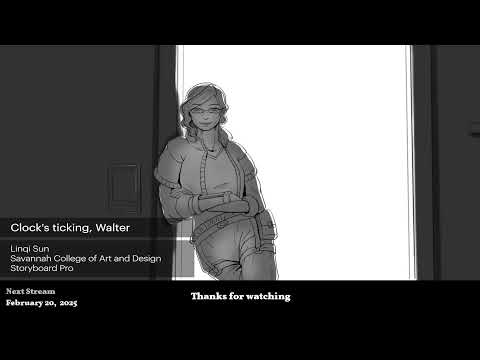
2D/3D Animation:Collaboratory with Mike Morris and Aaron Paetz
February 20, 2025 1 min read
Read More
ZBrush Tip: Enhancing Organic Sculpting Techniques in ZBrush: Key Tips and Resources
February 20, 2025 2 min read
Read More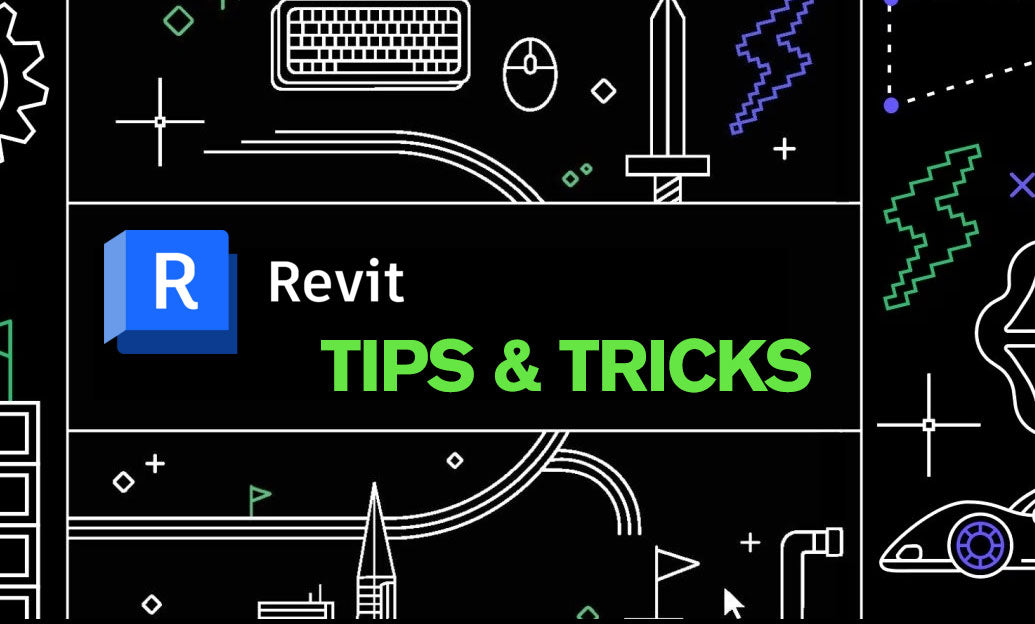
Revit Tip: Mastering Revit's Edit Profile Tool for Customized Design Efficiency
February 20, 2025 2 min read
Read MoreSubscribe
Sign up to get the latest on sales, new releases and more …


