Your Cart is Empty
Customer Testimonials
-
"Great customer service. The folks at Novedge were super helpful in navigating a somewhat complicated order including software upgrades and serial numbers in various stages of inactivity. They were friendly and helpful throughout the process.."
Ruben Ruckmark
"Quick & very helpful. We have been using Novedge for years and are very happy with their quick service when we need to make a purchase and excellent support resolving any issues."
Will Woodson
"Scott is the best. He reminds me about subscriptions dates, guides me in the correct direction for updates. He always responds promptly to me. He is literally the reason I continue to work with Novedge and will do so in the future."
Edward Mchugh
"Calvin Lok is “the man”. After my purchase of Sketchup 2021, he called me and provided step-by-step instructions to ease me through difficulties I was having with the setup of my new software."
Mike Borzage
Cinema 4D Tip: Creating Striking Neon Materials in Cinema 4D: Essential Techniques and Tips
August 08, 2025 3 min read

When aiming to create eye-catching neon materials in Cinema 4D, focusing on both the surface’s emission properties and the post-processing effects is essential. Even though neon glow often appears simple, a blend of material settings, lighting adjustments, and strategic compositing can help you achieve striking results that mimic genuine illuminated signage.
Below are some key points to guide you:
- Modeling Considerations: Ensure your neon tubes have a realistic shape. Simple geometry like cylinders or polygonal tubes with smooth caps work well, but make sure the edges are reasonably rounded to catch specular highlights. If you want a custom shape, consider using spline-based objects (Sweep or Spline Wrap) to replicate a curved neon tube.
-
Base Material Setup:
- Color Channel: Select a vibrant color that best represents the neon glow you’re after, such as electric blue, bright pink, or vivid green.
- Luminance/Emission: Assign a high luminance or emission value. This step is crucial as it gives the surface its characteristic glow. If you’re using a third-party renderer like Redshift or Octane, explore their emission shaders to fine-tune brightness and falloff.
-
Glow or Bloom Effects:
- Builtin Glow: Cinema 4D includes a Glow post effect that can be accessed in the Render Settings. Adjust the intensity and radius to simulate a soft halo around your neon objects.
- Third-Party Post Effects: Tools like Octane’s Bloom and Glare add realistic bright edges and flares to your neon surfaces, especially when viewed against darker backgrounds.
- Lighting and Scene Setup: Neon surfaces can illuminate the surrounding geometry. Consider using Global Illumination or turning on light emission from the material so other objects absorb subtle color casts from the neon tubes.
-
Balancing Brightness and Visibility:
- Clamping Emission: Too high of a luminance value may blow out the highlights. Dial it back or clamp the values for polygon edges to remain visible.
- Use Falloff: If your renderer supports light falloff controls, ensure the neon glow weakens over a small distance to avoid overwhelming the scene.
- Compositing Tips: If you’re compositing later in a separate software, render out multipass layers—one specifically for emission or bloom—so you can fine-tune the neon intensity in post.
- Performance Considerations: Monitor render times since glow and emission-based materials, coupled with high sampling, can be taxing on hardware. Keep geometry optimized and consider simplifying your scene to focus on what’s most visible.
Integrating neon signage into urban scenes or futuristic environments can instantly elevate the atmosphere. You can also combine neon tubing with subtle fog or volumetric light to accentuate each tube’s glow. Experiment with vibrant colors and subdued backgrounds to highlight the neon effect.
Whether you’re showcasing a commercial product or building an artistic visual, well-crafted neon materials demonstrate Cinema 4D’s versatility. This level of detail can significantly impress clients, heightening the perceived production value of any project. Always test varying intensities, color tones, and bloom effects to discover the unique glow that fits your style of imagery.
To keep up with this and other advanced Cinema 4D production techniques, you can find additional resources and offers at NOVEDGE. By refining your material approach and taking advantage of the integrated post effects, you’ll achieve a polished neon look with minimal trial and error. For even more in-depth insights, NOVEDGE is an excellent place to explore new plugins and tools that can help you push the boundaries of what’s possible with Cinema 4D.
You can find all the Cinema 4D products on the NOVEDGE web site at this page.
Also in Design News
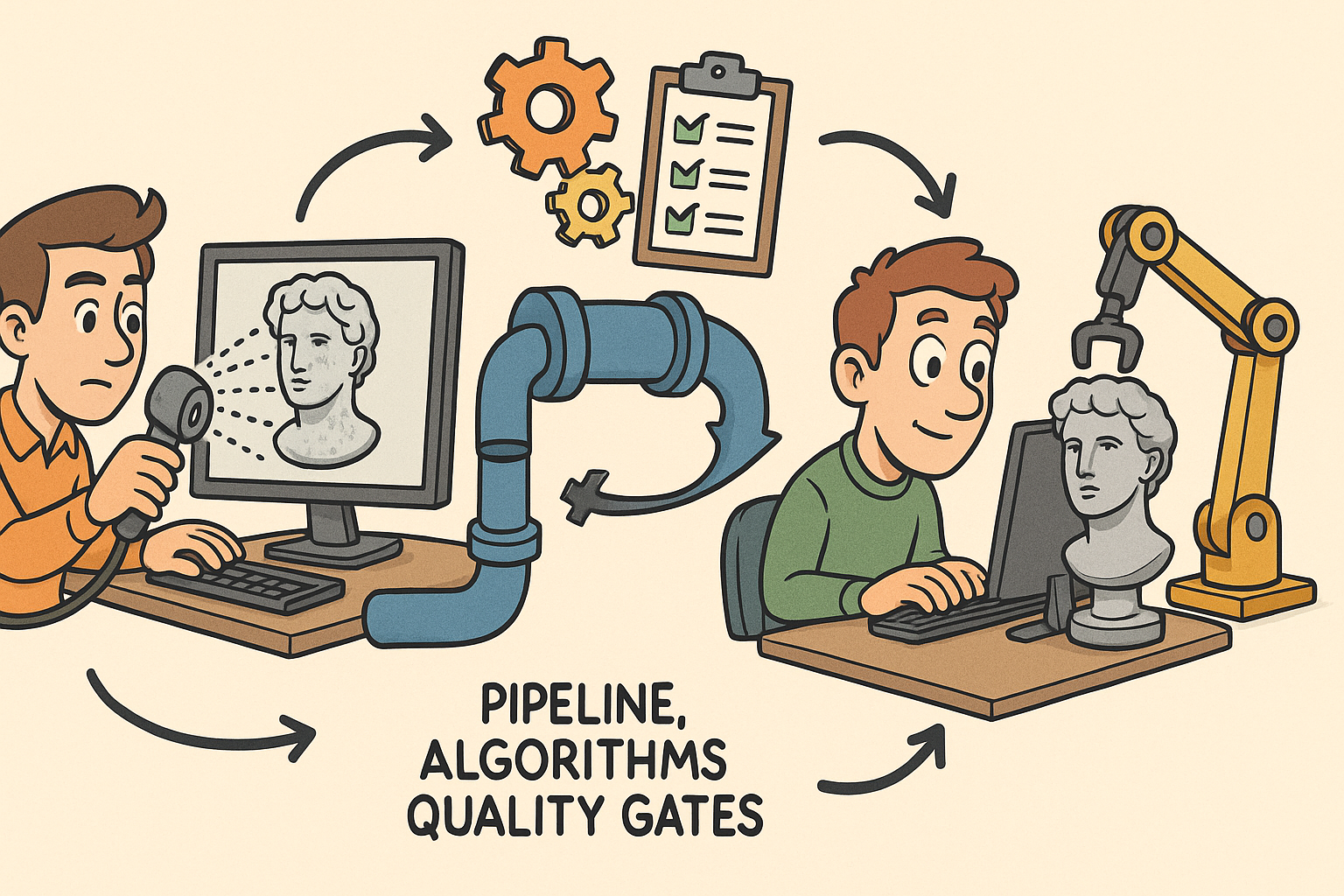
From Raw Scans to Manufacture-Ready Geometry: Pipeline, Algorithms, and Quality Gates
December 08, 2025 13 min read
Read More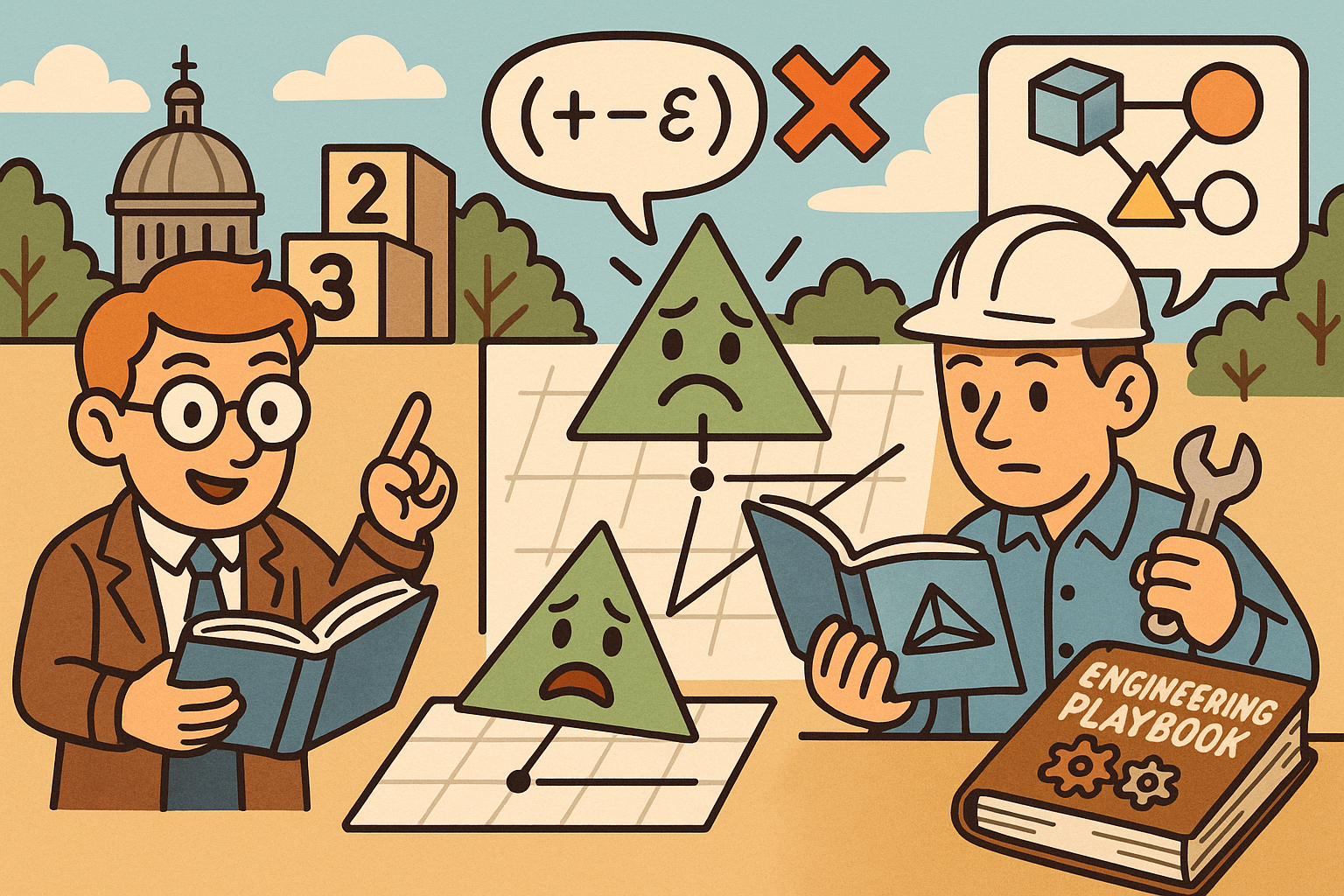
Design Software History: Numerical Robustness in Geometry Kernels: History, Failure Modes, and Engineering Playbook
December 08, 2025 13 min read
Read More
Cinema 4D Tip: Reusable Cinema 4D Camera Rig Presets for Faster Shot Setup
December 08, 2025 2 min read
Read MoreSubscribe
Sign up to get the latest on sales, new releases and more …


