Your Cart is Empty
Customer Testimonials
-
"Great customer service. The folks at Novedge were super helpful in navigating a somewhat complicated order including software upgrades and serial numbers in various stages of inactivity. They were friendly and helpful throughout the process.."
Ruben Ruckmark
"Quick & very helpful. We have been using Novedge for years and are very happy with their quick service when we need to make a purchase and excellent support resolving any issues."
Will Woodson
"Scott is the best. He reminds me about subscriptions dates, guides me in the correct direction for updates. He always responds promptly to me. He is literally the reason I continue to work with Novedge and will do so in the future."
Edward Mchugh
"Calvin Lok is “the man”. After my purchase of Sketchup 2021, he called me and provided step-by-step instructions to ease me through difficulties I was having with the setup of my new software."
Mike Borzage
Cinema 4D Tip: Creating Dynamic Fire Effects in Cinema 4D Using Particle Systems and Materials
July 25, 2025 2 min read

Creating an animated fire effect in Cinema 4D can add dynamic realism to your scenes, whether you're working on a visual effects project or enhancing a motion graphic. Here's a concise guide to help you craft a convincing fire animation:
Utilize the Built-in Particle System
- Emitter Setup: Start by adding a Particle Emitter object from the Simulate > Particles menu. Position and rotate it to define the direction of your fire.
- Adjust Emitter Settings: In the emitter's attributes, set the particle birthrate, speed, and lifespan to mimic fire behavior.
Create the Fire Material
- Add a New Material: Create a new material and enable the Transparency and Luminance channels to give the fire its glow and translucency.
- Load a Shader: In the Transparency channel, load a Noise Shader and adjust the parameters to achieve a fiery texture.
- Animate the Noise: Use the animation speed settings within the noise shader to animate the texture, simulating flickering flames.
Apply the Material to Particles
- Use a Particle Geometry Object: Add a Particle Geometry object to render the particles and apply your fire material to it.
- Adjust Particle Size: Modify the particle size through the Particle Geometry object's settings or by using the PShape node in XPresso for more control.
Enhance with Turbulence and Wind
- Add Dynamics: Introduce a Turbulence and Wind object from the Simulate > Particles > Forces menu to make the fire move realistically.
- Fine-tune Forces: Adjust the strength and scale of these forces to influence the particles' motion, creating upward movement and flickering.
Lighting and Rendering
- Include Appropriate Lighting: Add a light source that complements the fire, enhancing the scene's overall illumination.
- Enable Global Illumination: For more realistic lighting interactions, enable Global Illumination in your render settings.
- Render Settings: Optimize render settings to balance quality and rendering time, especially when working with transparency and illumination.
Additional Tips
- Use PyroCluster: For more advanced fire effects, consider using the PyroCluster module, which offers detailed control over volumetric rendering of smoke and fire.
- Third-Party Plugins: Plugins like TurbulenceFD can produce highly realistic fire simulations. Visit NOVEDGE for a selection of plugins to enhance Cinema 4D's capabilities.
- Reference Real Fire: Study real fire footage to understand the movement and behavior, helping you to replicate it more convincingly in your animation.
By carefully adjusting particle behaviors and material settings, you can create a compelling animated fire effect in Cinema 4D. Experiment with different parameters to achieve the desired look, and remember that subtle animations often result in the most realistic effects.
For more professional tips and resources, check out NOVEDGE, a leading provider of software and tools for artists and designers.
You can find all the Cinema 4D products on the NOVEDGE web site at this page.
Also in Design News
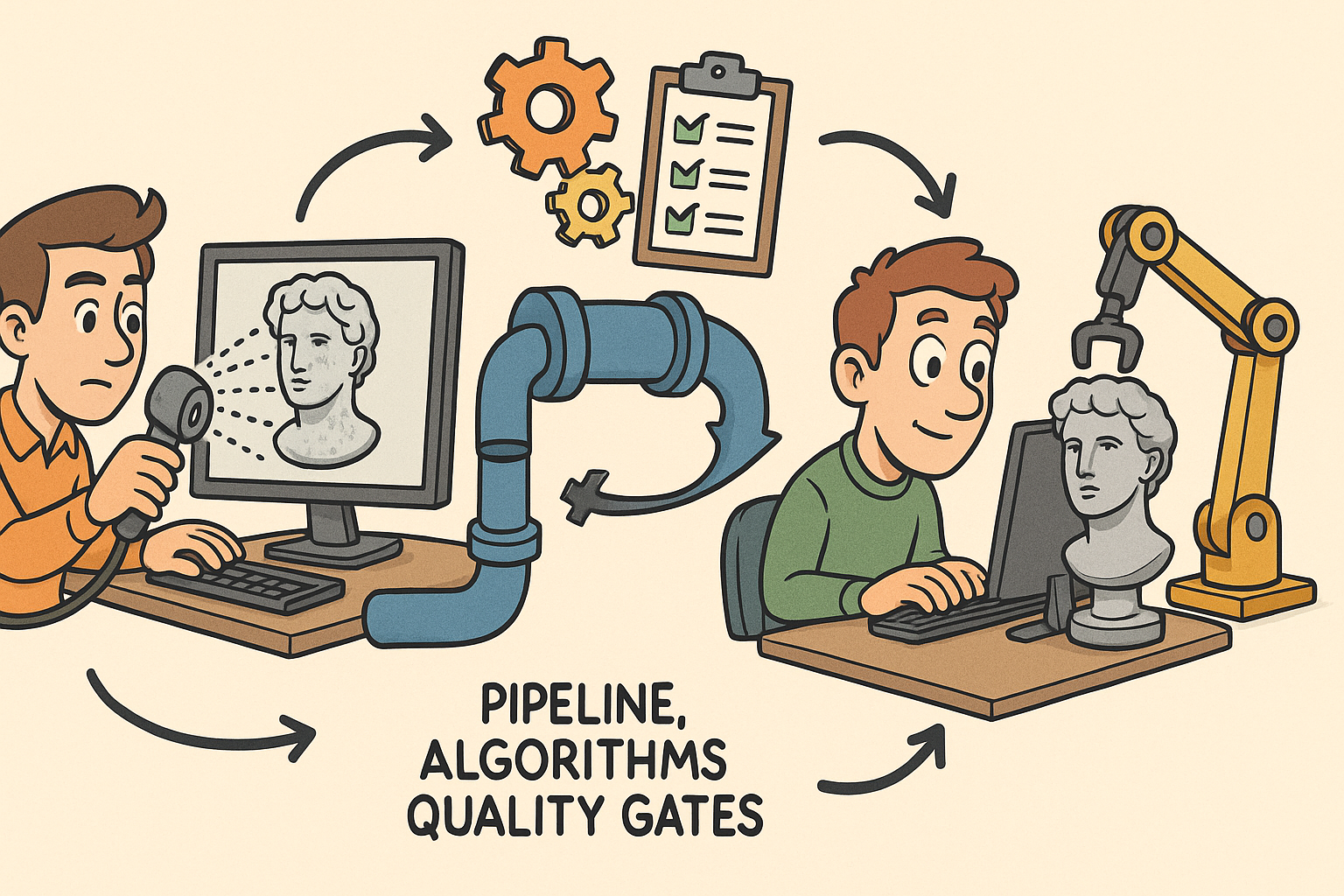
From Raw Scans to Manufacture-Ready Geometry: Pipeline, Algorithms, and Quality Gates
December 08, 2025 13 min read
Read More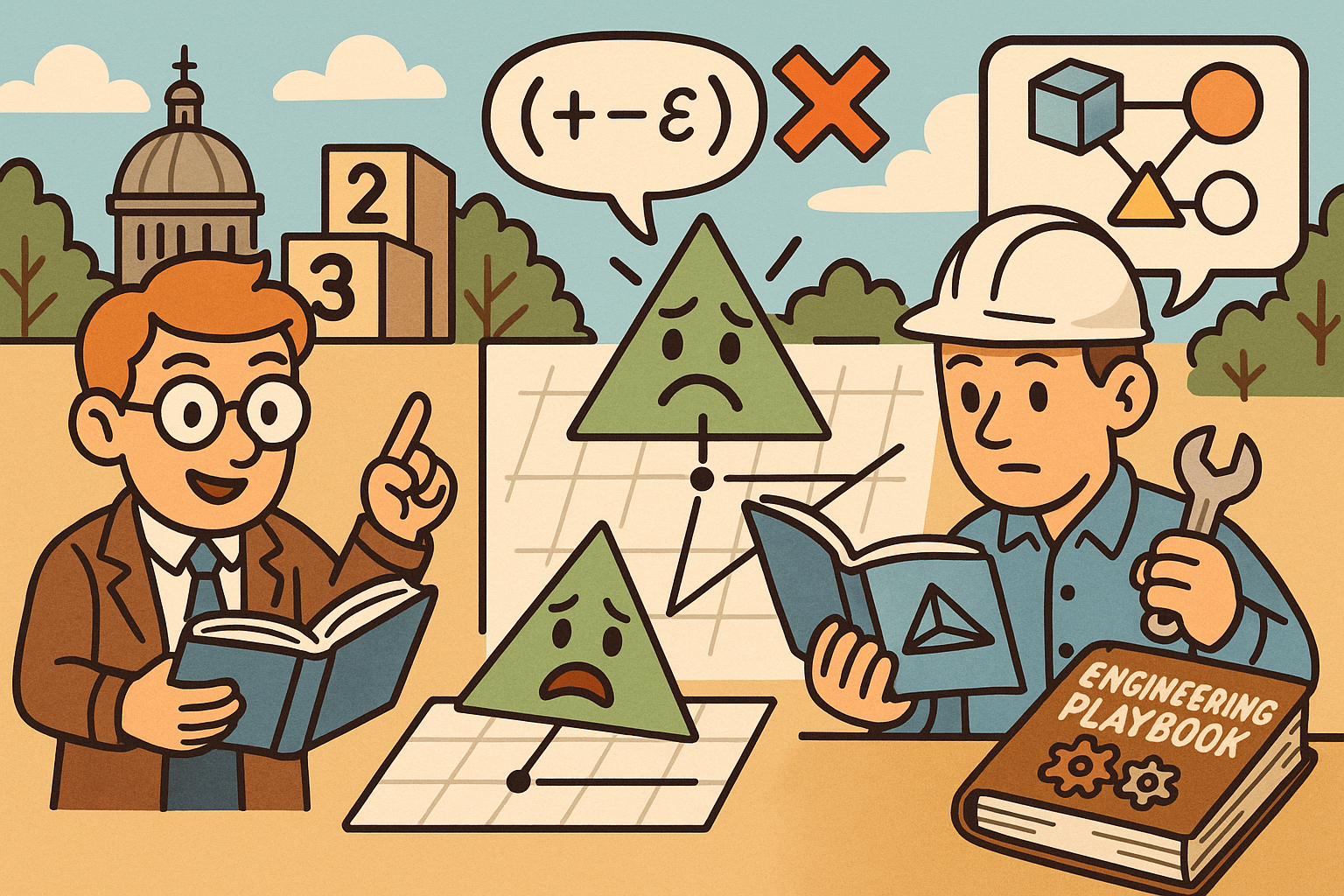
Design Software History: Numerical Robustness in Geometry Kernels: History, Failure Modes, and Engineering Playbook
December 08, 2025 13 min read
Read More
Cinema 4D Tip: Reusable Cinema 4D Camera Rig Presets for Faster Shot Setup
December 08, 2025 2 min read
Read MoreSubscribe
Sign up to get the latest on sales, new releases and more …


