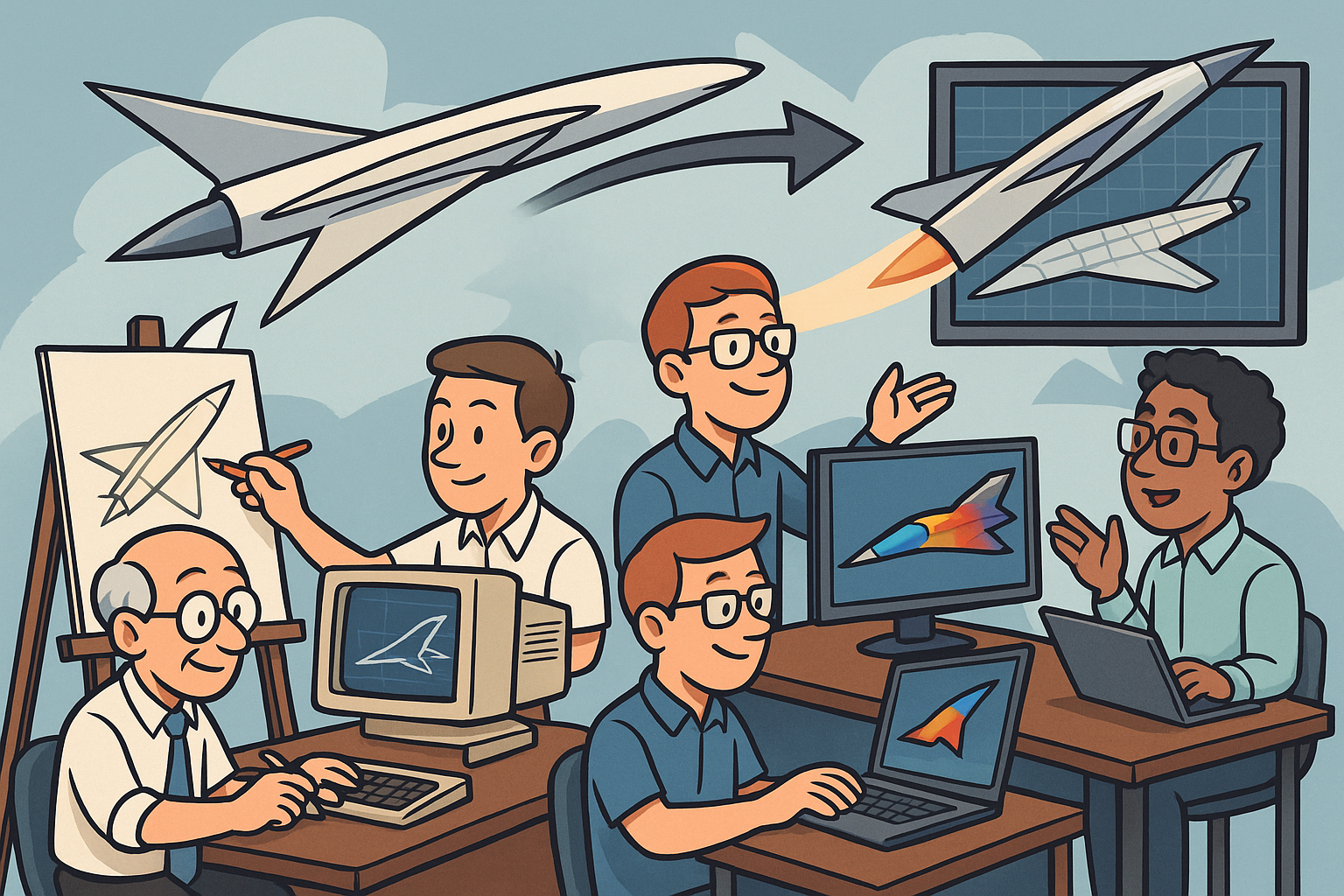Your Cart is Empty
Customer Testimonials
-
"Great customer service. The folks at Novedge were super helpful in navigating a somewhat complicated order including software upgrades and serial numbers in various stages of inactivity. They were friendly and helpful throughout the process.."
Ruben Ruckmark
"Quick & very helpful. We have been using Novedge for years and are very happy with their quick service when we need to make a purchase and excellent support resolving any issues."
Will Woodson
"Scott is the best. He reminds me about subscriptions dates, guides me in the correct direction for updates. He always responds promptly to me. He is literally the reason I continue to work with Novedge and will do so in the future."
Edward Mchugh
"Calvin Lok is “the man”. After my purchase of Sketchup 2021, he called me and provided step-by-step instructions to ease me through difficulties I was having with the setup of my new software."
Mike Borzage
AutoCAD Tip: Optimizing 3D Printing Workflow in AutoCAD: Essential Tips for Accurate Prototyping
July 25, 2025 3 min read

Efficiently leveraging 3D printing tools in AutoCAD can significantly enhance your design workflow and ensure accurate prototypes. Here are essential tips to optimize your 3D printing experience:
-
Use Proper Models for Printing: Ensure that your 3D models are watertight and free from errors such as gaps or overlapping surfaces. Utilize the
THICKENandUNIONcommands to solidify your models, and regularly use theCHECKcommand to identify any issues before exporting. -
Check Units and Scale: Before exporting, verify that your drawing units match the intended scale of the printed object. Misalignment in units can lead to inaccuracies in dimensions. Use the
UNITScommand to set and confirm the measurement system, ensuring consistency throughout your design. - Simplify Geometry: Reduce unnecessary complexity in your models to decrease file size and printing time. Simplify complex shapes by breaking them down into basic geometrical forms and removing hidden or interior details that won't be visible in the final print.
- Optimize Materials: Select appropriate materials that suit the purpose of your prototype. Consider factors such as strength, flexibility, and finish quality when choosing materials within AutoCAD’s material library. Proper material selection can affect the durability and functionality of the printed model.
- Use Layer Management: Organize your 3D components using layers to isolate different parts of your model. This helps in troubleshooting and makes it easier to adjust specific elements before printing. Effective layer management also aids in visual clarity and modification of the design as needed.
- Leverage 3D Printing Add-ins: Enhance AutoCAD’s capabilities by integrating specialized 3D printing add-ins and plugins available through resources like NOVEDGE. These tools can provide additional functionalities for preparing and optimizing models for printing, such as mesh repair, support generation, and slicing.
- Validate with Simulation: Utilize AutoCAD’s simulation tools to test the structural integrity and functionality of your design before committing to a physical print. Running simulations can identify potential issues like weak points or failure under stress, saving time and materials by addressing problems early in the design process.
-
Export Correct File Formats: Ensure you export your models in compatible file formats for your 3D printer, such as STL or OBJ. Use the
EXPORTorSAVEAScommands to generate the required files accurately. Verify the export settings to maintain the correct resolution and detail level for your prints. -
Maintain Model Orientation: Position your model correctly within the printable bed to minimize the need for supports and reduce print time. Use the
MOVEandROTATEcommands to adjust orientation, ensuring that the model rests on its most stable axis, which can enhance print quality and reduce material usage. - Review Print Settings: Carefully configure your 3D printer settings, including layer height, infill density, and print speed, to balance quality and efficiency. Access detailed guides and expert advice on NOVEDGE to fine-tune these settings based on your project requirements, ensuring optimal results for each print job.
- Use Quality Control Checks: After exporting, perform quality control checks using tools like Netfabb or Autodesk’s built-in utilities to ensure your model is optimized for printing. Identifying and correcting issues at this stage prevents failed prints and maintains productivity.
- Stay Updated with Software Tools: Keep your AutoCAD and 3D printing software up to date to take advantage of the latest features and improvements. Regular updates from NOVEDGE ensure compatibility with new 3D printers and materials, enhancing your overall printing experience.
By following these tips, you can enhance your 3D printing process in AutoCAD, leading to more accurate and efficient prototypes. For more comprehensive guides, tutorials, and expert support, visit NOVEDGE.
You can find all the AutoCAD products on the NOVEDGE web site at this page.
Also in Design News
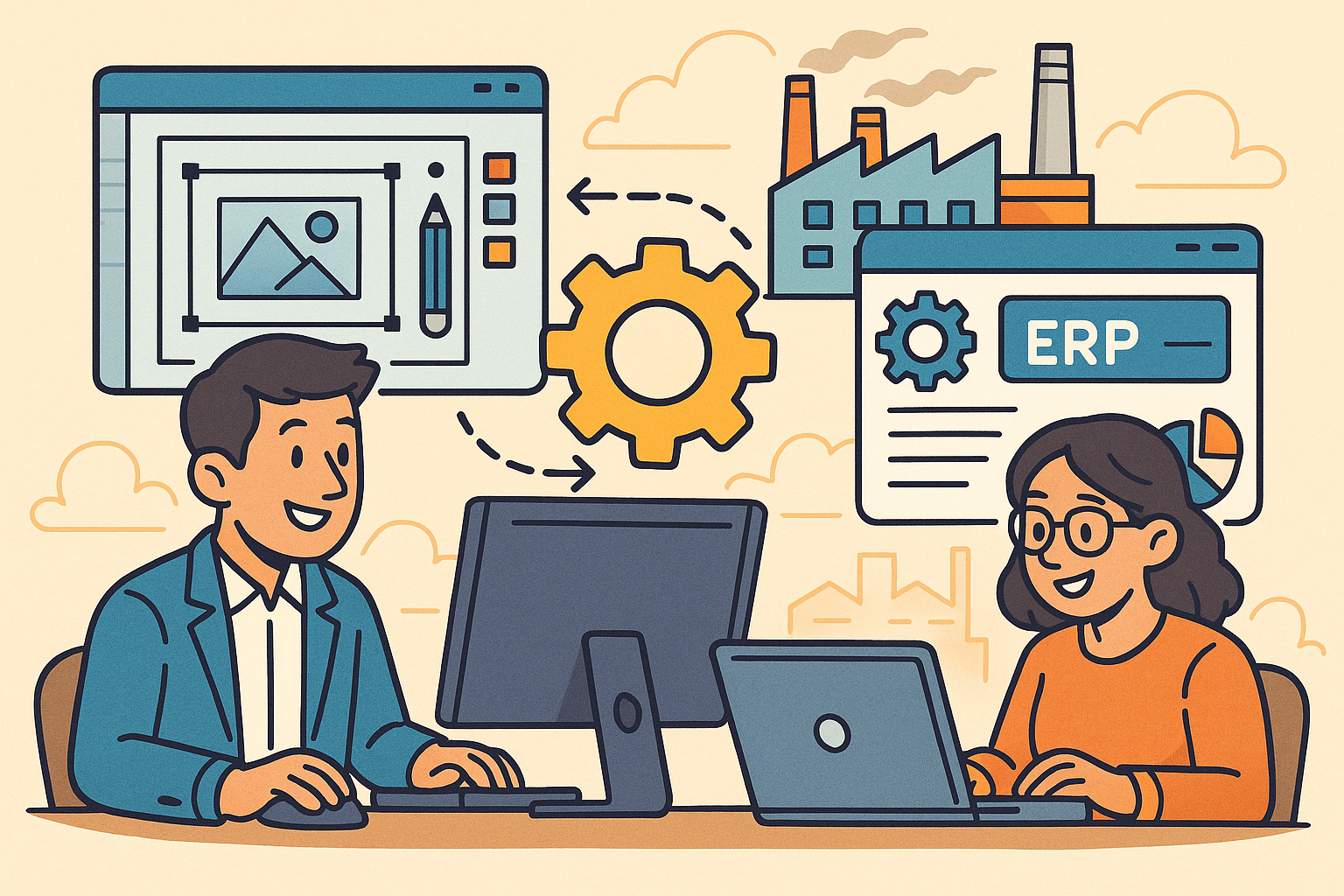
Revolutionizing Business: Integrating Design Software with ERP Systems for Seamless Innovation and Efficiency
August 27, 2025 10 min read
Read More
Cinema 4D Tip: Optimizing Polygon Count in Cinema 4D for Enhanced Performance and Visual Fidelity
August 27, 2025 3 min read
Read MoreSubscribe
Sign up to get the latest on sales, new releases and more …