Your Cart is Empty
Customer Testimonials
-
"Great customer service. The folks at Novedge were super helpful in navigating a somewhat complicated order including software upgrades and serial numbers in various stages of inactivity. They were friendly and helpful throughout the process.."
Ruben Ruckmark
"Quick & very helpful. We have been using Novedge for years and are very happy with their quick service when we need to make a purchase and excellent support resolving any issues."
Will Woodson
"Scott is the best. He reminds me about subscriptions dates, guides me in the correct direction for updates. He always responds promptly to me. He is literally the reason I continue to work with Novedge and will do so in the future."
Edward Mchugh
"Calvin Lok is “the man”. After my purchase of Sketchup 2021, he called me and provided step-by-step instructions to ease me through difficulties I was having with the setup of my new software."
Mike Borzage
Cinema 4D Tip: Achieving Realistic Fire and Smoke Effects in Cinema 4D
July 22, 2025 2 min read

Creating realistic fire and smoke effects in Cinema 4D can elevate your animations to a new level of visual impact. Here's how you can achieve stunning results:
Using the Built-In Pyro Cluster
- Add a Particle Emitter: Navigate to Simulate > Particles > Emitter to create a particle emitter in your scene.
- Adjust Emitter Settings: Modify the emitter's parameters to control the direction, speed, and spread of particles to mimic fire or smoke behavior.
- Apply PyroCluster Material: Attach a PyroCluster material to the particles for volumetric rendering of fire and smoke.
- Tweak PyroCluster Parameters: Fine-tune the material settings, such as color gradients, density, and luminosity, to achieve the desired look.
Advanced Effects with TurbulenceFD
For more sophisticated simulations, consider using the TurbulenceFD plugin available at NOVEDGE:
- Install TurbulenceFD: Integrate the plugin into Cinema 4D for fluid dynamics simulation capabilities.
- Create a Container: Add a TurbulenceFD Container object to define the simulation space.
- Set Up Emitters: Use objects or particles as emitters to generate fire and smoke within the container.
- Configure Simulation Settings: Adjust parameters like temperature, fuel, and smoke density for realistic behavior.
Enhancing Realism
- Lighting: Incorporate Global Illumination and dynamic lights to interact with the volumetric effects.
- Detail Level: Increase simulation resolution for finer details, keeping in mind the trade-off with computation time.
- Color Correction: Use gradient ramps and color mapping to emulate real-world fire and smoke coloration.
Rendering Tips
- Physical Renderer: Utilize the Physical Renderer for more accurate lighting and shadows.
- Multi-Pass Rendering: Render separate passes for the effects to have greater control during post-production.
- Post-Processing: Apply effects like glow and motion blur in compositing software to enhance the final output.
Explore more plugins and tools at NOVEDGE to expand your creative possibilities with Cinema 4D.
You can find all the Cinema 4D products on the NOVEDGE web site at this page.
Also in Design News
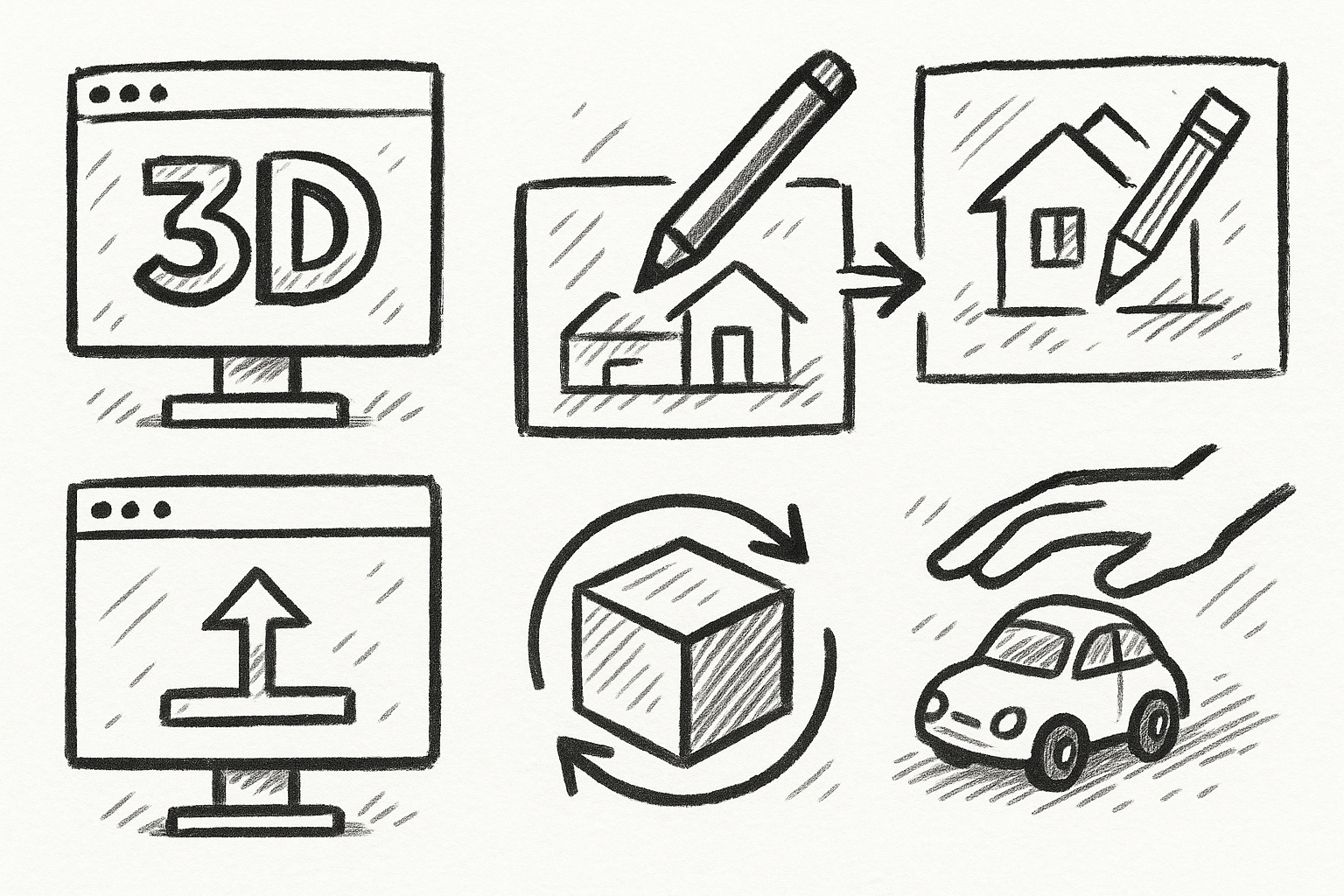
5 FormZ Tools Revolutionizing Your Workflow: From Sketch to Prototype with Ease
August 23, 2025 5 min read
Read More
Revolutionizing Design Software: Machine Learning in Material Property Prediction
August 23, 2025 7 min read
Read More
Cinema 4D Tip: Enhancing Workflow with Procedural Textures in Cinema 4D
August 23, 2025 2 min read
Read MoreSubscribe
Sign up to get the latest on sales, new releases and more …


