Your Cart is Empty
Customer Testimonials
-
"Great customer service. The folks at Novedge were super helpful in navigating a somewhat complicated order including software upgrades and serial numbers in various stages of inactivity. They were friendly and helpful throughout the process.."
Ruben Ruckmark
"Quick & very helpful. We have been using Novedge for years and are very happy with their quick service when we need to make a purchase and excellent support resolving any issues."
Will Woodson
"Scott is the best. He reminds me about subscriptions dates, guides me in the correct direction for updates. He always responds promptly to me. He is literally the reason I continue to work with Novedge and will do so in the future."
Edward Mchugh
"Calvin Lok is “the man”. After my purchase of Sketchup 2021, he called me and provided step-by-step instructions to ease me through difficulties I was having with the setup of my new software."
Mike Borzage
Bluebeam Tip: Optimize PDF Management with Bluebeam Revu Thumbnails Tab Features
March 13, 2025 2 min read

In Bluebeam Revu, the Thumbnails tab is an essential tool for efficiently organizing and managing your PDF pages. By utilizing this feature, you can enhance your workflow and keep your documents orderly and easy to navigate.
Here's how to make the most of the Thumbnails tab:
- Reorder Pages: Drag and drop page thumbnails to rearrange the order of pages within your document. This simple action allows you to customize the sequence without any hassle.
- Rotate Pages: Right-click on a thumbnail and select "Rotate Pages" to adjust the orientation. This is particularly useful for aligning pages that were scanned or imported incorrectly.
- Insert Pages: Add new pages by right-clicking in the Thumbnails tab and choosing "Insert Pages". You can insert blank pages or import pages from other PDFs, enhancing the completeness of your document.
- Extract Pages: Select one or multiple thumbnails, right-click, and choose "Extract Pages" to create a new PDF from selected pages. This is ideal for sharing specific sections without sending the entire document.
- Delete Pages: Remove unnecessary pages by selecting their thumbnails, right-clicking, and choosing "Delete Pages". This helps maintain a clean and focused document.
- Copy and Paste Pages: Copy pages from one PDF and paste them into another. Simply select the thumbnails, press Ctrl+C, open the destination PDF, and press Ctrl+V.
- Create Page Labels: Improve navigation by right-clicking on a thumbnail and selecting "Page Labels" to assign custom labels. This is especially helpful for large documents with numerous sections.
- Split Document: Use the "Split Document" option to divide your PDF into multiple files based on page count, bookmarks, or blank pages. This is useful for organizing large sets of plans or documents.
By mastering these functions within the Thumbnails tab, you can streamline document management and increase productivity. It's a straightforward way to keep your PDFs well-organized and tailored to your project's needs.
For more expert tips on Bluebeam Revu, visit NOVEDGE, your trusted source for professional software solutions.
You can find all the Bluebeam products on the NOVEDGE web site at this page.
Also in Design News

Cinema 4D Tip: Optimizing the Use of Surface Deformer for Enhanced Geometry Projection in Cinema 4D
October 09, 2025 2 min read
Read More
Bluebeam Tip: Maximize Efficiency and Precision Using Bluebeam Revu's Pen Tool for Enhanced Document Markups
October 09, 2025 2 min read
Read More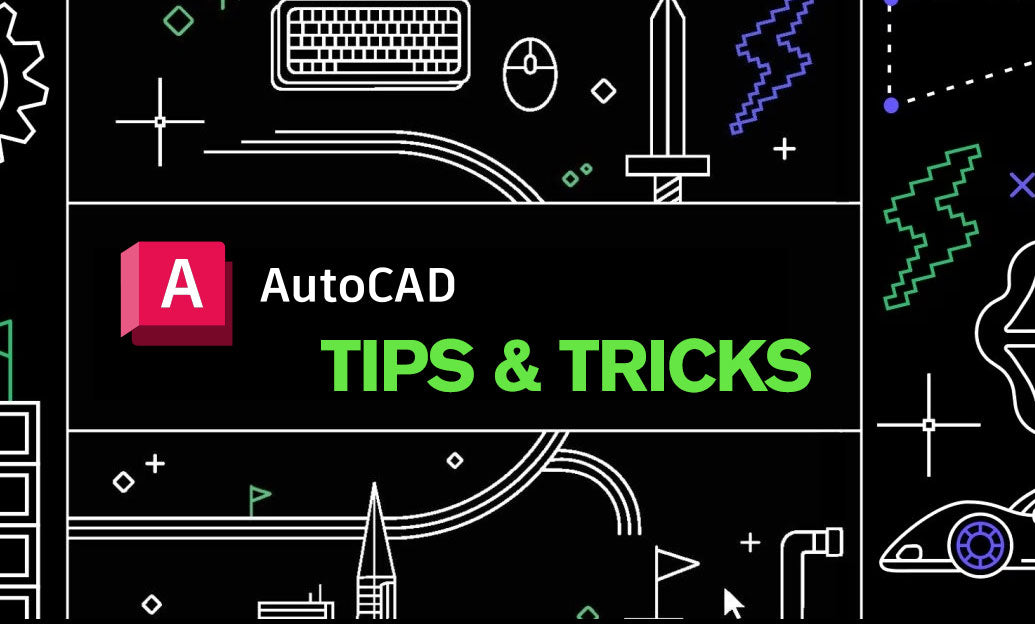
AutoCAD Tip: Enhance AutoCAD Precision and Efficiency with Measure and List Commands
October 09, 2025 2 min read
Read MoreSubscribe
Sign up to get the latest on sales, new releases and more …


