Your Cart is Empty
Customer Testimonials
-
"Great customer service. The folks at Novedge were super helpful in navigating a somewhat complicated order including software upgrades and serial numbers in various stages of inactivity. They were friendly and helpful throughout the process.."
Ruben Ruckmark
"Quick & very helpful. We have been using Novedge for years and are very happy with their quick service when we need to make a purchase and excellent support resolving any issues."
Will Woodson
"Scott is the best. He reminds me about subscriptions dates, guides me in the correct direction for updates. He always responds promptly to me. He is literally the reason I continue to work with Novedge and will do so in the future."
Edward Mchugh
"Calvin Lok is “the man”. After my purchase of Sketchup 2021, he called me and provided step-by-step instructions to ease me through difficulties I was having with the setup of my new software."
Mike Borzage
Bluebeam Tip: Maximizing Measurement Accuracy with Bluebeam's Scale Calibration Tool
August 30, 2024 1 min read

When working with detailed drawings and plans, ensuring that your measurements are accurate is paramount. One of the most powerful yet often overlooked tools in Bluebeam Software is the Scale Calibration Tool. Whether you're an architect, engineer, or construction professional, this feature can significantly enhance your workflow. Here’s how to make the most out of the Scale Calibration Tool:
- Accessing the Tool: Navigate to the “Measurements” tab and select “Calibrate.” This will allow you to set a custom scale based on a known measurement within your PDF document.
- Setting the Scale: Click two points of a known distance on your document. Bluebeam will prompt you to enter the actual distance. Once entered, the software will automatically adjust the scale, ensuring your measurements are accurate.
- Verifying Accuracy: After calibration, measure a few known distances to verify the scale is set correctly. This step can save time and prevent errors in your project.
- Saving Calibrations: If you frequently work with similar documents, save your calibration settings. This can be done using the “Save Current Scale” option, allowing for quick application in future projects.
- Multiple Scales: For documents that have varying scales, Bluebeam allows you to set different calibrations for different sections. Use the “Segment” option for areas that require specific measurements, ensuring precision across complex documents.
Utilizing the Scale Calibration Tool efficiently can vastly improve your measurement accuracy, leading to more reliable project outcomes. For more tips and resources, be sure to visit NOVEDGE and explore their offerings on Bluebeam Software.
You can find all the Bluebeam products on the NOVEDGE web site at this page.
Also in Design News
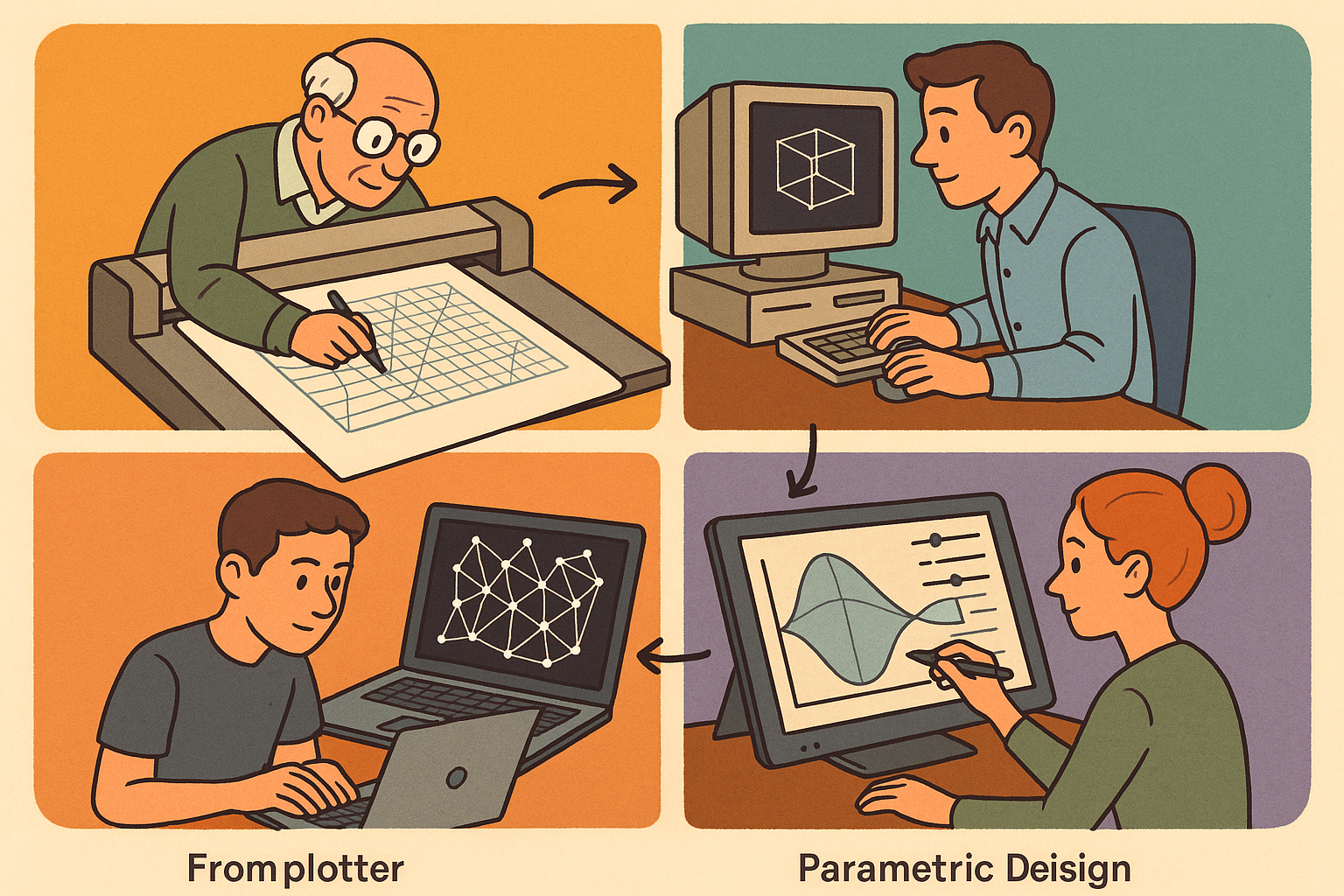
Design Software History: From Plotters to Procedural Intent: A Technical History of Generative and Parametric Design Software
January 04, 2026 13 min read
Read More
Semantic Meshes: Enabling Analytics-Ready Geometry for Digital Twins
January 04, 2026 12 min read
Read MoreSubscribe
Sign up to get the latest on sales, new releases and more …



