Your Cart is Empty
Customer Testimonials
-
"Great customer service. The folks at Novedge were super helpful in navigating a somewhat complicated order including software upgrades and serial numbers in various stages of inactivity. They were friendly and helpful throughout the process.."
Ruben Ruckmark
"Quick & very helpful. We have been using Novedge for years and are very happy with their quick service when we need to make a purchase and excellent support resolving any issues."
Will Woodson
"Scott is the best. He reminds me about subscriptions dates, guides me in the correct direction for updates. He always responds promptly to me. He is literally the reason I continue to work with Novedge and will do so in the future."
Edward Mchugh
"Calvin Lok is “the man”. After my purchase of Sketchup 2021, he called me and provided step-by-step instructions to ease me through difficulties I was having with the setup of my new software."
Mike Borzage
Bluebeam Tip: Maximize Efficiency with Bluebeam Revu's Properties Toolbar
September 07, 2024 2 min read

In Bluebeam Revu, the Properties Toolbar is an indispensable tool for optimizing your workflow and ensuring your documents are precisely tailored to your needs. Here are some key ways to leverage the Properties Toolbar to its full potential:
- Quick Access to Properties: The Properties Toolbar provides quick access to the properties of selected tools and markup elements. This means you can swiftly adjust parameters such as color, line style, opacity, and text size without navigating through multiple menus.
- Consistency Across Documents: By utilizing the Properties Toolbar, you can maintain consistency across your documents. For instance, if you're setting up a series of markups for a project, you can ensure all elements match in terms of style and appearance, promoting a professional and coherent look.
- Streamlining Repetitive Tasks: Save time by creating custom tool sets with predefined properties. This way, you can apply the same settings to multiple elements just by selecting the appropriate tool from your customized tool set.
- Customization for Specific Needs: The toolbar can be tailored to show the properties you use most frequently. Customize it to fit your unique workflow, making your most-used settings easily accessible.
- Immediate Feedback: Any changes made in the Properties Toolbar are instantly reflected in the selected element, allowing for immediate visual feedback and adjustments.
Mastering the Properties Toolbar can significantly enhance your efficiency and the quality of your work in Bluebeam Revu. For more tips and to explore Bluebeam’s capabilities, consider checking out resources from NOVEDGE, a leading provider of design and construction software solutions.
You can find all the Bluebeam products on the NOVEDGE web site at this page.
Also in Design News

Animation for Beginners - Part 2: 12 Animation Principles you NEED to know
January 14, 2025 1 min read
Read More
ZBrush Tip: Enhancing 3D Model Precision with ZBrush's TrimCurve Tool
January 14, 2025 2 min read
Read More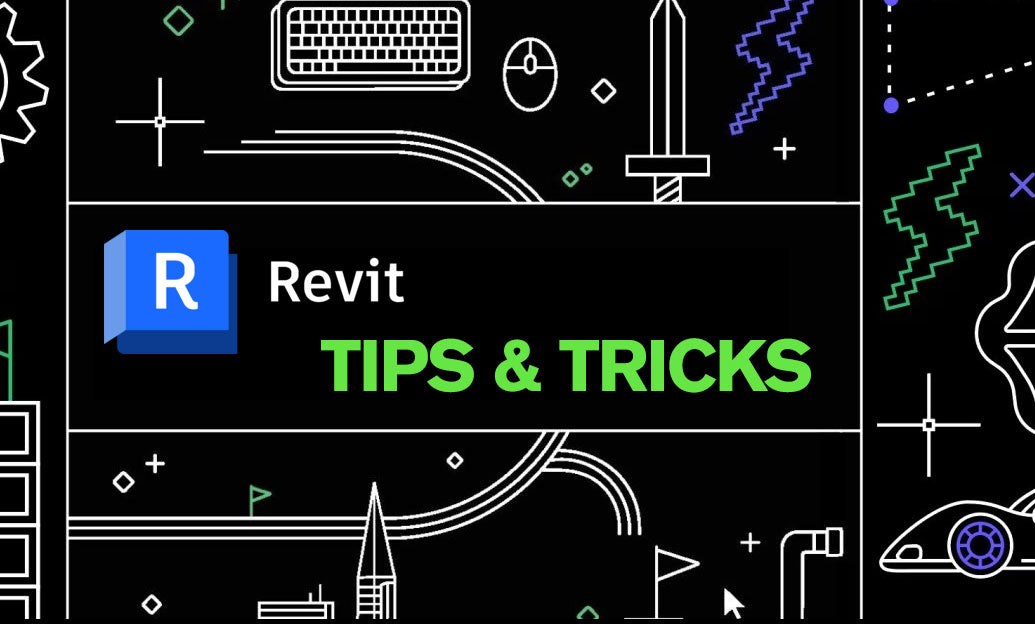
Revit Tip: Utilizing Design Phases to Enhance Revit Project Efficiency and Collaboration
January 14, 2025 1 min read
Read MoreSubscribe
Sign up to get the latest on sales, new releases and more …


