Your Cart is Empty
Customer Testimonials
-
"Great customer service. The folks at Novedge were super helpful in navigating a somewhat complicated order including software upgrades and serial numbers in various stages of inactivity. They were friendly and helpful throughout the process.."
Ruben Ruckmark
"Quick & very helpful. We have been using Novedge for years and are very happy with their quick service when we need to make a purchase and excellent support resolving any issues."
Will Woodson
"Scott is the best. He reminds me about subscriptions dates, guides me in the correct direction for updates. He always responds promptly to me. He is literally the reason I continue to work with Novedge and will do so in the future."
Edward Mchugh
"Calvin Lok is “the man”. After my purchase of Sketchup 2021, he called me and provided step-by-step instructions to ease me through difficulties I was having with the setup of my new software."
Mike Borzage
Bluebeam Tip: Enhancing Search Efficiency in Bluebeam Revu: Techniques for Fast Information Retrieval
May 23, 2024 2 min read

Finding information in your project documents can be like looking for a needle in a haystack. Bluebeam Revu offers advanced search techniques to help you quickly locate text, visual symbols, and more within your PDFs. Here are some tips to enhance your search capabilities:
- Use the Search Tool: Access it by pressing Ctrl + F or from the Edit menu. You can search for text across a single document or an entire batch of files.
- Wildcard Searches: If you're unsure of the exact text, use wildcards. An asterisk (*) represents any number of characters, while a question mark (?) stands for a single character. For example, searching "constru*" will find "construction," "constructing," etc.
- Search in Markups: Don’t forget that text within markups is searchable too! This can be extremely useful when reviewing notes or comments on a document.
- Visual Search: Bluebeam's VisualSearch allows you to select an area or symbol within a PDF and search for all instances of it in your current document or a group of files.
- Save Search Results: After conducting a search, you can save your results as a PDF Summary. This is particularly handy when you need to share findings with your team or retain them for your records.
Remember, your search results are only as good as your documents. Make sure all your PDFs are properly OCRed (Optical Character Recognition) to ensure the best search results. If you need to upgrade your Bluebeam Revu or learn more about its features, NOVEDGE is an excellent resource. Visit NOVEDGE’s Bluebeam collection for more details.
You can find all the Bluebeam products on the NOVEDGE web site at this page.
Also in Design News

Cinema 4D Tip: Optimizing Texturing Techniques in Cinema 4D for Realistic Surfaces
October 21, 2025 2 min read
Read More
Bluebeam Tip: Enhance Project Collaboration with Bluebeam Revu's PDF Markup Tools
October 21, 2025 2 min read
Read More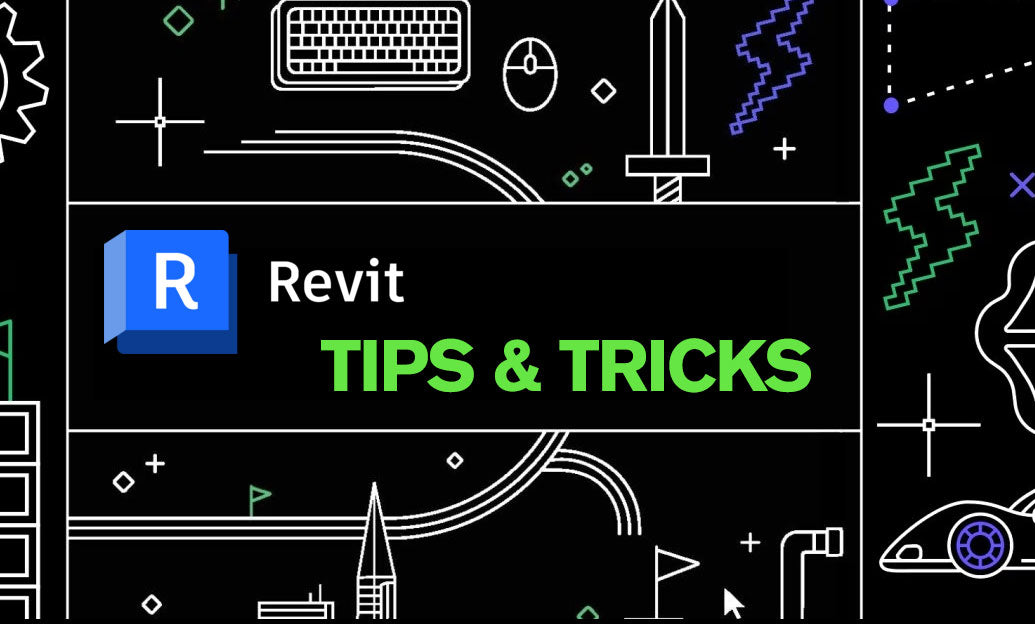
Revit Tip: Maximizing Revit Project Visualization with Advanced Rendering Techniques
October 21, 2025 2 min read
Read MoreSubscribe
Sign up to get the latest on sales, new releases and more …


