Your Cart is Empty
Customer Testimonials
-
"Great customer service. The folks at Novedge were super helpful in navigating a somewhat complicated order including software upgrades and serial numbers in various stages of inactivity. They were friendly and helpful throughout the process.."
Ruben Ruckmark
"Quick & very helpful. We have been using Novedge for years and are very happy with their quick service when we need to make a purchase and excellent support resolving any issues."
Will Woodson
"Scott is the best. He reminds me about subscriptions dates, guides me in the correct direction for updates. He always responds promptly to me. He is literally the reason I continue to work with Novedge and will do so in the future."
Edward Mchugh
"Calvin Lok is “the man”. After my purchase of Sketchup 2021, he called me and provided step-by-step instructions to ease me through difficulties I was having with the setup of my new software."
Mike Borzage
Bluebeam Tip: Enhance Precision and Efficiency with Bluebeam Revu's Snap to Markup Feature
April 04, 2025 1 min read

One of the key features in Bluebeam Revu that enhances precision and efficiency is the Snap to Markup feature. This tool allows you to align new markups with existing ones seamlessly, ensuring consistent layouts and professional-looking documents.
To utilize the Snap to Markup feature:
- Activate the Snap to Markup: Go to the View menu, select Snap, and ensure that Snap to Markup is checked. Alternatively, click on the Snap icon in the Status Bar at the bottom of the interface and enable Snap to Markup.
- Align Markups Precisely: When creating or moving a markup, it will automatically align with other existing markups, snapping to their edges or points. This ensures that elements line up perfectly without manual adjustments.
- Combine with Other Snap Options: For even greater accuracy, you can enable other snap options such as Snap to Content or Snap to Grid. This allows for precise placement in relation to both existing markups and the underlying content.
- Enhance Workflow Efficiency: Using Snap to Markup reduces the time spent on aligning elements manually, allowing you to focus on more critical aspects of your project.
By incorporating the Snap to Markup feature into your workflow, you can create cleaner, more organized documents with minimal effort.
For more professional tips and software solutions, connect with NOVEDGE, your source for design software. Visit NOVEDGE to explore a wide range of options tailored to your needs.
You can find all the Bluebeam products on the NOVEDGE web site at this page.
Also in Design News

Cinema 4D Tip: Optimizing the Use of Surface Deformer for Enhanced Geometry Projection in Cinema 4D
October 09, 2025 2 min read
Read More
Bluebeam Tip: Maximize Efficiency and Precision Using Bluebeam Revu's Pen Tool for Enhanced Document Markups
October 09, 2025 2 min read
Read More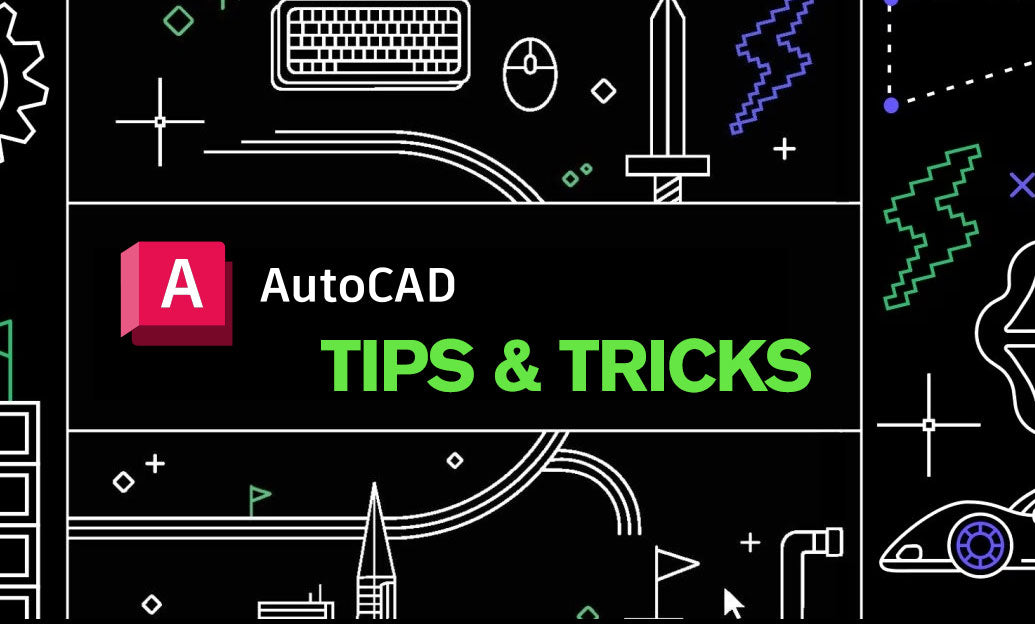
AutoCAD Tip: Enhance AutoCAD Precision and Efficiency with Measure and List Commands
October 09, 2025 2 min read
Read MoreSubscribe
Sign up to get the latest on sales, new releases and more …


