Your Cart is Empty
Customer Testimonials
-
"Great customer service. The folks at Novedge were super helpful in navigating a somewhat complicated order including software upgrades and serial numbers in various stages of inactivity. They were friendly and helpful throughout the process.."
Ruben Ruckmark
"Quick & very helpful. We have been using Novedge for years and are very happy with their quick service when we need to make a purchase and excellent support resolving any issues."
Will Woodson
"Scott is the best. He reminds me about subscriptions dates, guides me in the correct direction for updates. He always responds promptly to me. He is literally the reason I continue to work with Novedge and will do so in the future."
Edward Mchugh
"Calvin Lok is “the man”. After my purchase of Sketchup 2021, he called me and provided step-by-step instructions to ease me through difficulties I was having with the setup of my new software."
Mike Borzage
Bluebeam Tip: Enhance Document Presentation with Bluebeam Revu's Rotate Pages Tool
May 05, 2025 1 min read

Properly aligning pages in your PDFs can significantly enhance the readability and professionalism of your documents. Bluebeam Revu's Rotate Pages tool offers a straightforward solution to adjust page orientation for optimal alignment.
Here's how to effectively use the Rotate Pages tool:
- Access the Rotate Pages Tool: Navigate to the Document menu and select Rotate Pages. Alternatively, use the shortcut
Ctrl+Shift+Rto open the Rotate Pages dialog box quickly. - Select Page Range: In the dialog box, specify the pages you wish to rotate. You can choose:
- All Pages
- Current Page
- Page Range (e.g., 1-5, 7, 9-11)
- Determine Rotation Direction: Choose the rotation angle:
- 90 Degrees Clockwise
- 180 Degrees
- 90 Degrees Counter-Clockwise
- Specify Page Orientation: Decide whether to rotate:
- Pages of All Orientations
- Portrait Pages Only
- Landscape Pages Only
- Apply Rotation: Click OK to execute the rotation. The selected pages will update to reflect the new orientation.
Utilizing these steps ensures your PDF pages are consistently aligned, enhancing the overall presentation of your documents.
For more advanced tips on using Bluebeam Revu efficiently, consider reaching out to the experts at NOVEDGE, a leading provider of design software solutions. Their team can offer insights and assistance to maximize your workflow.
Remember, properly aligned documents not only look professional but also facilitate better collaboration and communication among team members.
You can find all the Bluebeam products on the NOVEDGE web site at this page.
Also in Design News

Rhino 3D Tip: TransformAgain: Repeat Exact Move/Rotate/Scale Transforms Across Objects
December 26, 2025 2 min read
Read More
Cinema 4D Tip: Connect Objects + Delete for clean, export-ready meshes
December 26, 2025 2 min read
Read More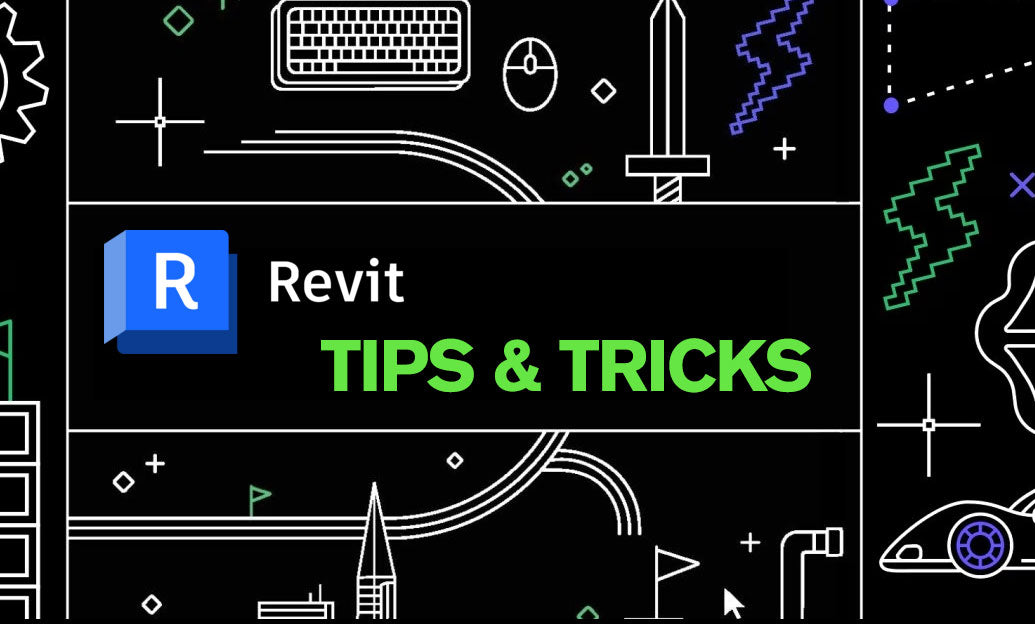
Revit Tip: Revit Conceptual Mass Workflow: Setup, Parametrics, and Conversion
December 26, 2025 2 min read
Read MoreSubscribe
Sign up to get the latest on sales, new releases and more …


