Your Cart is Empty
Customer Testimonials
-
"Great customer service. The folks at Novedge were super helpful in navigating a somewhat complicated order including software upgrades and serial numbers in various stages of inactivity. They were friendly and helpful throughout the process.."
Ruben Ruckmark
"Quick & very helpful. We have been using Novedge for years and are very happy with their quick service when we need to make a purchase and excellent support resolving any issues."
Will Woodson
"Scott is the best. He reminds me about subscriptions dates, guides me in the correct direction for updates. He always responds promptly to me. He is literally the reason I continue to work with Novedge and will do so in the future."
Edward Mchugh
"Calvin Lok is “the man”. After my purchase of Sketchup 2021, he called me and provided step-by-step instructions to ease me through difficulties I was having with the setup of my new software."
Mike Borzage
Bluebeam Tip: Enhance Document Management with Bluebeam Revu's PDF Combining Tools
April 28, 2025 2 min read

Bluebeam Revu offers powerful PDF combining tools that streamline the process of compiling multiple documents into a single, organized PDF file. This feature is essential for professionals who need to consolidate plans, reports, or drawings efficiently.
Here's how you can utilize Bluebeam Revu's combining tools:
- Open Bluebeam Revu: Launch the application on your computer.
- Access the Combine Function: Navigate to the File menu, select Create, and then choose From Multiple Files...
- Add Files: In the dialog box, click Add... to select the PDF files you wish to combine. You can select multiple files by holding the Ctrl key while clicking.
- Organize Documents: Arrange the order of the files using the Move Up and Move Down buttons to set the sequence they will appear in the combined PDF.
- Adjust Settings (Optional): Click on Options to adjust settings such as including bookmarks or adding a page separator.
- Combine Files: Once organized, click OK to combine the selected files into a single PDF.
- Save Your Document: After combining, save your new PDF by selecting File and then Save As.
Benefits of using the PDF combining tools include:
- Streamlined Workflow: Reduce the time spent managing and navigating multiple documents.
- Improved Collaboration: Share a single, comprehensive PDF with team members and stakeholders.
- Enhanced Organization: Keep related documents together, making them easier to find and reference.
By mastering the PDF combining tools in Bluebeam Revu, you enhance your document management efficiency significantly. For more insights on getting the most out of Bluebeam Revu, visit NOVEDGE for expert advice and software solutions.
You can find all the Bluebeam products on the NOVEDGE web site at this page.
Also in Design News
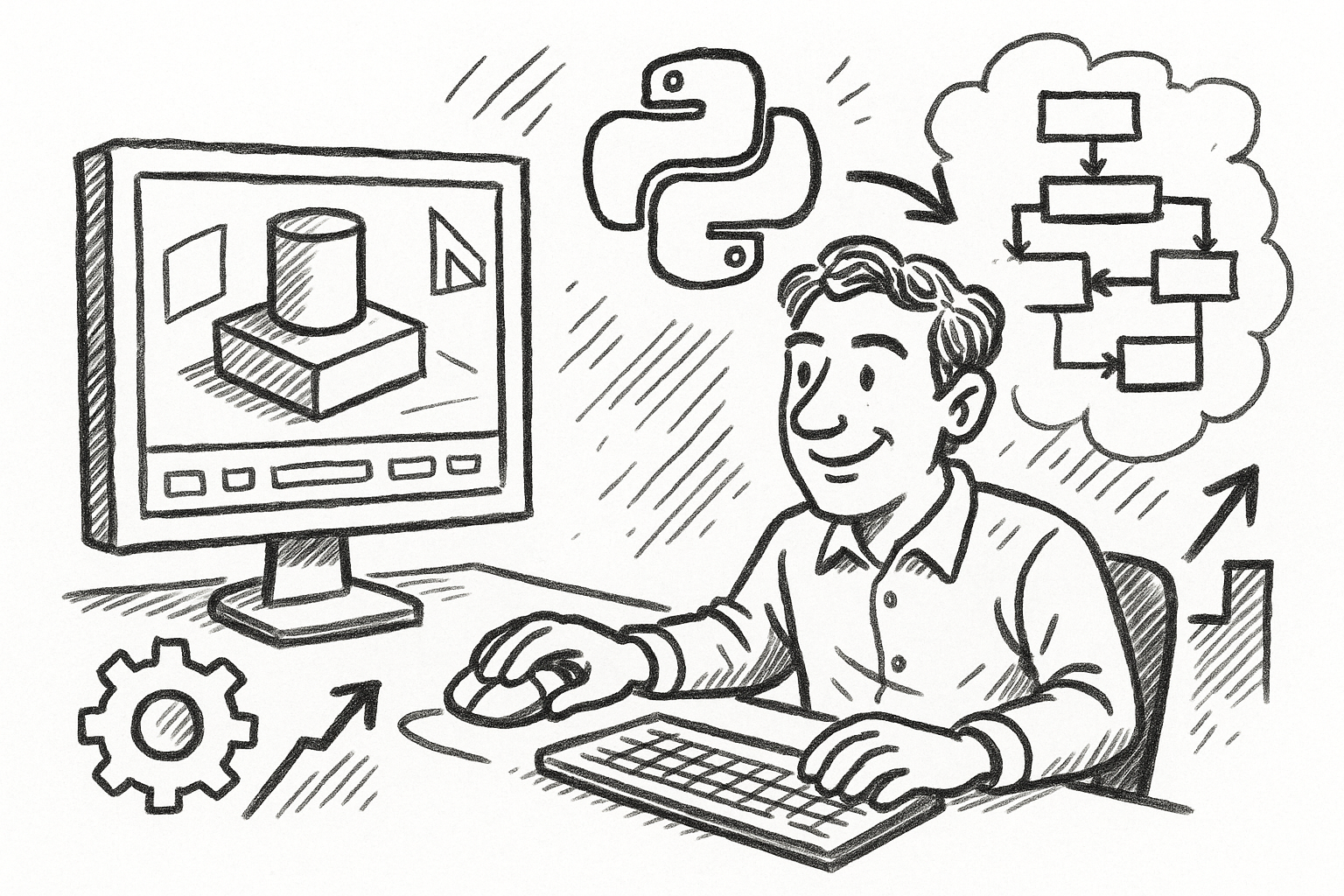
Mastering FormZ: Advanced Python Scripting Techniques for Computational Design and Workflow Optimization
August 22, 2025 5 min read
Read More
Enhancing Operational Efficiency: Integrating CAD and ERP Systems in Manufacturing
August 22, 2025 8 min read
Read More
Cinema 4D Tip: Maximizing Workflow Efficiency with Selection Tags in Cinema 4D
August 22, 2025 2 min read
Read MoreSubscribe
Sign up to get the latest on sales, new releases and more …


