Your Cart is Empty
Customer Testimonials
-
"Great customer service. The folks at Novedge were super helpful in navigating a somewhat complicated order including software upgrades and serial numbers in various stages of inactivity. They were friendly and helpful throughout the process.."
Ruben Ruckmark
"Quick & very helpful. We have been using Novedge for years and are very happy with their quick service when we need to make a purchase and excellent support resolving any issues."
Will Woodson
"Scott is the best. He reminds me about subscriptions dates, guides me in the correct direction for updates. He always responds promptly to me. He is literally the reason I continue to work with Novedge and will do so in the future."
Edward Mchugh
"Calvin Lok is “the man”. After my purchase of Sketchup 2021, he called me and provided step-by-step instructions to ease me through difficulties I was having with the setup of my new software."
Mike Borzage
Bluebeam Tip: Efficient Techniques for Text Extraction in Bluebeam Revu
January 15, 2025 2 min read

In Bluebeam Revu, extracting text from PDFs is a straightforward process that can significantly enhance your efficiency when repurposing content or conducting data analysis.
How to Extract Text from a PDF
- Open the PDF document in Bluebeam Revu.
- Select the Edit Text tool by clicking on Edit > Edit Text or pressing T on your keyboard.
- Highlight the text you wish to extract.
- Right-click on the selected text and choose Copy or press Ctrl+C.
- Paste the copied text into your desired application using Ctrl+V.
Using the Snapshot Tool for Text Extraction
If the text is part of an image or a scanned document, you can use the Snapshot tool combined with Optical Character Recognition (OCR):
- Select the Snapshot tool from the toolbar or press G.
- Click and drag to select the area containing the text.
- Right-click on the snapshot and select Copy as Text to use OCR technology.
- Paste the extracted text into your desired application.
Batch Extract Text
For extracting text from multiple PDFs:
- Go to File > Batch > Extract.
- Add the files or folders you wish to process.
- Select Text as the content to extract.
- Specify the output folder and settings.
- Click OK to begin the extraction.
Tips for Effective Text Extraction
- Ensure Text is Selectable: Text extraction works best on selectable text. If your PDF contains scanned images, use the OCR feature available in Bluebeam Revu eXtreme to convert images to editable text.
- Use the Search Tool: For large documents, utilize the Search function (Ctrl+F) to locate specific text quickly before extracting.
- Maintain Formatting: When pasting extracted text, use applications that retain formatting to minimize additional editing.
Note on Bluebeam Revu Editions:
The OCR functionality is exclusive to Bluebeam Revu eXtreme. If you need advanced text extraction from scanned documents, consider upgrading. For purchasing options and professional advice, visit NOVEDGE, your trusted source for Bluebeam software.
By mastering these techniques, you can streamline your workflow and enhance productivity when handling PDF documents in Bluebeam Revu.
You can find all the Bluebeam products on the NOVEDGE web site at this page.
Also in Design News

Cinema 4D Tip: Tiered Cinema 4D Render Presets with Tokenized Outputs
December 16, 2025 2 min read
Read More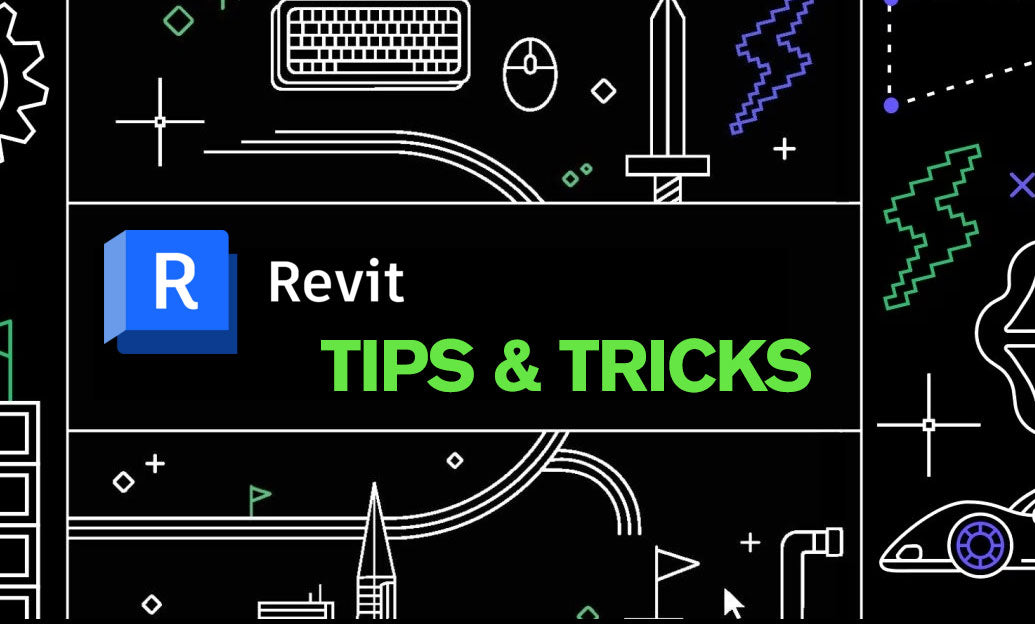
Revit Tip: Duct Routing Best Practices and Fabrication Workflow
December 16, 2025 2 min read
Read More
ZBrush Tip: GPU-Optimized ZBrush and Redshift Workflow for High-Poly Scenes
December 16, 2025 2 min read
Read MoreSubscribe
Sign up to get the latest on sales, new releases and more …


