Your Cart is Empty
Customer Testimonials
-
"Great customer service. The folks at Novedge were super helpful in navigating a somewhat complicated order including software upgrades and serial numbers in various stages of inactivity. They were friendly and helpful throughout the process.."
Ruben Ruckmark
"Quick & very helpful. We have been using Novedge for years and are very happy with their quick service when we need to make a purchase and excellent support resolving any issues."
Will Woodson
"Scott is the best. He reminds me about subscriptions dates, guides me in the correct direction for updates. He always responds promptly to me. He is literally the reason I continue to work with Novedge and will do so in the future."
Edward Mchugh
"Calvin Lok is “the man”. After my purchase of Sketchup 2021, he called me and provided step-by-step instructions to ease me through difficulties I was having with the setup of my new software."
Mike Borzage
Bluebeam Tip: Efficient Page Extraction in Bluebeam Revu for Streamlined PDF Management
February 02, 2025 2 min read

Extracting pages from a PDF document into separate files can streamline your workflow, especially when dealing with large files or when you need to share specific sections of a document. Bluebeam Revu offers a straightforward way to extract pages efficiently.
Steps to Extract Pages:
- Open your PDF document in Bluebeam Revu.
- Navigate to the Pages panel on the left side of the interface. If it's not visible, enable it by going to View > Panels > Pages.
- Select the pages you wish to extract:
- To select multiple pages, hold down the Ctrl key (or Cmd on Mac) and click on each page.
- For a range of pages, click the first page, hold down the Shift key, and click the last page in the range.
- Right-click on any of the selected pages and choose Extract Pages from the context menu.
- In the Extract Pages dialog box, configure your settings:
- Delete Pages After Extracting: Check this option if you want to remove the pages from the original document after extraction.
- Extract as Separate Files: Check this to save each page as an individual PDF file.
- Include Page Labels: Use this to retain page labels in the extracted files.
- Click OK to proceed.
- Choose the destination folder and specify the file naming convention for your extracted pages.
- Click Save to complete the extraction process.
Additional Tips:
- For quick access, customize your toolbar by adding the Extract Pages command.
- Utilize Batch Processing to extract pages from multiple documents simultaneously.
- Regularly update Bluebeam Revu to access the latest features and improvements.
Enhance your productivity by mastering these tools. For more detailed guidance and resources on Bluebeam Revu, visit NOVEDGE, your trusted source for software solutions.
You can find all the Bluebeam products on the NOVEDGE web site at this page.
Also in Design News
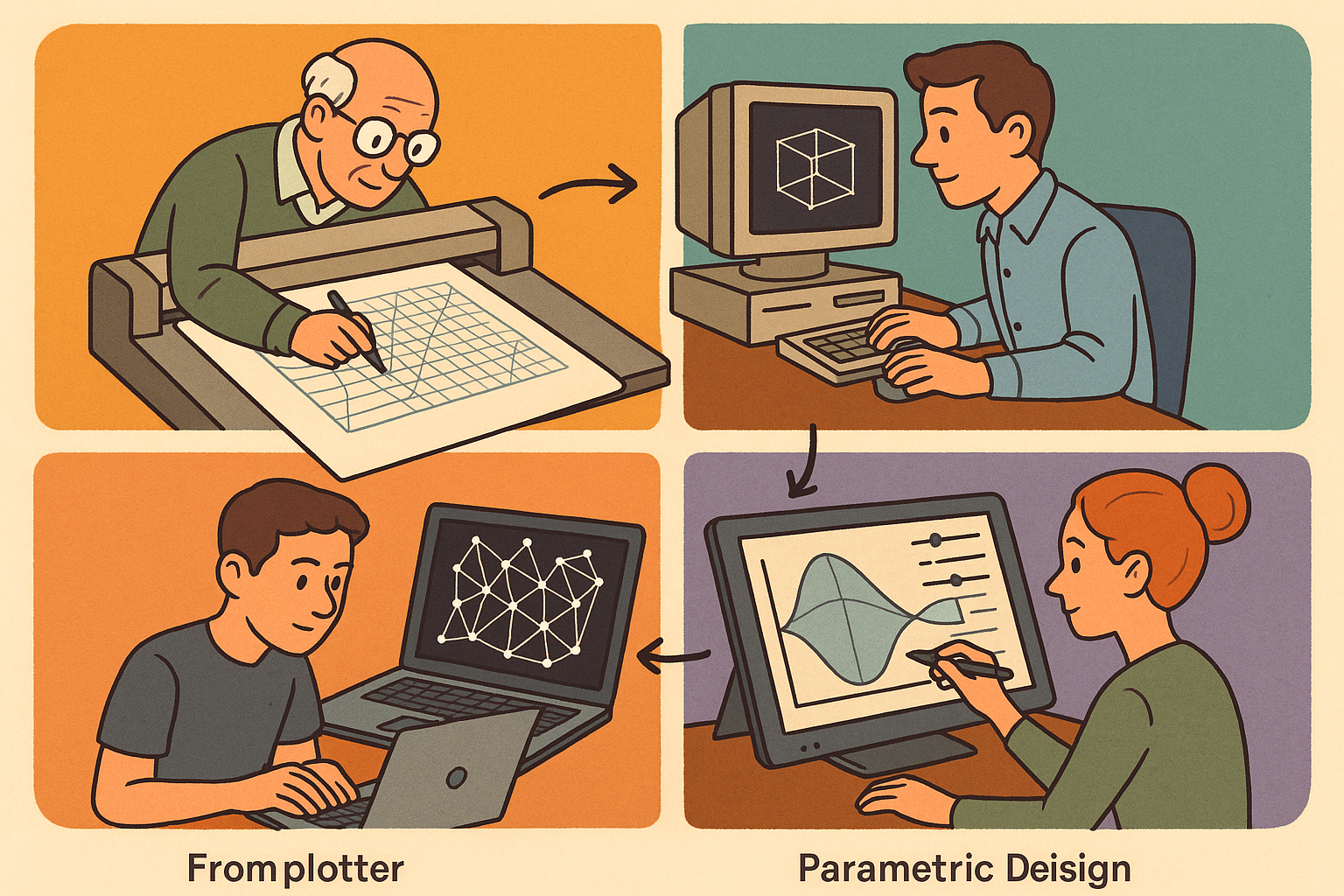
Design Software History: From Plotters to Procedural Intent: A Technical History of Generative and Parametric Design Software
January 04, 2026 13 min read
Read More
Semantic Meshes: Enabling Analytics-Ready Geometry for Digital Twins
January 04, 2026 12 min read
Read MoreSubscribe
Sign up to get the latest on sales, new releases and more …



