Your Cart is Empty
Customer Testimonials
-
"Great customer service. The folks at Novedge were super helpful in navigating a somewhat complicated order including software upgrades and serial numbers in various stages of inactivity. They were friendly and helpful throughout the process.."
Ruben Ruckmark
"Quick & very helpful. We have been using Novedge for years and are very happy with their quick service when we need to make a purchase and excellent support resolving any issues."
Will Woodson
"Scott is the best. He reminds me about subscriptions dates, guides me in the correct direction for updates. He always responds promptly to me. He is literally the reason I continue to work with Novedge and will do so in the future."
Edward Mchugh
"Calvin Lok is “the man”. After my purchase of Sketchup 2021, he called me and provided step-by-step instructions to ease me through difficulties I was having with the setup of my new software."
Mike Borzage
Bluebeam Tip: Configuring Markup Alerts in Bluebeam Revu for Enhanced Collaboration
April 14, 2025 1 min read

Bluebeam's Markup Alert feature is a powerful tool that keeps you informed about changes to your documents during collaboration. By configuring Markup Alerts, you can receive notifications whenever markups are added or modified, ensuring you stay up-to-date with project developments.
How to Configure Markup Alerts
- Open Bluebeam Revu: Launch your Bluebeam Revu application and open the document you're collaborating on.
- Access Preferences: Go to the Revu menu (or Edit on Windows) and select Preferences.
- Navigate to Studio Preferences: In the Preferences dialog, select Studio from the left-hand menu.
-
Enable Notifications: Under Notifications, check the options for:
- Alerts: Receive real-time pop-up alerts when markups are added or edited.
- Email Notifications: Get email updates for markups when you're offline.
- Customize Alert Settings: Adjust additional settings like sound alerts or specify which activities trigger notifications.
- Save Your Settings: Click OK to apply your changes.
Why Use Markup Alerts?
- Stay Informed: Immediate notifications keep you aware of changes as they happen.
- Enhance Collaboration: Promotes efficient teamwork by ensuring all members are on the same page.
- Improve Productivity: Quickly address updates without constantly checking the document.
By effectively configuring Markup Alerts, you enhance communication and streamline your workflow, making project management more efficient.
For more professional tips on leveraging Bluebeam Revu's features, visit NOVEDGE, your trusted partner for design software solutions.
You can find all the Bluebeam products on the NOVEDGE web site at this page.
Also in Design News
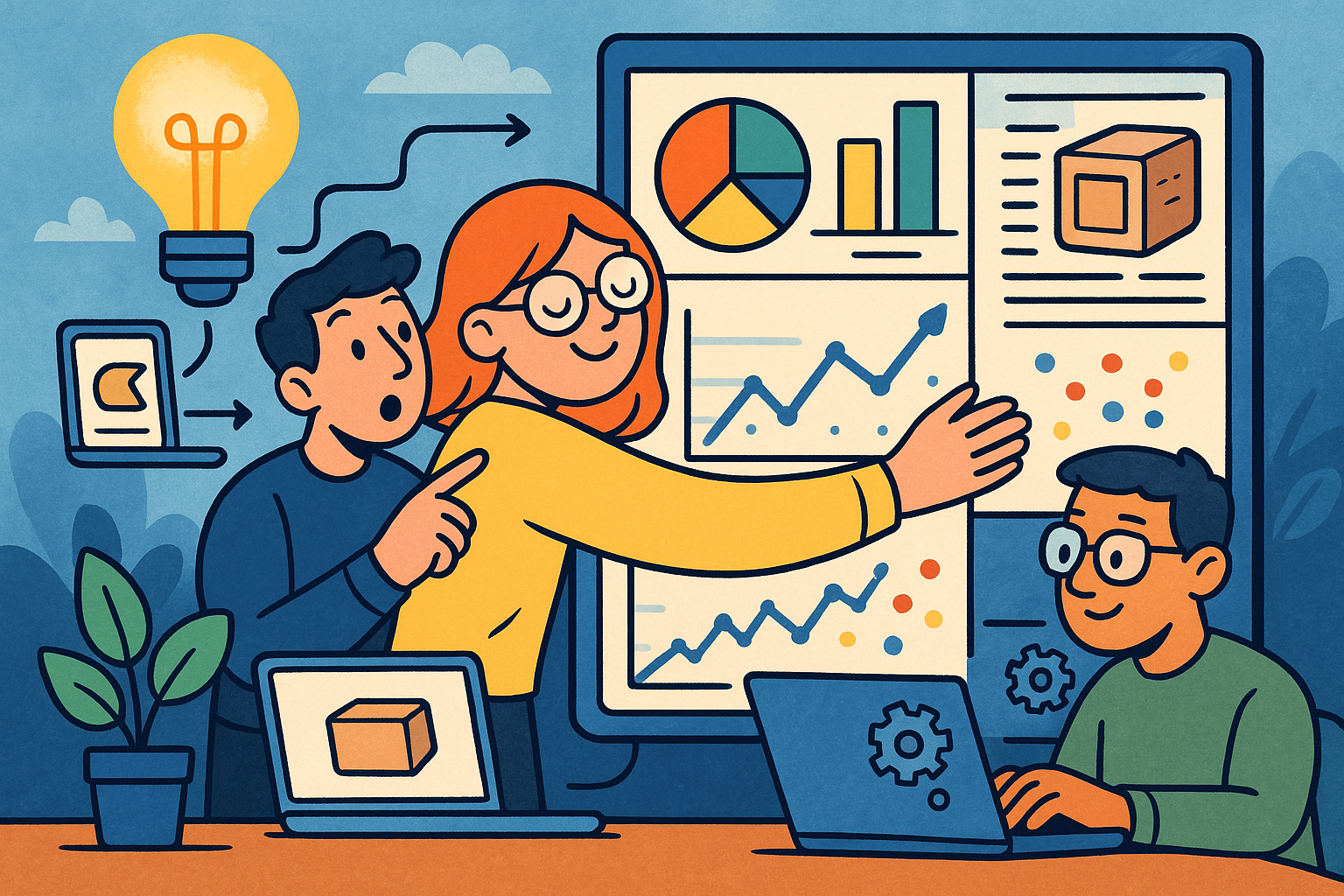
Embracing Data-Driven Design: Revolutionizing Product Development with Advanced Analytics
October 02, 2025 12 min read
Read More
Design Software History: Early Electronics CAD: From Manual Drafting to Algorithm-Driven Design and Its Impact on the Industry
October 02, 2025 10 min read
Read More
Cinema 4D Tip: Streamline Scene Management in Cinema 4D with the Stage Object
October 02, 2025 3 min read
Read MoreSubscribe
Sign up to get the latest on sales, new releases and more …


