Your Cart is Empty
Customer Testimonials
-
"Great customer service. The folks at Novedge were super helpful in navigating a somewhat complicated order including software upgrades and serial numbers in various stages of inactivity. They were friendly and helpful throughout the process.."
Ruben Ruckmark
"Quick & very helpful. We have been using Novedge for years and are very happy with their quick service when we need to make a purchase and excellent support resolving any issues."
Will Woodson
"Scott is the best. He reminds me about subscriptions dates, guides me in the correct direction for updates. He always responds promptly to me. He is literally the reason I continue to work with Novedge and will do so in the future."
Edward Mchugh
"Calvin Lok is “the man”. After my purchase of Sketchup 2021, he called me and provided step-by-step instructions to ease me through difficulties I was having with the setup of my new software."
Mike Borzage
AutoCAD Tip: Optimizing Workflow with Advanced AutoCAD Viewport Techniques
December 02, 2024 2 min read

Enhancing workflow efficiency is crucial in AutoCAD, and one of the most powerful tools to achieve this is the efficient use of viewports. Viewports allow you to create multiple views of your drawing, each with its own scale and layer settings, making it easier to present different aspects of your project. Below are some tips to maximize the potential of viewports:
- Create Custom Viewports: Utilize the VPORTS command to create custom-shaped viewports in your layout. This allows for more effective space management on your plots and can help highlight specific details of your design.
- Set Different Scales: Each viewport can have its own scale, which is crucial for displaying details without altering the model space. To set a viewport scale, select the viewport, and choose the desired scale from the status bar or through the properties palette.
- Layer Control: Control which layers are visible in each viewport using the Layer Properties Manager. You can freeze or thaw layers in each viewport to show exactly what’s needed for that particular view. This is especially useful when dealing with complex drawings where clarity is essential.
- Lock Viewports: Once you have set the desired scale and layer settings, lock the viewport to prevent accidental changes. This can be done by selecting the viewport and clicking the lock icon in the status bar.
- Annotation Scaling: Use annotation scaling to ensure that text and dimensions appear at the correct size in every viewport. This feature automatically adjusts the size of annotations based on the viewport scale, ensuring consistent presentation.
- Viewport Clipping: Use clipping to focus on specific parts of your drawing. By adjusting the boundaries of a viewport, you can omit unnecessary parts of the drawing, enhancing clarity.
- Viewport Overrides: Take advantage of viewport-specific property overrides to adjust layer colors, linetypes, and lineweights, catering to the specific needs of each view.
- Maximize Viewport: Use the MAXIMIZE VIEWPORT command to temporarily expand a viewport to cover the entire screen. This is particularly useful for making detailed edits within a specific viewport.
By mastering these techniques, you can significantly enhance the clarity and effectiveness of your AutoCAD layouts. Efficient use of viewports not only improves the presentation of your drawings but also streamlines the workflow, allowing for quick adjustments and focused detailing.
For more tips and resources on maximizing your AutoCAD efficiency, make sure to check out NOVEDGE for the latest insights and software solutions.
You can find all the AutoCAD products on the NOVEDGE web site at this page.
Also in Design News
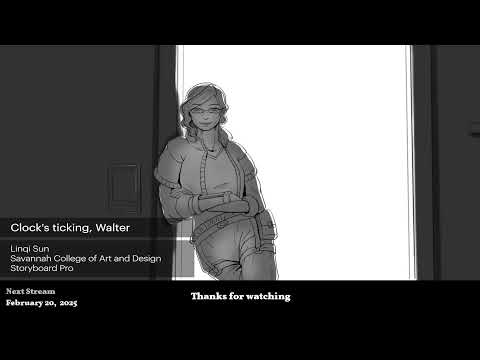
2D/3D Animation:Collaboratory with Mike Morris and Aaron Paetz
February 20, 2025 1 min read
Read More
ZBrush Tip: Enhancing Organic Sculpting Techniques in ZBrush: Key Tips and Resources
February 20, 2025 2 min read
Read More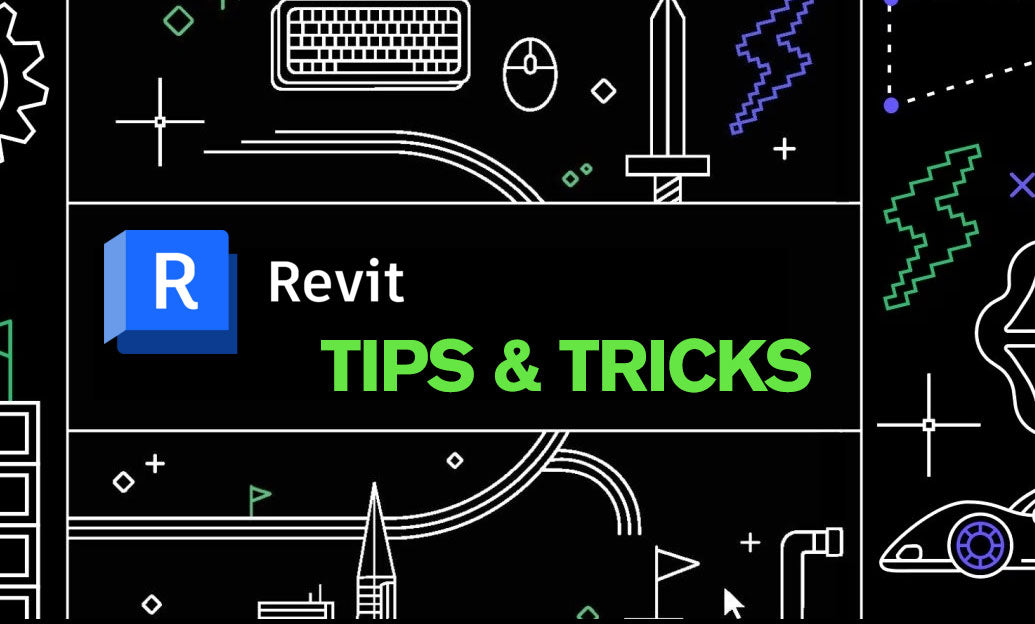
Revit Tip: Mastering Revit's Edit Profile Tool for Customized Design Efficiency
February 20, 2025 2 min read
Read MoreSubscribe
Sign up to get the latest on sales, new releases and more …


