Your Cart is Empty
Customer Testimonials
-
"Great customer service. The folks at Novedge were super helpful in navigating a somewhat complicated order including software upgrades and serial numbers in various stages of inactivity. They were friendly and helpful throughout the process.."
Ruben Ruckmark
"Quick & very helpful. We have been using Novedge for years and are very happy with their quick service when we need to make a purchase and excellent support resolving any issues."
Will Woodson
"Scott is the best. He reminds me about subscriptions dates, guides me in the correct direction for updates. He always responds promptly to me. He is literally the reason I continue to work with Novedge and will do so in the future."
Edward Mchugh
"Calvin Lok is “the man”. After my purchase of Sketchup 2021, he called me and provided step-by-step instructions to ease me through difficulties I was having with the setup of my new software."
Mike Borzage
AutoCAD Tip: Optimizing Object Property Management in AutoCAD
October 23, 2024 2 min read
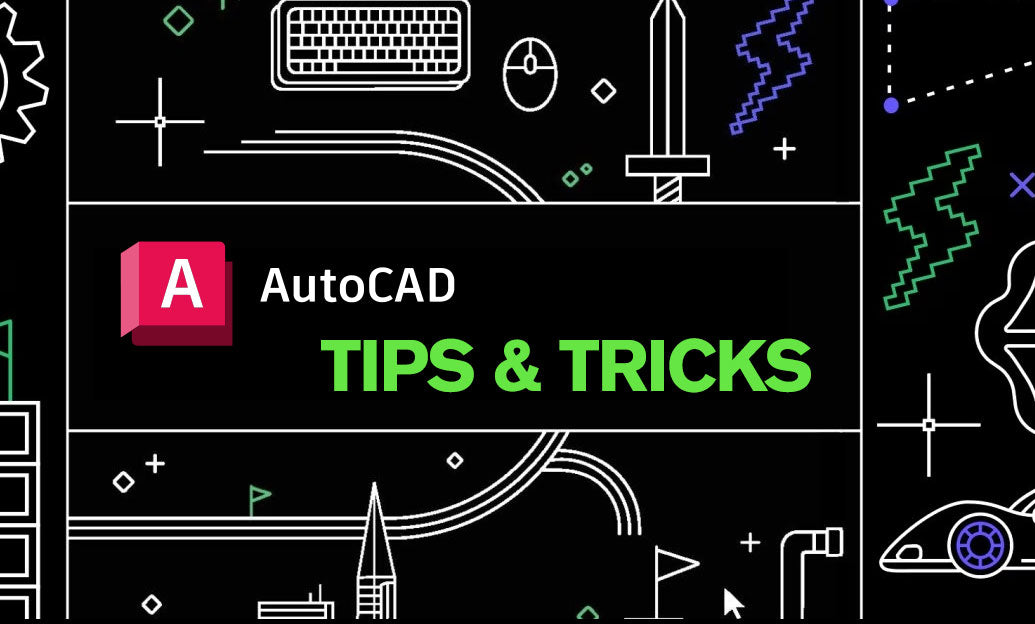
Managing object properties in AutoCAD efficiently is crucial for maintaining streamlined workflows and producing high-quality designs. Understanding how to effectively manage these properties can significantly enhance your productivity and the clarity of your projects. Here is a comprehensive guide to help you master this essential aspect of AutoCAD.
- Properties Palette: The Properties Palette is your go-to tool for viewing and editing object properties. Access it quickly by typing
PROPERTIESin the command line or pressing Ctrl + 1. This tool allows you to adjust features such as color, layer, linetype, and more, providing a centralized location for property management. - Quick Properties: For more concise property adjustments, utilize the Quick Properties tool. This feature offers a streamlined view of properties directly on the drawing area when you select an object. To activate it, type
QPMODEand set it to1. Customize which properties are displayed through the Quick Properties menu to suit your workflow. - Match Properties Tool: The Match Properties tool is indispensable when you need to apply the properties of one object to another. Use the
MAcommand to quickly transfer attributes like color, layer, linetype, and thickness, ensuring consistency across your design. - Object Selection Filters: When dealing with complex drawings, selection filters can save you time. Use the
FILTERcommand to create selection sets based on specific criteria, such as object type or property values, allowing for more precise modifications. - Layer Properties: Efficient layer management is at the heart of effective object property control. Layers help organize objects and control their visibility, color, and linetype. Use the Layer Properties Manager to create new layers, adjust existing ones, and apply them to objects for greater project organization.
- Using Field Codes: For dynamic updates, integrate field codes into your design. Fields can automate the display of object properties such as area, perimeter, and coordinates, ensuring your data reflects real-time changes without manual input.
By mastering these tools and techniques, you can ensure a more organized, efficient workflow within AutoCAD. Consistency in property management not only enhances the clarity of your designs but also reduces errors and saves time during project revisions. Stay updated with more tips and tricks by following NOVEDGE.
For more expert advice and resources, visit NOVEDGE, your one-stop shop for all things CAD.
You can find all the AutoCAD products on the NOVEDGE web site at this page.
Also in Design News
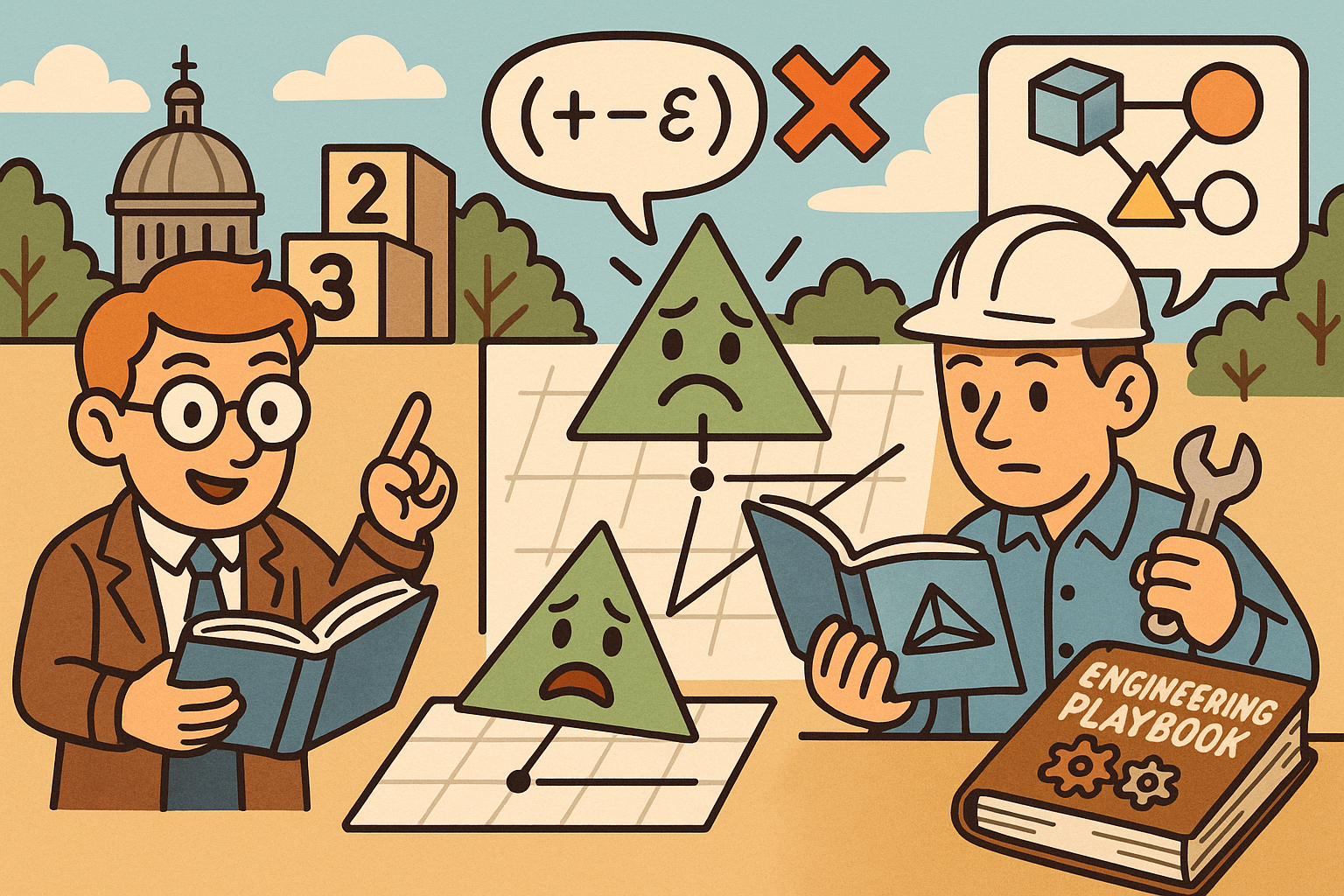
Design Software History: Numerical Robustness in Geometry Kernels: History, Failure Modes, and Engineering Playbook
December 08, 2025 13 min read
Read More
Cinema 4D Tip: Reusable Cinema 4D Camera Rig Presets for Faster Shot Setup
December 08, 2025 2 min read
Read MoreSubscribe
Sign up to get the latest on sales, new releases and more …



