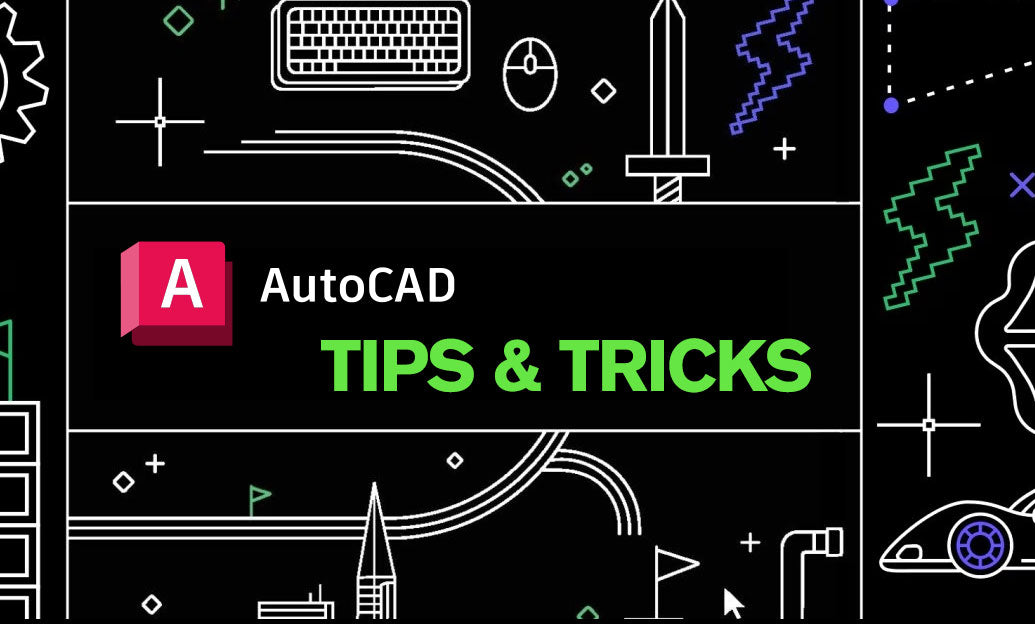Your Cart is Empty
Customer Testimonials
-
"Great customer service. The folks at Novedge were super helpful in navigating a somewhat complicated order including software upgrades and serial numbers in various stages of inactivity. They were friendly and helpful throughout the process.."
Ruben Ruckmark
"Quick & very helpful. We have been using Novedge for years and are very happy with their quick service when we need to make a purchase and excellent support resolving any issues."
Will Woodson
"Scott is the best. He reminds me about subscriptions dates, guides me in the correct direction for updates. He always responds promptly to me. He is literally the reason I continue to work with Novedge and will do so in the future."
Edward Mchugh
"Calvin Lok is “the man”. After my purchase of Sketchup 2021, he called me and provided step-by-step instructions to ease me through difficulties I was having with the setup of my new software."
Mike Borzage
AutoCAD Tip: Optimizing Layer Management in AutoCAD: Strategies for Enhanced Organization and Efficiency
April 27, 2024 2 min read
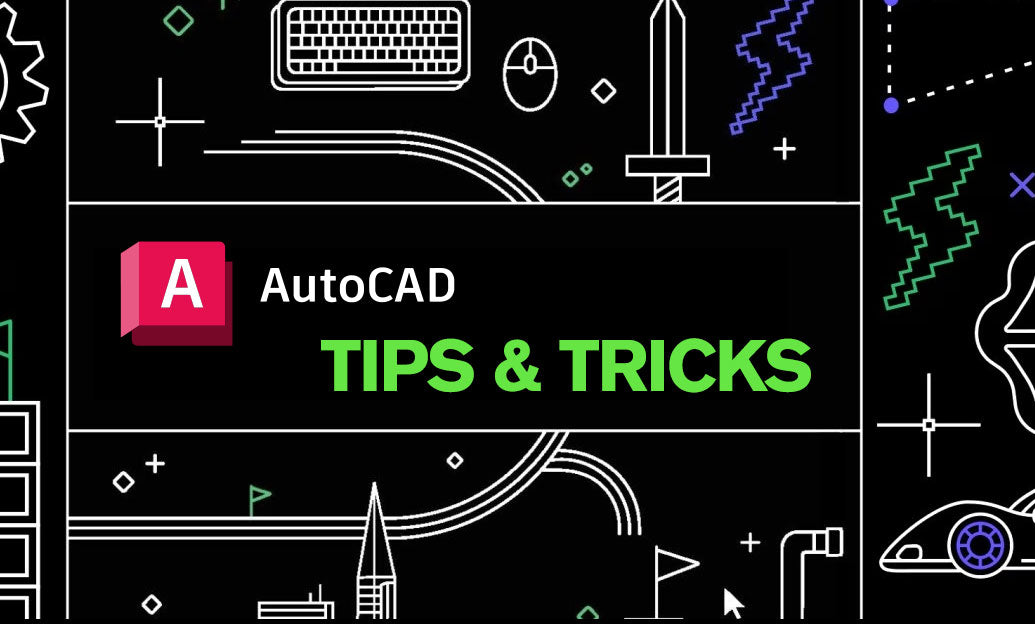
Effective layer management is crucial in creating organized and manageable drawings in AutoCAD. NOVEDGE, a leading online software store, provides a variety of tools and resources which can enhance your AutoCAD experience. Below are some key strategies for setting up and managing layers in your AutoCAD projects:
- Establish a Clear Naming Convention: Start by adopting a standard naming convention for layers that makes it easy to identify them. For example, use prefixes such as "A-" for architectural, "E-" for electrical, and "P-" for plumbing.
- Utilize Layer Properties: Set color, linetype, and lineweight properties for each layer. This ensures that all elements on a layer share consistent visual properties, which is especially helpful for plotting.
- Create Layer States: Use the Layer States Manager to save and restore different layer configurations. This is useful when you need to switch between various views of your model or prepare your drawing for different output types.
- Employ Layer Filters: Layer filters help you control the display of large lists of layers, allowing you to focus on specific subsets of layers. They can be set up based on layer properties or naming patterns.
- Layer Isolation: Quickly isolate the display of selected layers by using the LAYISO command. This hides all other layers, making it easier to edit objects without distraction. Use LAYUNISO to revert.
- Layer Freeze and Thaw: Freezing layers in specific viewports can optimize drawing performance and clarity. Unlike turning off layers, freezing a layer will also improve performance as it will not be regenerated in the viewport.
- Standardize Layers Across Projects: Develop a standard set of layers that can be imported into new projects. This consistency saves time and fosters collaboration. Check out NOVEDGE for tools that can help with this process.
- Use Layer Groups: Group layers that are frequently turned on or off together. This allows for single-click control of multiple layers at once, simplifying layer management.
- Keep Layers Clean: Regularly purge unused layers from your drawing to keep the layer list manageable and your file size down. The PURGE command is useful for this.
- Layer Description: Take advantage of the layer description field to provide additional information about each layer's content or purpose, aiding in collaboration and clarity.
- Layer Transparency: Set varying degrees of transparency for layers to visually de-emphasize certain elements in your drawings without changing their color or linetype.
By implementing these strategies, you can take full control of layers within your AutoCAD drawings, leading to increased efficiency and collaboration. Remember to visit NOVEDGE to explore a comprehensive selection of AutoCAD add-ons and plugins that can further streamline your layer management and overall CAD processes.
You can find all the AutoCAD products on the NOVEDGE web site at this page.
Also in Design News

ZBrush Tip: Project All Best Practices: Preserve Sculpt Detail, Polypaint, and Topology
October 28, 2025 2 min read
Read More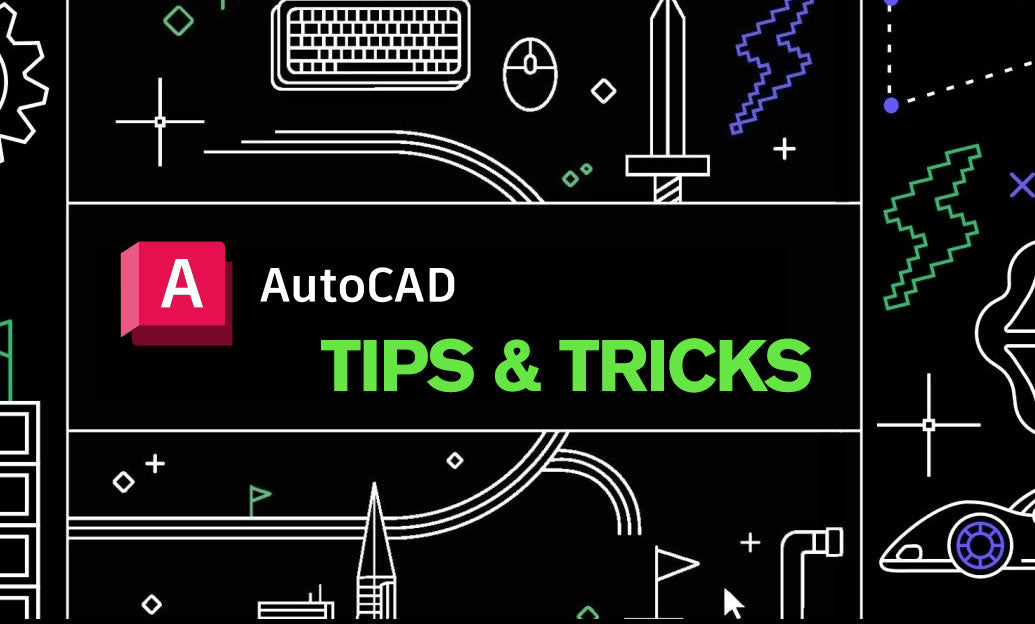
AutoCAD Tip: Optimize AutoCAD Layer Management with Layer States and Filters
October 28, 2025 2 min read
Read MoreSubscribe
Sign up to get the latest on sales, new releases and more …