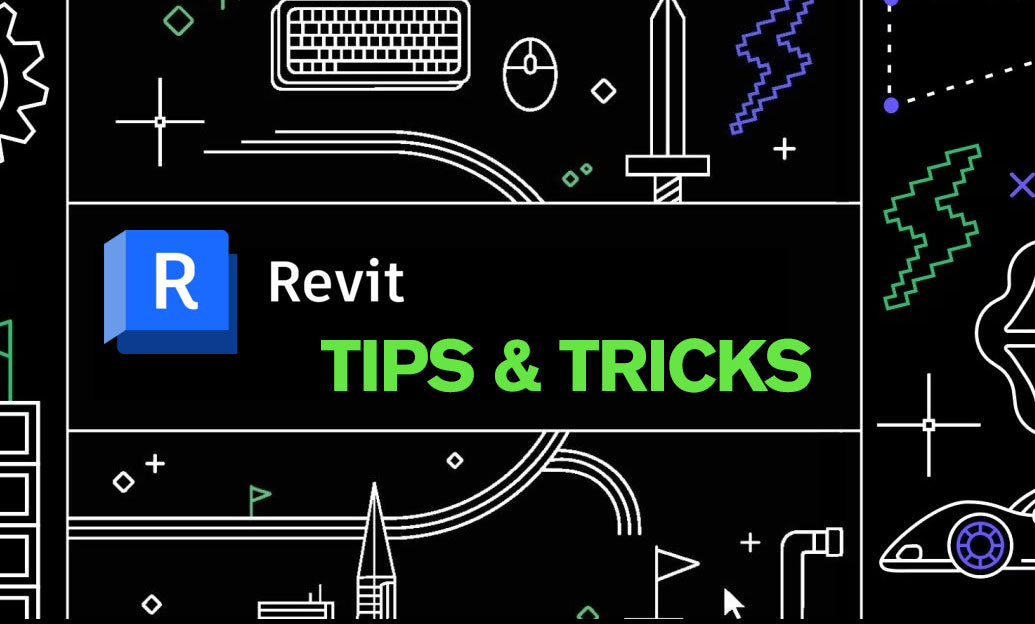Your Cart is Empty
Customer Testimonials
-
"Great customer service. The folks at Novedge were super helpful in navigating a somewhat complicated order including software upgrades and serial numbers in various stages of inactivity. They were friendly and helpful throughout the process.."
Ruben Ruckmark
"Quick & very helpful. We have been using Novedge for years and are very happy with their quick service when we need to make a purchase and excellent support resolving any issues."
Will Woodson
"Scott is the best. He reminds me about subscriptions dates, guides me in the correct direction for updates. He always responds promptly to me. He is literally the reason I continue to work with Novedge and will do so in the future."
Edward Mchugh
"Calvin Lok is “the man”. After my purchase of Sketchup 2021, he called me and provided step-by-step instructions to ease me through difficulties I was having with the setup of my new software."
Mike Borzage
AutoCAD Tip: Optimizing Dynamic Text in AutoCAD Using Fields
September 03, 2024 2 min read

AutoCAD fields provide a powerful way to automate and dynamically update text in your drawings, ensuring that information is always current. Here are some key tips to help you effectively use fields for dynamic text in AutoCAD:
- Understanding Fields: Fields are placeholders that automatically update to display dynamic information. They can be used for displaying data such as date and time, drawing properties, object properties, and even custom data.
- Inserting Fields: To insert a field, you can use the Field command or the Insert Field option from the contextual menu. This opens the Field dialog box, where you can choose from various categories and select the specific field you want to insert.
- Dynamic Updates: One of the greatest advantages of using fields is their ability to dynamically update. For instance, if you use a field to display the current date, it will automatically update each time you open the drawing.
- Formatting Fields: Fields can be formatted to suit your needs. In the Field dialog box, you’ll find options to change the text style, justification, and other formatting options. This ensures that the field text integrates seamlessly with your drawing’s existing text styles.
- Using Fields with Attributes: Fields can be combined with block attributes to create powerful and dynamic blocks. For example, you can create a title block with fields that display the drawing name, date, and other project-specific information. Whenever you update the corresponding drawing properties, the fields will automatically update.
- Custom Fields: AutoCAD provides the ability to create custom fields using formulas or expressions. This is particularly useful for creating custom calculations or concatenating multiple fields together to display complex information.
- Field Evaluation: By default, fields are set to auto-update, but you can control the field evaluation settings to suit your needs. You can set fields to update automatically, manually, or only when certain actions are performed.
- Maintaining Field Integrity: When sharing drawings, ensure that the recipients have access to the necessary external references or data sources that your fields depend on. This will maintain the integrity and accuracy of the dynamic text.
- Field Expressions: Utilize field expressions to perform calculations or logical operations within your fields. This can include mathematical operations, conditional statements, and more, providing advanced control over the displayed data.
By mastering the use of fields in AutoCAD, you can significantly enhance the accuracy and efficiency of your drawings. For more advanced tips and tools to optimize your AutoCAD workflow, visit NOVEDGE and explore their extensive resources and product offerings.
You can find all the AutoCAD products on the NOVEDGE web site at this page.
Also in Design News
Subscribe
Sign up to get the latest on sales, new releases and more …