Your Cart is Empty
Customer Testimonials
-
"Great customer service. The folks at Novedge were super helpful in navigating a somewhat complicated order including software upgrades and serial numbers in various stages of inactivity. They were friendly and helpful throughout the process.."
Ruben Ruckmark
"Quick & very helpful. We have been using Novedge for years and are very happy with their quick service when we need to make a purchase and excellent support resolving any issues."
Will Woodson
"Scott is the best. He reminds me about subscriptions dates, guides me in the correct direction for updates. He always responds promptly to me. He is literally the reason I continue to work with Novedge and will do so in the future."
Edward Mchugh
"Calvin Lok is “the man”. After my purchase of Sketchup 2021, he called me and provided step-by-step instructions to ease me through difficulties I was having with the setup of my new software."
Mike Borzage
AutoCAD Tip: Optimizing AutoCAD Workspace Setup for Enhanced Productivity and Efficiency
May 23, 2024 2 min read

Welcome to today's tip of the day brought to you by NOVEDGE, your trusted source for all things AutoCAD. If you're looking to boost your productivity and workflow efficiency, customizing your AutoCAD workspace is an essential step. Let's dive into some of the best practices for tailoring your workspace to fit your needs.
- Start with the User Interface: Begin by adjusting the ribbon and toolbars. Hide the tools you don't use and bring forth the ones you frequently need. You can right-click on any tool for quick access to customization options.
- Workspaces: Use the "Workspaces" feature to save your layout settings. This allows you to switch between task-oriented layouts quickly. You can create a workspace for 2D drafting, another for 3D modeling, or any specific task you perform regularly.
- Custom Command Aliases: Speed up your work by creating custom command aliases for the commands you use most. Access the "acad.pgp" file and add your own shortcuts or modify existing ones to your preference.
- Tool Palettes: Organize commands, blocks, and tools into custom tool palettes. These palettes can be docked and are easily accessible, providing a quick way to draw and edit without searching for commands.
- Screen Real Estate: Maximize your screen real estate by utilizing multiple monitors. Spread palettes, toolbars, and the command line across screens to reduce clutter and keep your workspace organized.
- Customize the Status Bar: Tailor the AutoCAD status bar by right-clicking and selecting the tools that are most relevant to your work. This keeps necessary toggles at your fingertips, allowing quick changes without navigating through menus.
- Mouse and Keyboard: Customize mouse buttons and keyboard shortcuts. Assign frequently used actions to specific mouse buttons or keyboard keys to save time and streamline your workflow.
- Quick Access Toolbar: Use Quick Access Toolbar to keep your most important tools visible. You can add any command to this toolbar, ensuring that your crucial tools are always one click away.
- LISP routines: If you're comfortable with scripting, consider creating custom AutoLISP routines for repetitive tasks. This can drastically reduce the time spent on monotonous tasks that are part of your daily workload.
Remember, no two CAD professionals work the same way, so take the time to experiment with these settings and find what best suits your unique workflow. For an extensive selection of AutoCAD products that can help further enhance your design process, be sure to visit NOVEDGE.
Implementing these customizations will not only make your AutoCAD experience more enjoyable but also lead to significant improvements in your productivity. Happy drafting!
You can find all the AutoCAD products on the NOVEDGE web site at this page.
Also in Design News
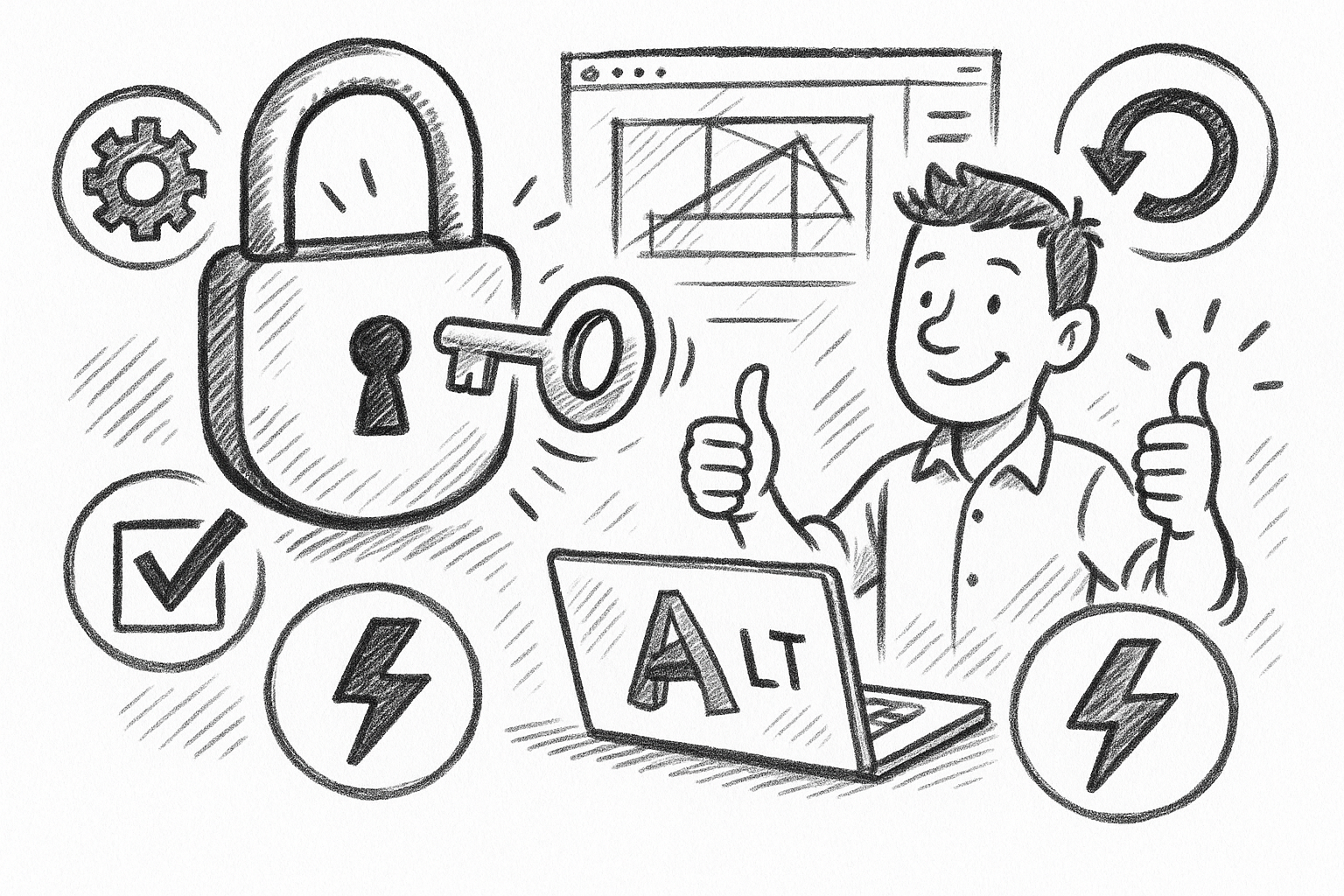
Unlock Efficiency: 5 Essential Tips to Maximize AutoCAD LT Productivity
September 06, 2025 6 min read
Read More
Cinema 4D Tip: Optimizing Asset Management and Dependency Tracking in Cinema 4D
September 06, 2025 2 min read
Read More
Bluebeam Tip: Streamline Bluebeam PDF Workflow by Merging Layers for Simplified Document Management
September 06, 2025 2 min read
Read MoreSubscribe
Sign up to get the latest on sales, new releases and more …


