Your Cart is Empty
Customer Testimonials
-
"Great customer service. The folks at Novedge were super helpful in navigating a somewhat complicated order including software upgrades and serial numbers in various stages of inactivity. They were friendly and helpful throughout the process.."
Ruben Ruckmark
"Quick & very helpful. We have been using Novedge for years and are very happy with their quick service when we need to make a purchase and excellent support resolving any issues."
Will Woodson
"Scott is the best. He reminds me about subscriptions dates, guides me in the correct direction for updates. He always responds promptly to me. He is literally the reason I continue to work with Novedge and will do so in the future."
Edward Mchugh
"Calvin Lok is “the man”. After my purchase of Sketchup 2021, he called me and provided step-by-step instructions to ease me through difficulties I was having with the setup of my new software."
Mike Borzage
AutoCAD Tip: Optimizing AutoCAD Workflow with Command Line Customization Techniques
June 04, 2025 2 min read
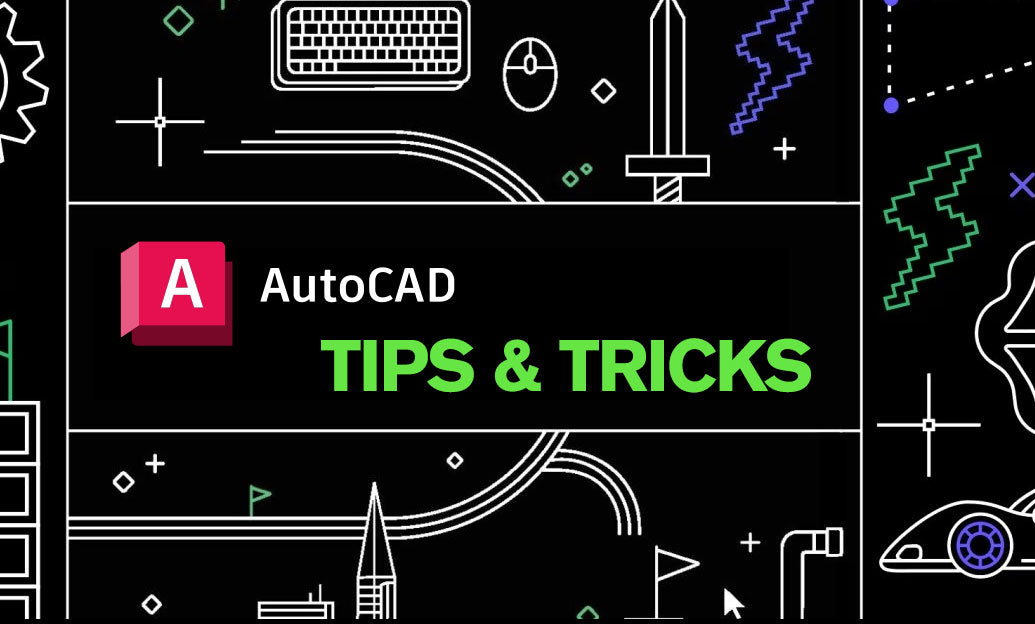
Enhancing your workflow in AutoCAD can significantly boost productivity. Customizing the AutoCAD Command Line is a powerful way to streamline your design process. Here are best practices to optimize your command line experience:
1. Personalize Command Aliases
- Create shortcuts for frequently used commands to save time.
- Use the ALIASEDIT command or edit the
acad.pgpfile directly. - Example: Assign
DLto the DIMLINEAR command.
2. Utilize Macros for Complex Commands
- Combine multiple commands into a single macro for repetitive tasks.
- Use the Command Line to input sequences, separated by semicolons.
- Example: Create a macro to draw a rectangle and then add dimensions automatically.
3. Customize Command Line Appearance
- Adjust font size and color for better visibility using the OPTIONS dialog.
- Navigate to the Display tab to make changes.
- Ensure the command line contrast complements your workspace for reduced eye strain.
4. Implement Command Line History
- Leverage the up and down arrow keys to navigate through previous commands.
- Use the _history feature to review and reuse past inputs.
- Enhance efficiency by recalling complex commands without retyping.
5. Integrate Scripts and Automation
- Automate repetitive tasks by integrating scripts with the command line.
- Use SCR or SCRIPT commands to execute predefined scripts.
- Enhance your workflow by automating tasks like layer setup, dimensioning, and plotting.
6. Optimize Command Line Settings
- Adjust settings such as command feedback and input modes to suit your preferences.
- Access these settings through the OPTIONS dialog under the User Preferences tab.
- Customize how AutoCAD responds to commands for a more tailored experience.
7. Use Integrated Help and Suggestions
- Utilize the built-in help by typing ? followed by the command name.
- Access tips and suggestions directly from the command line to learn new techniques.
- Stay informed about command options and best practices through real-time assistance.
For more advanced customization and tools to enhance your AutoCAD experience, visit NOVEDGE. They offer a wide range of plugins and resources to further optimize your design workflow.
Additional Tips:
- Regularly update your command aliases and macros to reflect your evolving workflow.
- Back up your
acad.pgpfile before making significant changes. - Explore community forums and resources on NOVEDGE for shared customization scripts and insights from other professionals.
Customizing the AutoCAD Command Line not only enhances efficiency but also tailors the software to better meet your specific needs. Implementing these best practices can lead to a more streamlined and productive design process.
You can find all the AutoCAD products on the NOVEDGE web site at this page.
Also in Design News

Rhino 3D Tip: Diagnose Naked, Boundary, and Non‑Manifold Edges with ShowEdges
January 13, 2026 2 min read
Read More
Revit Tip: Revit Plotting Best Practices: Standardize Line Weights and Print Setups
January 13, 2026 2 min read
Read MoreSubscribe
Sign up to get the latest on sales, new releases and more …



