Your Cart is Empty
Customer Testimonials
-
"Great customer service. The folks at Novedge were super helpful in navigating a somewhat complicated order including software upgrades and serial numbers in various stages of inactivity. They were friendly and helpful throughout the process.."
Ruben Ruckmark
"Quick & very helpful. We have been using Novedge for years and are very happy with their quick service when we need to make a purchase and excellent support resolving any issues."
Will Woodson
"Scott is the best. He reminds me about subscriptions dates, guides me in the correct direction for updates. He always responds promptly to me. He is literally the reason I continue to work with Novedge and will do so in the future."
Edward Mchugh
"Calvin Lok is “the man”. After my purchase of Sketchup 2021, he called me and provided step-by-step instructions to ease me through difficulties I was having with the setup of my new software."
Mike Borzage
AutoCAD Tip: Optimizing AutoCAD Plot Command for Accurate and Professional Prints
August 04, 2025 2 min read

The PLOT command in AutoCAD is essential for preparing your drawings for printing or sharing digitally. Efficient use of this command ensures that your designs are accurately represented on paper or in PDF format.
-
Accessing the PLOT Command: You can initiate the PLOT command by typing
PLOTin the command line or by selecting the Plot option from the File menu. - Selecting a Printer or Plotter: Choose the appropriate printer or plotter from the list of available devices. If you're using a service from NOVEDGE, ensure your device is correctly configured.
- Choosing Paper Size: Select the paper size that best fits your drawing. Standard sizes like A4, A3, or custom sizes can be selected based on your project's requirements.
-
Defining the Plot Area:
- Extents: Plots the entire drawing.
- Display: Plots the current view.
- Layout: Plots a specific layout tab.
- Window: Allows you to define a specific area to plot.
- Setting the Scale: Adjust the scale to ensure your drawing fits correctly on the selected paper size. You can choose predefined scales or enter a custom scale as needed.
-
Plot Style Tables (CTB/STB):
- CTB (Color-Dependent): Maps object colors to specific pen settings.
- STB (Named Object): Uses object styles for plot settings.
- Selecting the appropriate plot style ensures consistency and accuracy in your printed drawings.
- Previewing the Plot: Always use the Preview feature to check how your drawing will appear once printed. This step helps identify any issues before finalizing the plot.
- Saving Plot Configurations: Save your plot settings as a named configuration for future use. This saves time and ensures consistency across multiple plots.
-
Additional Settings:
- Plot Offset: Adjust margins to center your drawing on the paper.
- Plot Transparency: Control the transparency of objects in the plot.
- Plot with Lineweights: Ensure that line thicknesses are accurately represented in the final plot.
- Utilizing NOVEDGE Resources: For advanced plotting needs and troubleshooting, NOVEDGE offers comprehensive support and resources to optimize your plotting process.
-
Best Practices:
- Regularly update your plotters and drivers to ensure compatibility and performance.
- Maintain organized layer management to simplify plot style assignments.
- Consistently use named plot configurations to streamline repetitive tasks.
Mastering the PLOT command enhances the professionalism and accuracy of your printed drawings. Leveraging resources from NOVEDGE can further refine your workflow, ensuring your AutoCAD projects are presented impeccably.
```You can find all the AutoCAD products on the NOVEDGE web site at this page.
Also in Design News
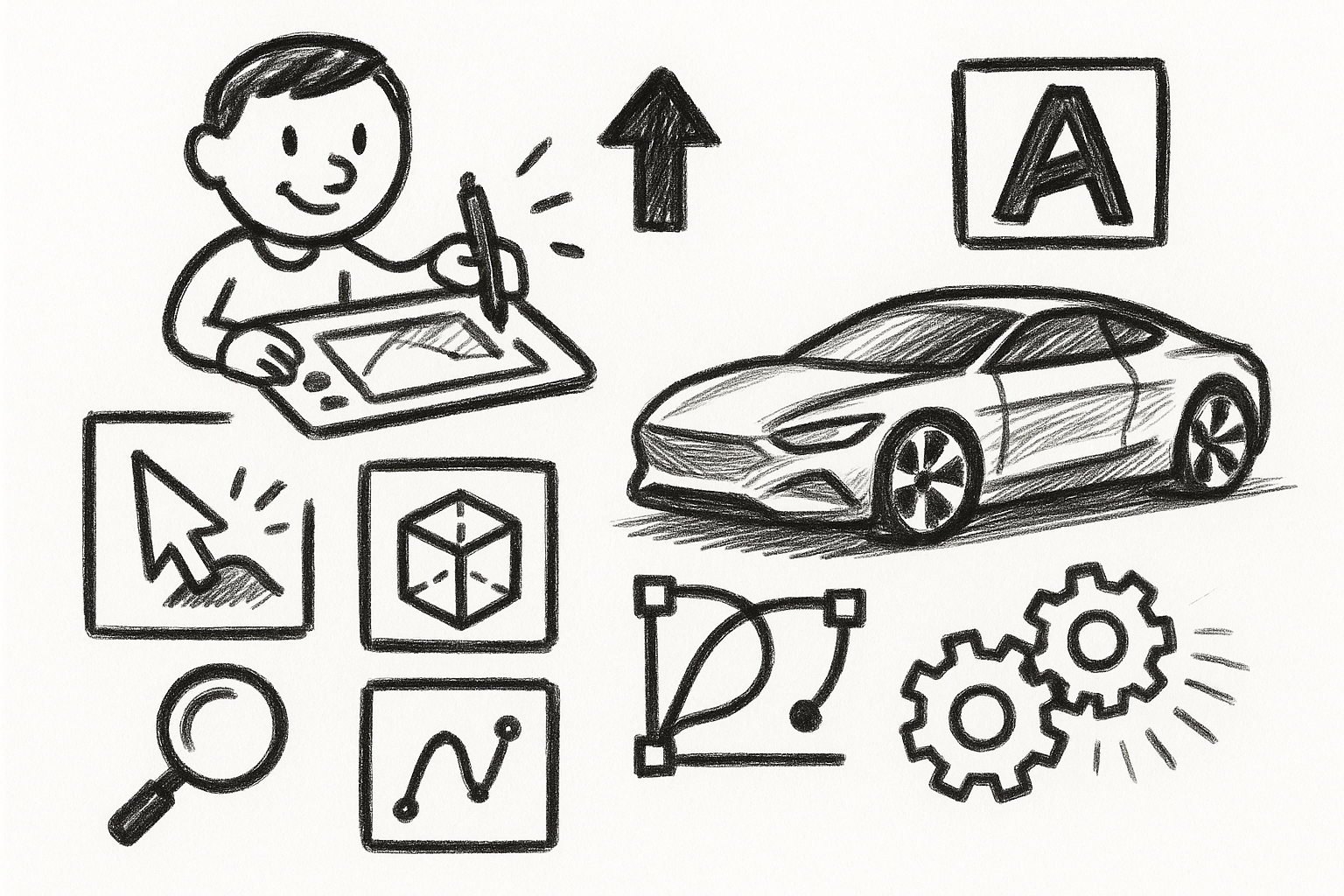
Mastering Precision: 5 Advanced Techniques to Elevate Your Autodesk Alias Workflow
August 29, 2025 5 min read
Read More
Rhino 3D Tip: Optimizing Rhino Workflow Through Strategic Plugin Integration
August 29, 2025 3 min read
Read More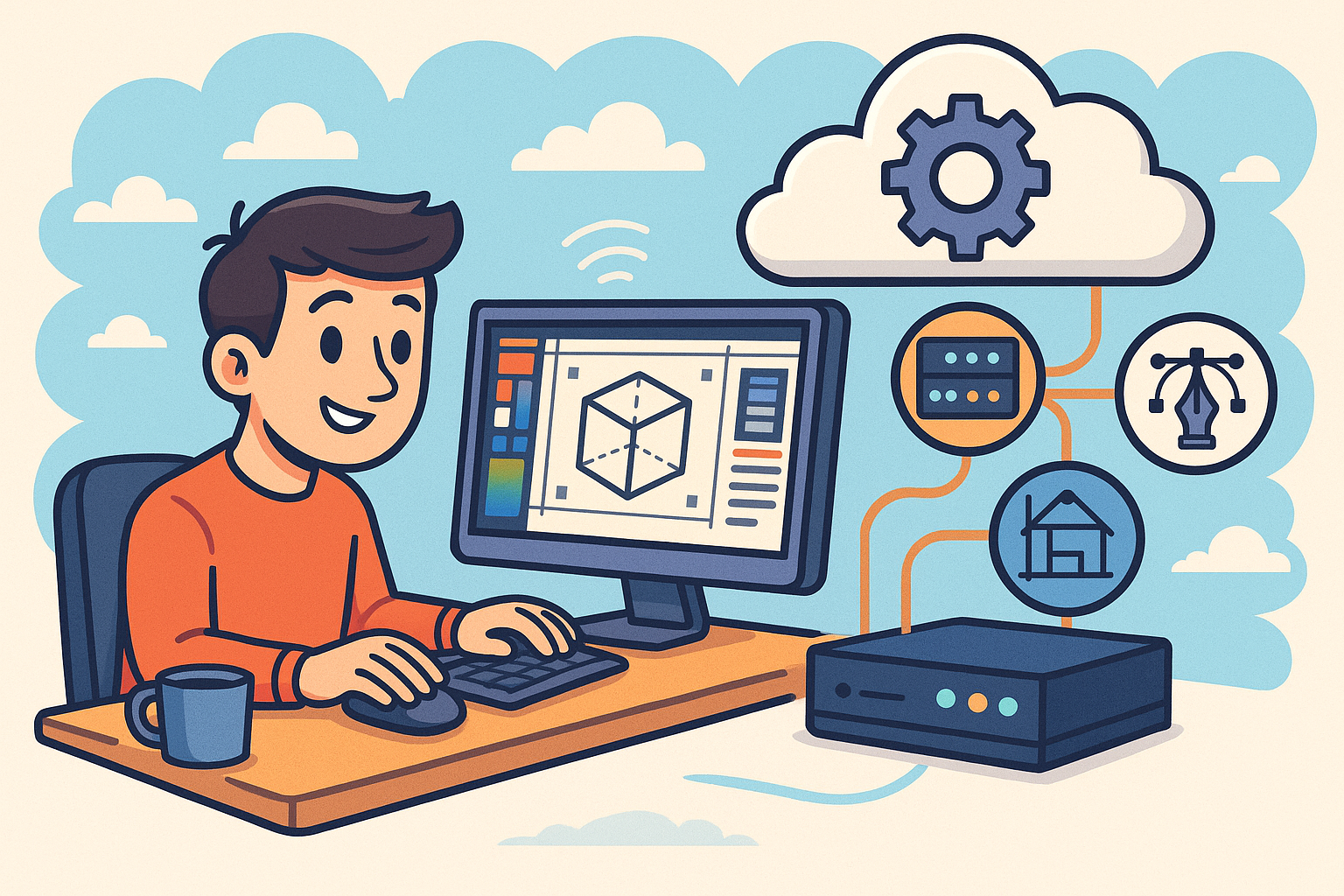
Harnessing Edge Computing to Transform Design Software Workflows
August 29, 2025 12 min read
Read MoreSubscribe
Sign up to get the latest on sales, new releases and more …


