Your Cart is Empty
Customer Testimonials
-
"Great customer service. The folks at Novedge were super helpful in navigating a somewhat complicated order including software upgrades and serial numbers in various stages of inactivity. They were friendly and helpful throughout the process.."
Ruben Ruckmark
"Quick & very helpful. We have been using Novedge for years and are very happy with their quick service when we need to make a purchase and excellent support resolving any issues."
Will Woodson
"Scott is the best. He reminds me about subscriptions dates, guides me in the correct direction for updates. He always responds promptly to me. He is literally the reason I continue to work with Novedge and will do so in the future."
Edward Mchugh
"Calvin Lok is “the man”. After my purchase of Sketchup 2021, he called me and provided step-by-step instructions to ease me through difficulties I was having with the setup of my new software."
Mike Borzage
AutoCAD Tip: Optimize AutoCAD Efficiency with Quick Access Toolbar Customization
October 18, 2024 2 min read

In the fast-paced world of CAD design, optimizing your workflow is essential. The Quick Access Toolbar (QAT) in AutoCAD is one of those hidden gems that can significantly boost your productivity by providing easy access to your most frequently used tools and commands. Here's how you can make the most out of the Quick Access Toolbar:
- Customization is Key: The beauty of the Quick Access Toolbar lies in its ability to be customized. Right-click on the toolbar to access the Customize Quick Access Toolbar option. From here, you can add or remove tools, ensuring that only the commands you frequently use are a click away.
- Arrange for Efficiency: Once you've added your go-to commands, consider the order in which they appear. Position the most frequently used commands towards the left for quicker access.
- Include Save Options: Consider adding Save, Save As, and Open to the Quick Access Toolbar. These commands are fundamental in any workflow, and having them readily accessible can save you valuable time.
- Use Separator Lines: To further organize your Quick Access Toolbar, use separator lines between groups of commands. This is especially useful if you have a wide range of commands included, helping you quickly locate specific tools at a glance.
- Think Beyond Default Options: The Quick Access Toolbar is not just limited to the commands visible on your ribbon. Use the More Commands option to dig into a comprehensive list of tools that can be added to your toolbar.
- Consider Macros and Scripts: For those who wish to push customization further, consider adding macros or custom scripts to your Quick Access Toolbar. This allows you to automate repetitive tasks and enhance your overall productivity.
- Portability Across Machines: If you work across multiple machines, you can export your Quick Access Toolbar settings via the CUI (Customize User Interface) file. This ensures consistency in your workflow, regardless of the devices you use.
By thoughtfully customizing your Quick Access Toolbar, you can streamline your workflow, reduce the time spent searching for commands, and enhance your overall productivity in AutoCAD. For more in-depth tips and guidance on optimizing your AutoCAD workflow, connect with the experts at NOVEDGE.
You can find all the AutoCAD products on the NOVEDGE web site at this page.
Also in Design News
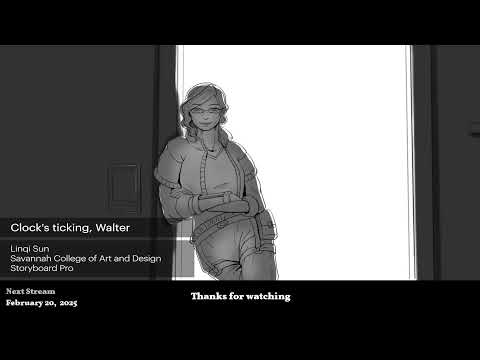
2D/3D Animation:Collaboratory with Mike Morris and Aaron Paetz
February 20, 2025 1 min read
Read More
ZBrush Tip: Enhancing Organic Sculpting Techniques in ZBrush: Key Tips and Resources
February 20, 2025 2 min read
Read More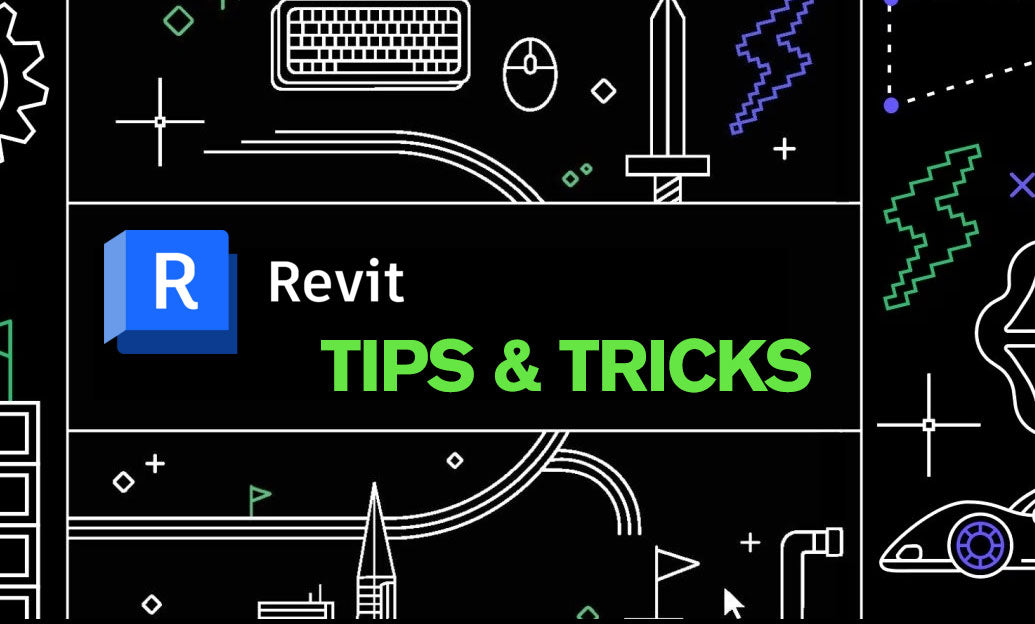
Revit Tip: Mastering Revit's Edit Profile Tool for Customized Design Efficiency
February 20, 2025 2 min read
Read MoreSubscribe
Sign up to get the latest on sales, new releases and more …


